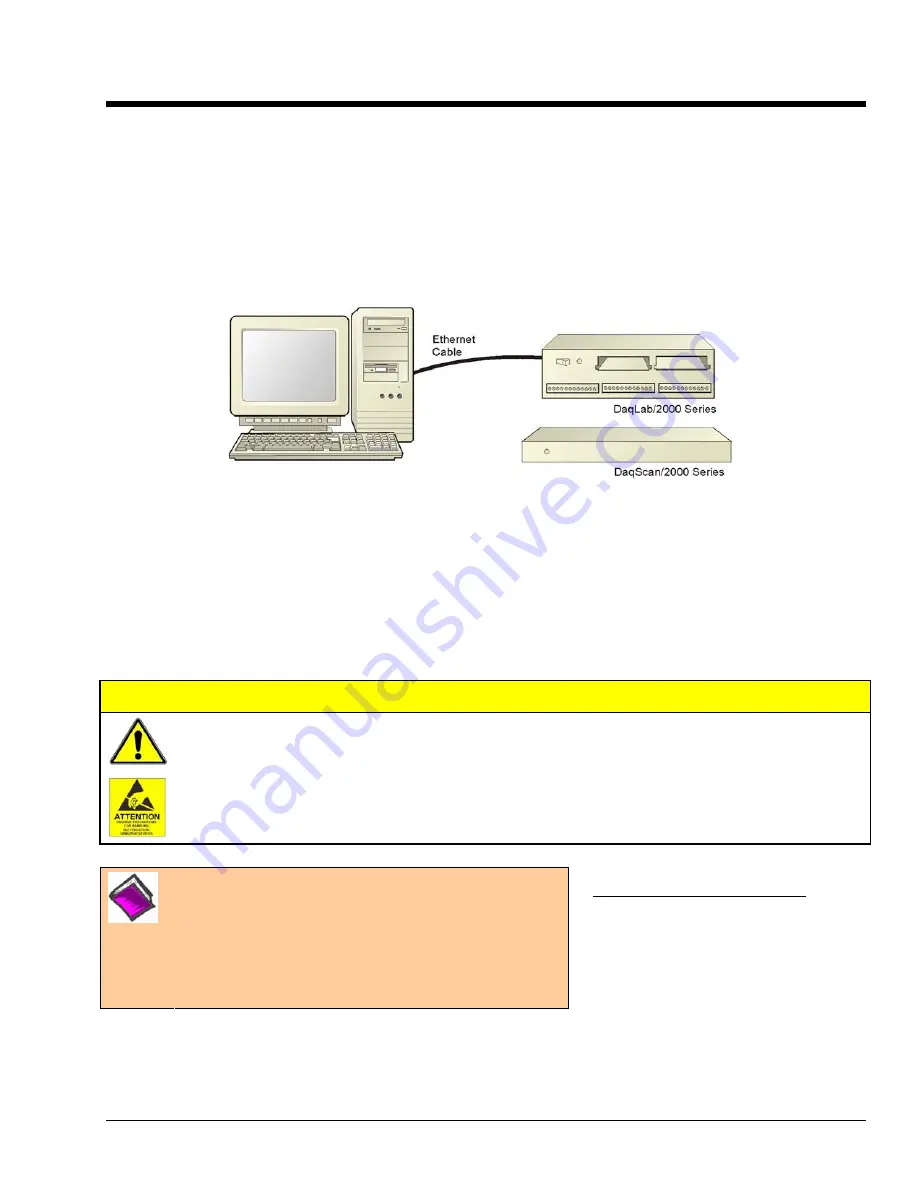
Configuring the System for Operation 6
Step 1 - Install the Software ….. 6-2
Step 2 - Determine the type of Network Connection …… 6-2
Step 3 - Connect System Components …… 6-4
Step 4 - Power-up the System …… 6-5
Step 5 - Configure the Computer’s Network Settings …… 6-6
Step 6 - Configure Device Network Settings using DaqIPConfig …… 6-9
Step 7 - Configure and Test the System using the Daq Configuration …… 6-10
Connecting a DaqLab/2000 Series or DaqScan/2000 Series Device to the Ethernet
The DaqLab/2000 Series and DaqScan/2000 Series acquisition devices connect directly to an
Ethernet port on a PC or network hub via a built-in 10/100BaseT Ethernet interface. An
Ethernet patch cable CA-242 (1.5 foot) or CA-242-7 (7 foot) cable is used to make the
connection.
CAUTION
Turn off power to the system devices and externally connected equipment before
connecting cables. Electric shock or damage to equipment can result even under low-
voltage conditions.
Take ESD precautions (packaging, proper handling, grounded wrist strap, etc.)
Reference Note: Adobe PDF versions of user
manuals will automatically install onto your hard drive
as a part of product support. The default location is in
the Programs group, which can be accessed from the
Windows Desktop. You can also access documents
directly from the data acquisition CD via the <View
PDFs> button located on the CD’s opening screen.
Minimum System Requirements
PC system with Pentium
®
Processor
Windows Operating System
RAM, as follows:
32 Mbytes of RAM for Windows NT
64 Mbytes of RAM for Windows 2000
64 Mbytes of RAM for Windows XP
DaqLab/2000 Series & DaqScan/2000 Series
898195
Configuring the System for Operation 6-1
Summary of Contents for OMB-DAQSCAN-2000 Series
Page 12: ...1 6 Daq Systems 949595 DaqScan 2000 Series...
Page 16: ...2 4 Device Overviews 898095 DaqLab 2000 Series...
Page 17: ...Block Diagrams 3 DaqScan 2001 Block Diagram DaqScan 2000 Series 947495 Block Diagrams 3 1...
Page 19: ...DaqScan 2005 Block Diagram DaqScan 2000 Series 947495 Block Diagrams 3 3...
Page 20: ...3 4 Block Diagram 947495 DaqScan 2000 Series...
Page 24: ...4 4 Connectors Indicators Cables Pinouts 898095 DaqScan 2000 Series...
Page 56: ...9 2 Calibration 948695 Daqscan 2000 Series...
Page 62: ...10 6 Troubleshooting Customer Support 898095 DaqScan 2000 Series...






























