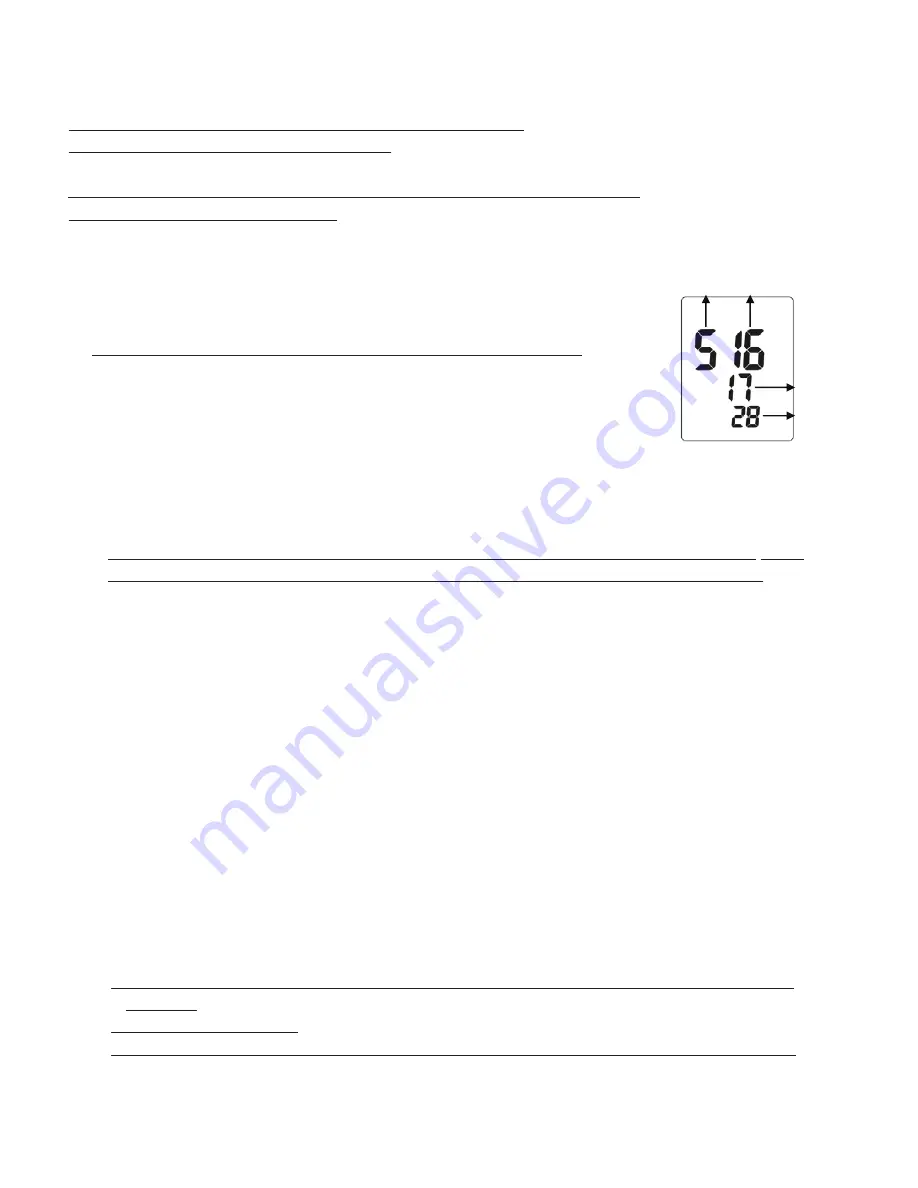
Automatic Data
logging
The meter stores a reading at a user-selected sampling rate onto an
SD memory card. The meter defaults to a sampling rate of 2 seconds.
NOTE: The sampling rate cannot be “0” for automatic data
logging.
NOTE: Plug in the adaptor for SD data logging.
Setting the data
logger clock time
NOTE: Make sure the clock of the meter is set up correctly in order to get accurate
date/time during data
logging
sessions.
1. Power OFF the meter, press MODE+POWER button to enter setting. YEAR digit “18” will flash.
2. Short press CAL go to Month
Day
Hour
Minute setting.
3. Press and hold SET button to save setting and screen will show “SA” then “End”.
4. Re-power ON the meter to back to normal measurement mode.
NOTE: To escape setting by turning OFF the meter without any change.
a)
Setting the data
logger sampling rate
1. While meter is power ON, press and hold MODE to enter setting.
2. Press HOLD to increase the value; press ADJ to decrease the value.
3. Long press MODE to save setting.
4. The available settings are: 0, 2 sec, 5 sec, 10 sec, 15 sec, 30 sec, 60 sec, 120 sec, 300 sec, 600 sec,
900 sec, 1800 sec, and 1hr.
b)
Start data
logging
Warning: SD recording the selected temperature unit (
℃
or
℉
). If changing the temperature unit during
the data
logging sessions, the recorded data will be switched into the selected temperature unit.
1. Power on the meter by AAA batteries or 9V AC/DC adaptor.
2. After inserting the SD card, display will show icon “SD” on the bottom of the screen.
3. Long press ADJ to starts recording until icon “SD” flashing on the bottom of screen.
4. When “SD” disappears, SD stop to record data or SD card is not being inserted.
5. When an SD card is used for the first time a folder is created on the card and named the model number.
Under the MODEL number folder, the MODEL number and AUTO+YEAR folder will be automatically
created. e.g.: /
CDH-SD11
/AUTO2017/…..
6. When data
logging begins, a new folder named M(month)/D(date)/H(hour)/M(minute) is created on
the
SD card in the AUTO+YEAR folder. At the same time, a new spreadsheet document (CSV.)
named
M/D/H/M is also created under its folder.
e.g.: /
CDH-SD11
/AUTO2017/04051858/04051858.csv
7. Each CSV. file can be stored up to 30,000 points.
After reaching 30,000 points, a new file name will be auto created as M/D/H/M right after the last
recording time. Unless you interrupt the recording, this process continues in the initial created M/D/H/M
folder.
e.g.: /
CDH-SD11
/AUTO2017/12261858/12262005.csv
NOTE1: Data
logging stopped when replacing the probe, removing the SD card, removing batteries,
adaptor or
resetting the sampling rate.
NOTE2:When the recording is been stopped, a new folder will be created as M/D/H/M from the next
Month Date
Hour
Minute
9
































