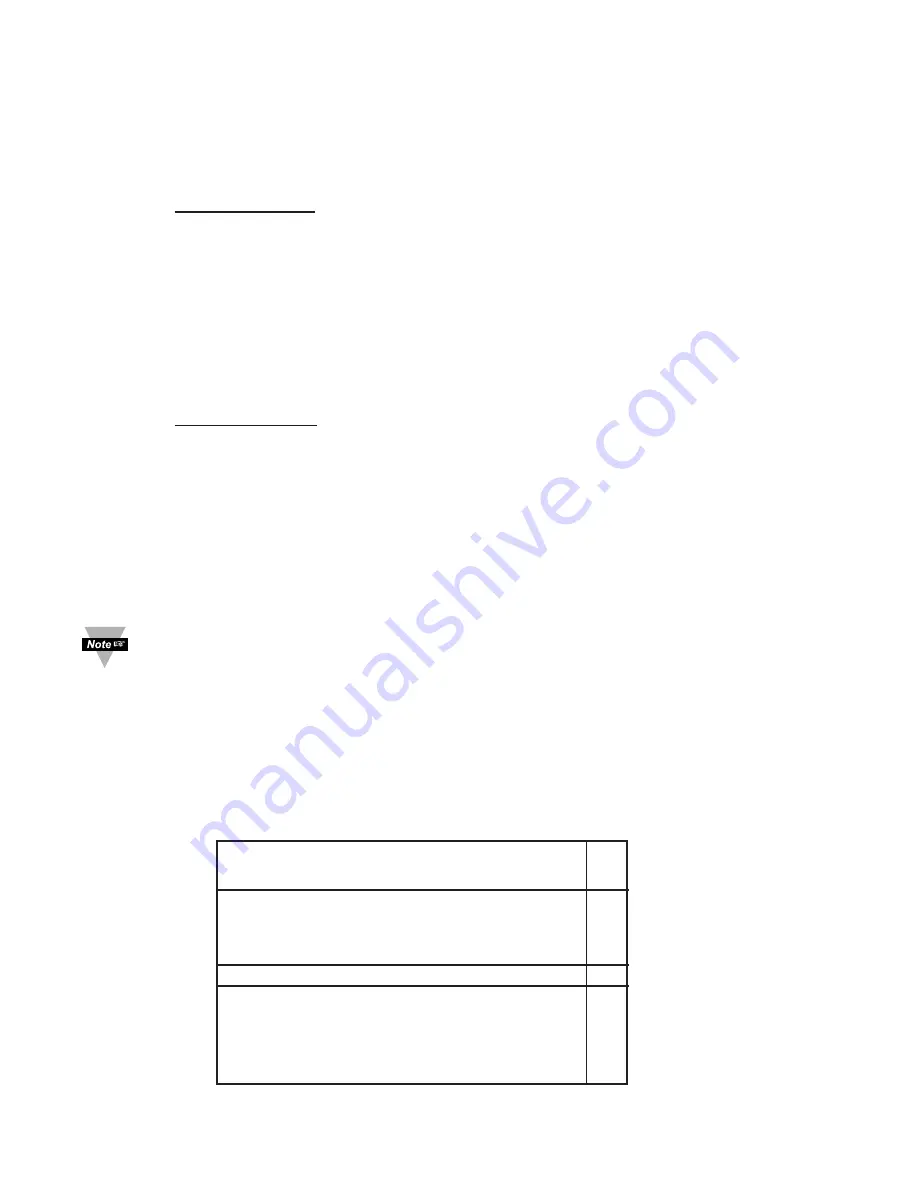
PART 7
FACTORY PRESET VALUES
To set the Wireless and Ethernet settings back to Factory Default do the
following to the DIP switches (see
Figure 2.11
).
To set the Ethernet board to Factory Default settings:
1) Put the 4 position DIP switch
#2
to
ON
position (it does not matter if the Meter
is On or Off).
2) Power-cycle the Meter and wait about 10 seconds until the Meter fully boots up.
3) Put the DIP switch
#2
back to
OFF
position (it does not matter if the Meter is
powered On or Off, just make sure that the DIP switch is set to
OFF
,
otherwise, everytime the unit is power-cycled the factory settings will take
over.
To set the Wireless board to Factory Default settings:
1) Put the 8 position DIP switch
#1
to
ON
position (it does not matter if the Meter
is On or Off).
2) Power-cycle the Meter and wait about 10 seconds until the Meter fully boots up.
3) Put the DIP switch
#1
back to
OFF
position (it does not matter if the Meter is
powered On or Off, just make sure that the DIP switch is set to
OFF
,
otherwise, everytime the unit is power-cycled the factory settings will take
over.
The defaults that will change are noted by a “
W
” or “
E
” in the Table below.
The defaults for the Meter/Controller “
C
” are set by the individual Setup
menus.
C
= Meter/Controller Board
W
= Wireless or Coordinator Board
E
= Ethernet or iServer Board
Table 7.1 Factory Preset Values
CONTROLLER SETUP
Input
Control End Device ID 1
W
Filter
4
C
Temperature Unit
F
C
Setpoints & On/Off Control
Auto Setpoint Deviation Disabled
C
Setpoint 1
0
C
Setpoint 2
100
C
Permanent Store
C
76





























