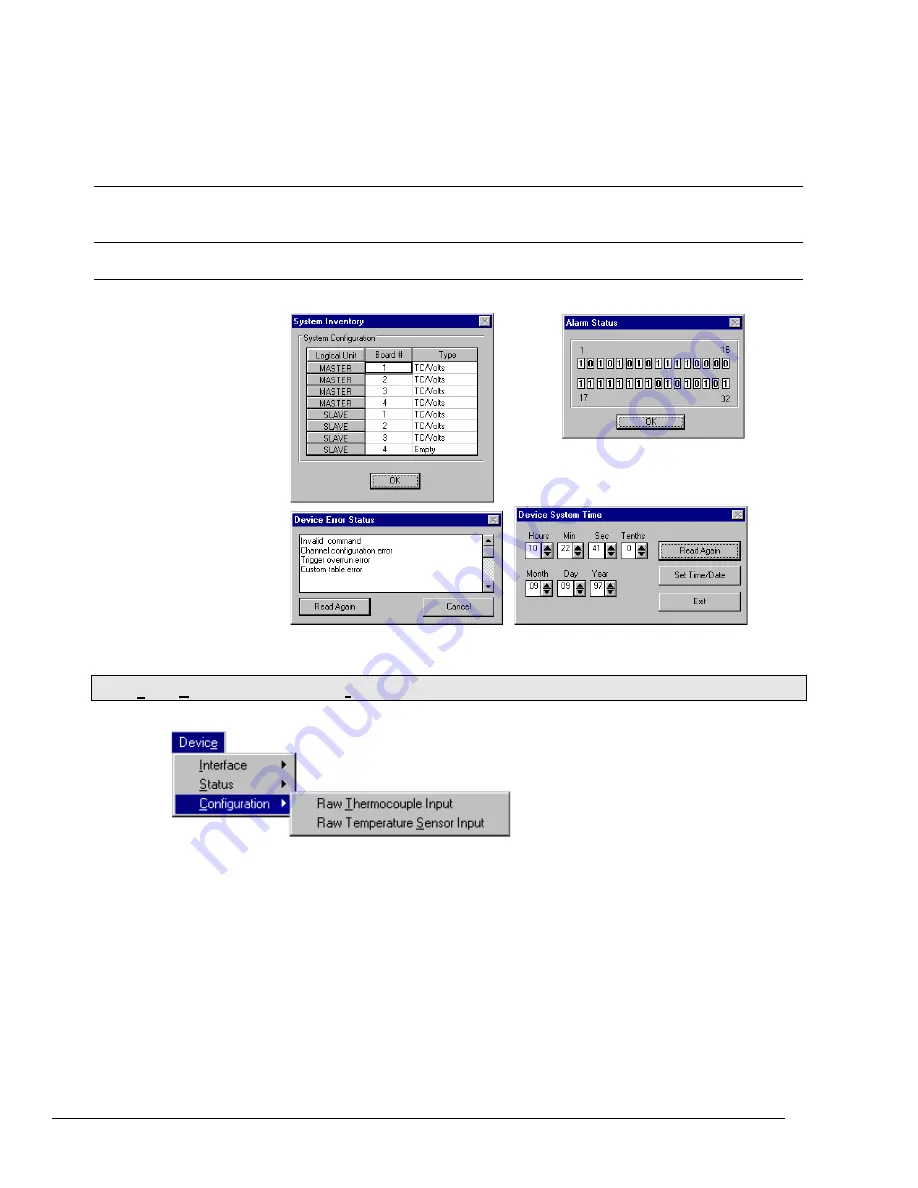
4-26 ChartView Software Reference
NetScan User’s Manual
Log Enable
(Ctrl+A)
Once an alarm log file exists, log enable can be used to activate the logging process; or to disable an
active log. A check-mark (
9
) preceding Log Enable indicates that the log is active. No check-mark
present indicates the alarm log has not been enabled.
Instrument Error
Status
Brings up the Device Error Status dialog box. This box lists existing error types, including invalid
command and channel configuration errors.
Instrument
Realtime Clock
Brings up the Device System Time dialog box. You can adjust the time and date settings from this
box.
Device Status Dialog Boxes
Device
… Configuration
¾
¾ A Device Expanded Menu
(obtained with use of the F12 Key)
You can expand the Device pull-down menu by pressing the F12 function key (on your computer keyboard) prior to
pulling down the menu. After pressing F12, the pull-down menu will show a listing entitled “Configuration.” The
expanded-menu setting is not saved in the configuration file when exiting ChartView. If the expanded menu is
desired, you must press F12 each time you start ChartView.
This expanded menu is typically not used by the
operator. The Raw Thermocouple Input and Raw Temperature Sensor Input selections primarily exist as an aid in
troubleshooting by experienced technicians.
Summary of Contents for OMB-NETSCAN
Page 6: ...iv NetScan User s Manual...
Page 18: ...1 12 Configuring and Starting NetScan NetScan User s Manual Notes...
Page 38: ...3 8 General Information and Specifications NetScan User s Manual Notes...
Page 82: ...4 44 ChartView Software Reference NetScan User s Manual Notes...
Page 118: ...6 20 Calibration NetScan User s Manual...
Page 140: ...A ii NetScan User s Manual...
Page 192: ...API Command Reference Appendix A A 52 NetScan User s Manual Notes...
Page 237: ...Appendix D Registers Data Formats Queries NetScan User s Manual D 13...
Page 244: ...NetScan Program Examples Appendix E E 2 NetScan User s Manual...
Page 248: ...ASCII Code Summary Appendix F F 4 NetScan User s Manual Notes...
Page 250: ...NetScan Error Messages Appendix G G 2 NetScan User s Manual Notes...
Page 252: ...Abbreviations Appendix H H 2 NetScan User s Manual Notes...
Page 254: ...NetScan User s Manual...
















































