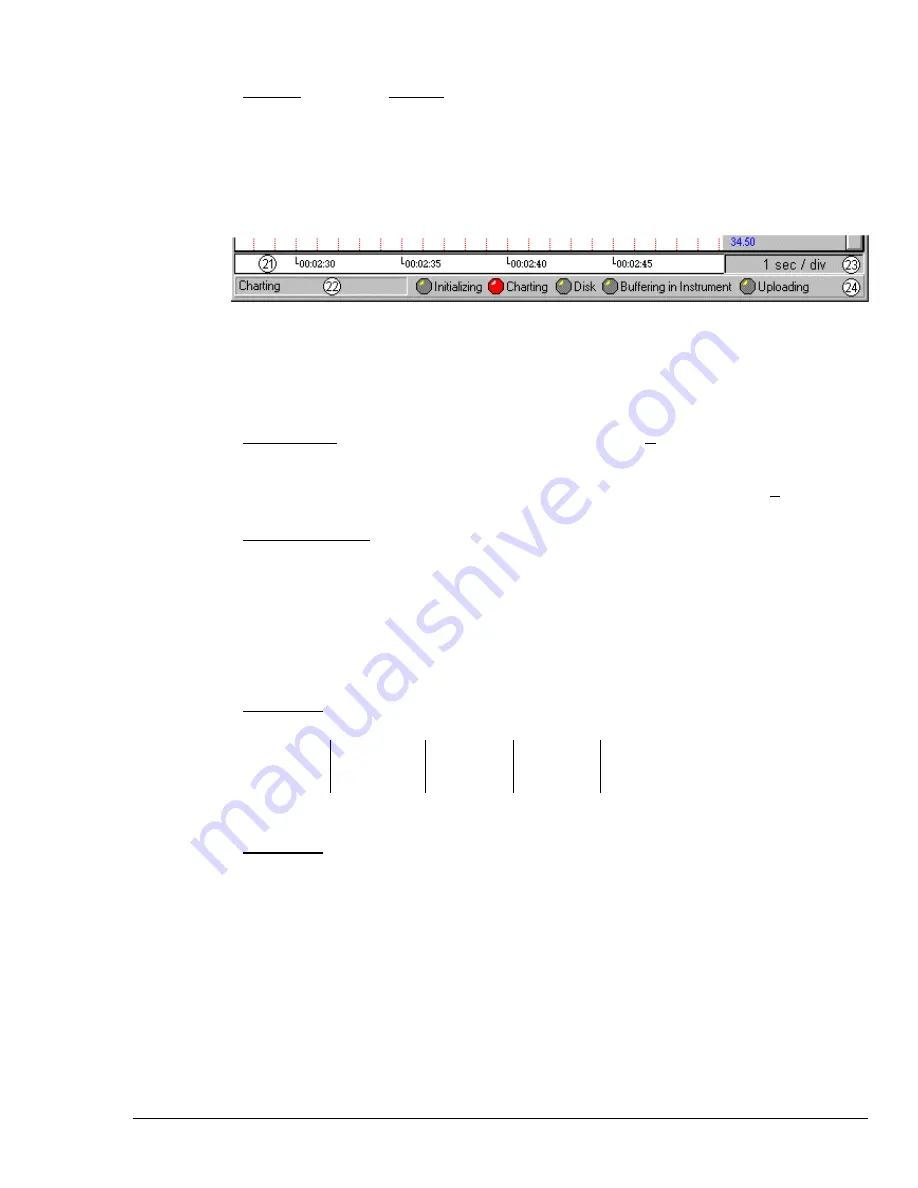
NetScan User’s Manual
ChartView Software Reference 4-7
Units/div - The units in units/div (18) can be °C, °F, °K, °R, mV, or V. The division referenced is one
vertical grid. In the example above for Channel 1, each vertical grid increment represents 10.58°C per
division. Changing the units/division spinner controls (
σ
/
τ
) will result in an automatic adjustment of the
max scale and min scale values (items 13 and 19). Aside from using the units/div triangular controls to
change the value, you can change units/div by placing the mouse cursor in (or tabbing over to) the field
and then either typing in the desired value, or using the PC keyboard arrow control keys.
Status Indicator Region
The status indicator region of the Main Window, located along the bottom of the window, consists of
the following items:
21
Scrolling Time
23
Chart Speed (Time/Div)
22
Status Message Box
24
Status LEDs
1
Scrolling Time - Scrolling Time (21) is turned On or Off from the View pull-down menu. Time Stamp
can be “absolute” (real time) or “relative.” Absolute time is based on your computer clock, whereas
relative time starts at 00:00:00 hours/minutes/seconds, and then continues timing in increments relative
to the Chart Speed (23). The Absolute or Relative time stamp style is selected from the Chart
pull-down file.
Status Message Box - The Status Message Box (22) informs you of the status of the data acquisition
device. Several sample messages appear below:
Sample Status Messages
Attaching to device …
Trigger device. Setting acquisition parameters.
Setting channel configuration …
Acquisition active. Updating active.
Setting the acquisition parameters.
Acquisition active. No updating.
Charting …
Waiting for trigger …
Chart Speed - Chart Speed (23) consists of a “time per division” value that can be changed using the
“faster” (rabbit) button or “slower” (turtle) button. Fourteen possible chart speeds are as follows:
0.1 sec/div
1 sec/div
10 sec/div
2 min/div
30 min/div
0.2 sec/div
2 sec/div
30 sec/div
5 min/div
1 hr/div
0.5 sec/div
5 sec/div
1 min/div
10 min/div
Status LEDs
1
- ChartView’s Main Window contains five virtual LEDs (item 24) for conveying the
state of the system. Each of the five indicators is labeled on the main window. These indicators are:
Initializing:
Indicates ChartView is configuring the data acquisition instrument.
Charting:
Indicates charting is in progress. This indicator is useful when charts are scrolling at a very
slow speed.
Disk:
Indicates ChartView is writing to disk.
Buffering in
Instrument:
Indicates the data acquisition instrument is storing scans that are not being saved to disk.
Uploading:
Indicates data in the instrument is being uploaded to the PC.
Note 1: The Status LEDs and their labels (listed above) do not appear when using Windows 3.1.
However, when using Windows 3.1, the labels will appear at the time the function is active,
e.g., when uploading, the text “[Uploading]” shows in region 24. This text message is in
addition to the text in the Status Message Box (Item 22).
Summary of Contents for OMB-NETSCAN
Page 6: ...iv NetScan User s Manual...
Page 18: ...1 12 Configuring and Starting NetScan NetScan User s Manual Notes...
Page 38: ...3 8 General Information and Specifications NetScan User s Manual Notes...
Page 82: ...4 44 ChartView Software Reference NetScan User s Manual Notes...
Page 118: ...6 20 Calibration NetScan User s Manual...
Page 140: ...A ii NetScan User s Manual...
Page 192: ...API Command Reference Appendix A A 52 NetScan User s Manual Notes...
Page 237: ...Appendix D Registers Data Formats Queries NetScan User s Manual D 13...
Page 244: ...NetScan Program Examples Appendix E E 2 NetScan User s Manual...
Page 248: ...ASCII Code Summary Appendix F F 4 NetScan User s Manual Notes...
Page 250: ...NetScan Error Messages Appendix G G 2 NetScan User s Manual Notes...
Page 252: ...Abbreviations Appendix H H 2 NetScan User s Manual Notes...
Page 254: ...NetScan User s Manual...
















































