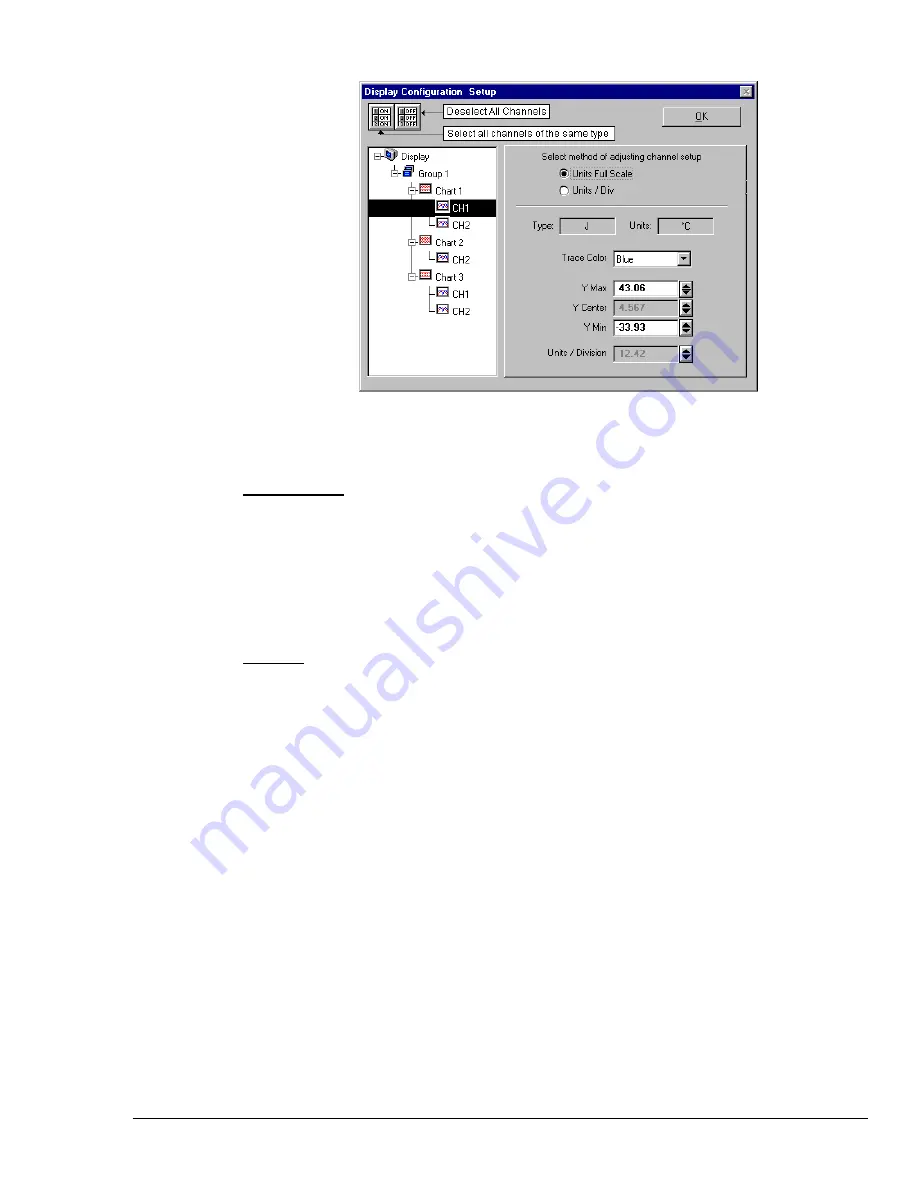
NetScan User’s Manual
ChartView Software Reference 4-11
Adjusting Channel Setup for Channel 1
ChartView and ChartView Plus data channels can operate in one of two modes: Units Full Scale or,
Units/Div. The mode is selected by radio button.
Units Full Scale. When Units Full Scale is selected, as depicted in the above figure, you can alter
Y Max and Y Min. These are the upper and lower limits of the Channel as they will appear on the
chart when the channel is selected. When you change either parameter, Y Center and Units/Division
are automatically adjusted. You can not directly adjust Y Center or Units/Division while “Units Full
Scale” is selected. You can change Y Max and Y Min by using the up and down arrows, or by
highlighting the existing value, typing in the new value, the pressing “Enter” on your PC keyboard.
Note:
If the window size is changed, a chart operating in the Units Full Scale mode will maintain its
full scale setting across the chart.
Units/Div. When Units/Div. is selected, you can alter Y Center and Units/Div. Y Center is the
centerline value of the chart when the channel is selected. Units/Div. is the vertical value of on chart
grid increment. When you change Y Center or Units/Div. Y Max and Y Min are automatically
adjusted. You can not directly adjust Y Max or Y Min while “Units/Div” is selected. You can change
Y Center and Units/Div. by using the up and down arrows, or by highlighting the existing value, typing
in the new value, the pressing “Enter” on your PC keyboard.
Note:
If the window size is changed, a chart operating in the Units/Div. Mode will maintain its
units per division scale setting across the chart.
The channels (in the display) will be enabled, and will appear in ChartView’s Main Window. The
Channels will overlap on their assigned Chart (for ChartView Plus applications), and will be visible
when the applicable Group is selected. Only one group of charts can be viewed at a time.
It is important to understand that other channels (those not in the display setup) maintain their existing
configuration status. They are not affected by the edit of the configuration display.
You can enable additional channels from the Channel and Alarm Setup window. Enabling additional
channels allows you to acquire more data; however, it will not change your display on ChartView’s
Main Window. In other words, you can acquire data from channels you do not monitor.
Summary of Contents for OMB-NETSCAN
Page 6: ...iv NetScan User s Manual...
Page 18: ...1 12 Configuring and Starting NetScan NetScan User s Manual Notes...
Page 38: ...3 8 General Information and Specifications NetScan User s Manual Notes...
Page 82: ...4 44 ChartView Software Reference NetScan User s Manual Notes...
Page 118: ...6 20 Calibration NetScan User s Manual...
Page 140: ...A ii NetScan User s Manual...
Page 192: ...API Command Reference Appendix A A 52 NetScan User s Manual Notes...
Page 237: ...Appendix D Registers Data Formats Queries NetScan User s Manual D 13...
Page 244: ...NetScan Program Examples Appendix E E 2 NetScan User s Manual...
Page 248: ...ASCII Code Summary Appendix F F 4 NetScan User s Manual Notes...
Page 250: ...NetScan Error Messages Appendix G G 2 NetScan User s Manual Notes...
Page 252: ...Abbreviations Appendix H H 2 NetScan User s Manual Notes...
Page 254: ...NetScan User s Manual...






























