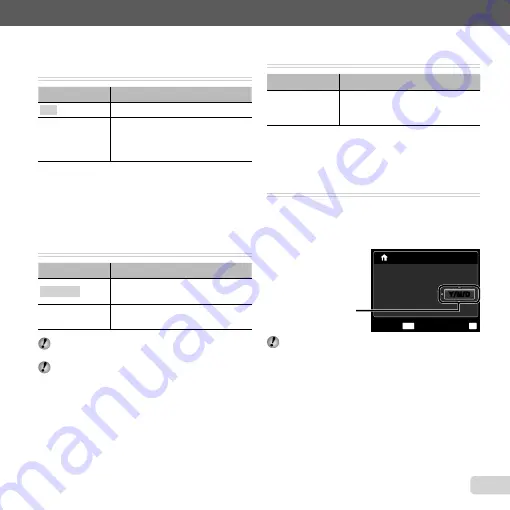
41
EN
For information on using the menus, see “Using the Menu” (p. 4).
Saving battery power between shots
Saving battery power between shots
[POWER SAVE]
[POWER SAVE]
s
(Settings 2)
X
POWER SAVE
Submenu 2
Application
OFF
Cancels [POWER SAVE].
ON
When the camera is not being used
for approx. 10 seconds, the monitor
automatically turns off to save battery
power.
To resume standby mode
To resume standby mode
Press any button.
Selecting the battery type
Selecting the battery type
[BATTERY TYPE]
[BATTERY TYPE]
s
(Settings 2)
X
BATTERY TYPE
Submenu 2
Application
ALKALINE
Select this option when using alkaline
batteries.
NiMH
Select this option when using NiMH
batteries.
If [ALKALINE] is selected with NiMH batteries, the
camera may fail to turn on when the batteries are low.
If [NiMH] is selected with alkaline batteries, the
camera may be turned off without displaying the low
battery warning (p. 13).
Changing the display language [
Changing the display language [
W
W
]]
s
(Settings 2)
X
W
Submenu 2
Application
Languages
The language for the menus and
error messages displayed on the
monitor is selected.
1
Use
FGHI
to select your language and press the
H
button.
Setting the date and time [
Setting the date and time [
X
X
]]
s
(Settings 2)
X
X
To select the date display order
To select the date display order
1
Press
I
after setting Minute, and use
FG
to select
the date display order.
10 26 12 30
:
.
.
2010
OK
SET
X
Y
M D
TIME
MENU
CANCEL
Y/M/D
Y/M/D
Date order
“Date, time, time zone, and language” (p. 17)
Summary of Contents for T-10
Page 70: ......
Page 71: ...VR082202...
















































