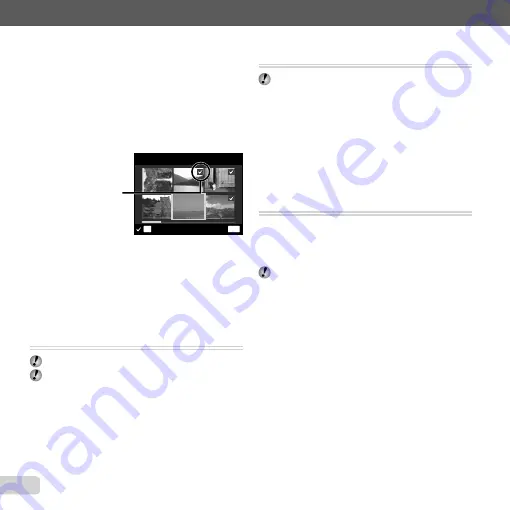
38
EN
To individually select and erase images
To individually select and erase images
[SEL. IMAGE]
[SEL. IMAGE]
1
Use
FG
to select [SEL. IMAGE], and press the
H
button.
2
Use
HI
to select the image to be erased, and press
the
H
button to add a
R
mark to the image.
Press the W zoom button to display an index view.
Images can be quickly selected using
FGHI
.
Press the T button to return to the single frame
display.
MENU
OK
SEL. IMAGE
ERASE/CANCEL
R
mark
3
Repeat Step
2
to select the images to be erased,
and then press the
m
button to erase the selected
images.
4
Use
FG
to select [YES], and press the
H
button.
The images with a
R
mark are erased.
Saving print settings to the image data
Saving print settings to the image data
[PRINT ORDER]
[PRINT ORDER]
q
(Playback menu)
X
PRINT ORDER
“Print Reservations (DPOF)” (p. 47)
Print reservation can be set only for still images that
are recorded to the card.
●
●
Protecting images [
Protecting images [
?
?
]]
q
(Playback menu)
X
?
Protected images cannot be erased by [ERASE]
(p. 23, 37), [SEL. IMAGE], or [ALL ERASE] (p. 37),
but all images are erased by [MEMORY FORMAT]/
[FORMAT] (p. 39).
1
Use
HI
to select an image.
2
Press the
H
button.
Press the
H
button again to cancel the settings.
3
If necessary, repeat Steps
1
and
2
to protect other
images, and press the
m
button.
Rotating images [
Rotating images [
y
y
]]
q
(Playback menu)
X
y
1
Use
HI
to select an image.
2
Press the
H
button to rotate the image.
3
If necessary, repeat Steps
1
and
2
to make settings
for other images, and press the
m
button.
The new picture orientations will be saved even after
the power is turned off.
●
Summary of Contents for T-10
Page 70: ......
Page 71: ...VR082202...






























