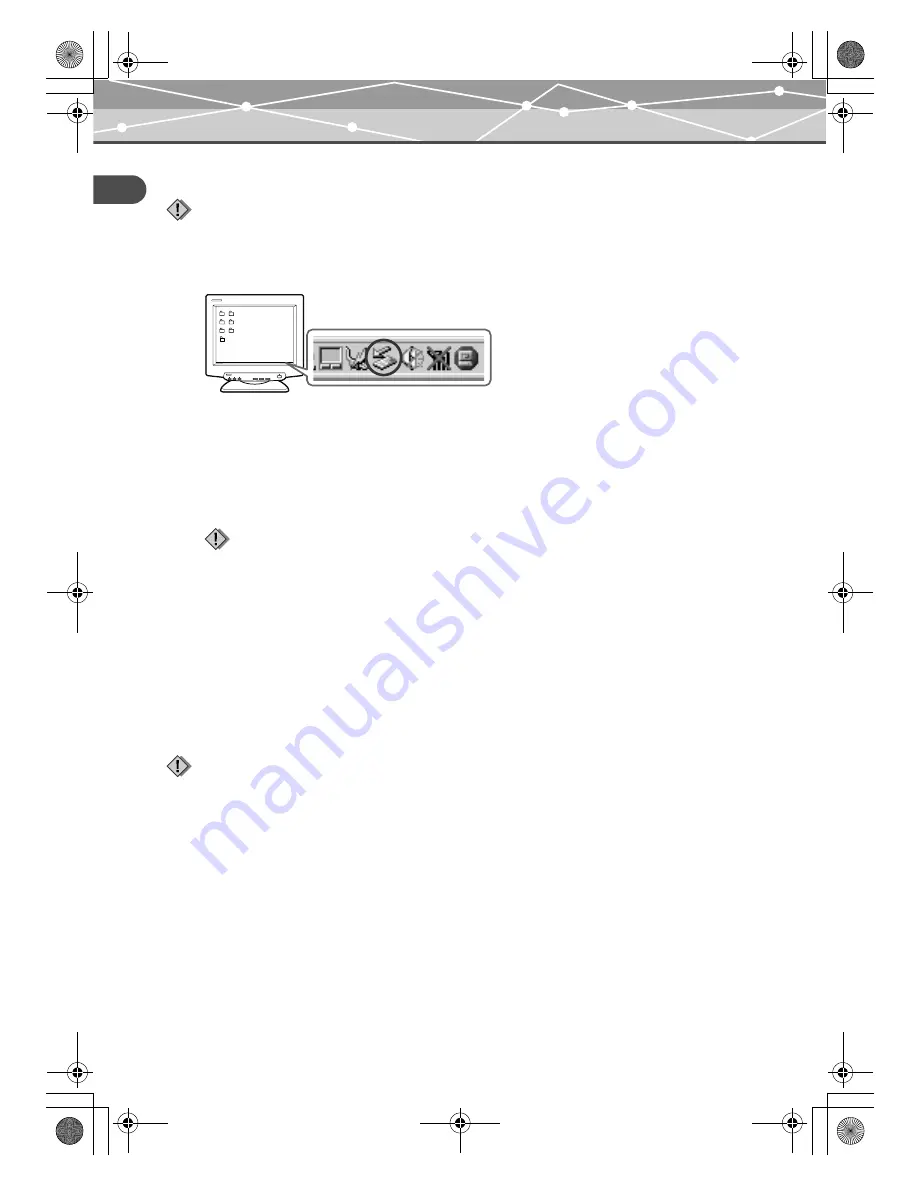
EN-24
Us
ing
wi
th a
PC
PC mode (available only when a PC is connected)
Disconnecting from the PC
1
Click the [Eject Hardware] icon on the system tray.
2
Select the device you want to remove, then click [Stop].
3
Click [OK] when the message [Safe to Remove Hardware] is displayed.
The selected device can be safely removed from the PC.
When one or more devices are connected to the PC via the storage unit, follow the step 2 and 3 to remove
the devices.
About Formatter
If you want to delete all the data on the storage unit, or set the unit back to the default, format the hard disk with
the supplied Formatter.
1
Insert the supplied CD-ROM into your PC.
2
Double click the [HddForm.exe] in the Formatter folder of the CD-ROM.
3
Click the language of your OS, click [OK] on the confirmation screen.
•
Windows 2000/XP: Formatter is installed and the PC is restarted automatically.
•
Windows Me: After Formatter is installed, double click the shortcut of the [HdFormMe.exe].
4
Select the drive of the storage unit on the HDD formatter screen. Double click
[Format].
Note
Make sure that the ACCESS indicator (blue) on the storage unit is off.
Note
Before performing a PC hardware removal procedure, check that the storage unit itself, and any device connected via
the storage unit, are not in any of the states described below. The hardware removal procedure may be rejected with
the warning message “Cannot shut down xxxx” being issued.
- Image data is being loaded.
- An application has launched, opening image files.
Notes
•
Remove any other memory device, digital camera, and USB memory connected to your PC.
•
When formatting, all data in the hard disk is deleted. Be sure to back up all necessary data.
•
Formatting with a Formatter other than the supplied one may cause a malfunction.
00Kura_E.book Page 24 Tuesday, October 26, 2004 1:14 PM
















































