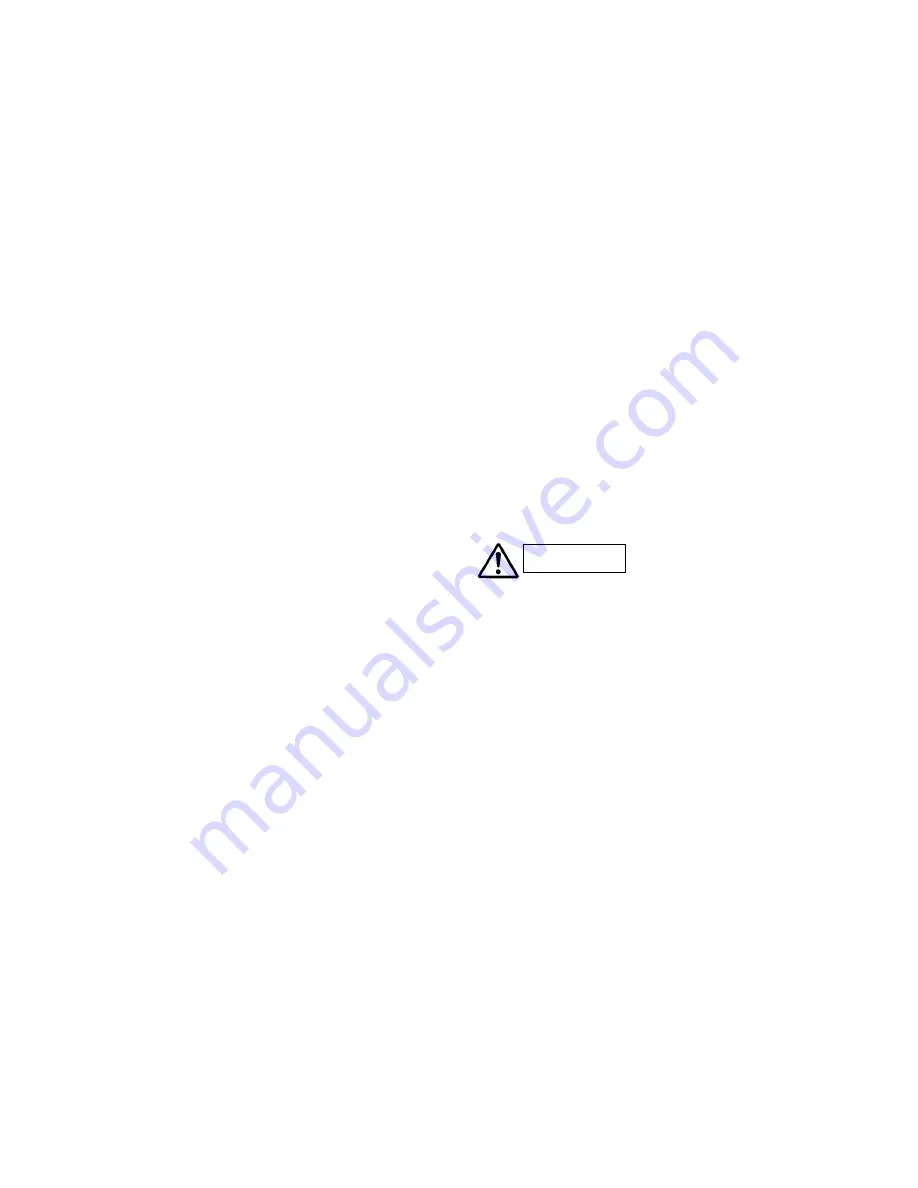
OLYMPUS Industrial Web Printer Operation Guide Rev.001 13/19
4) Wait for a while, and push cancel button if it remains "Please wait a moment" display.
1.3.2.
Power ON (RIP Controller)
1) Push the power button on Master and Slave Rip.
2) Connect to the Web Monitor from browser of the operation PC at your site.
3) When the both Master and Slave status become ready on the Web Monitor, the OP1 is ready to print.
NOTE: Refer to EXHIBIT E SR-1000 SOFTWARE GUIDE for the detail.
1.3.3.
Shutting Down (Printer Unit)
1) Push
the
Power Button
on the
Operation Panel
. This button light will be changed from green to amber.
2) Wait until blink of the “Please wait a moment” becomes faster, and then turn to
Main Power Knob
of the
Main Power Unit
off. (Lamp will be turned off)
1.3.4.
Shutting Down (RIP Controller)
1) Push the power button of both Master and Slave RIP controller.
2) After Beep sounds, the green LED on the both of them will be turned off, then RIP controllers have shut
down.
1.4.
The method of changing roll paper
Follow the below steps to change the roll paper when the unit detect paper empty and error occur.
1.4.1. Preparation
1) Turn
the
Mode SW
of the
Unwinder Control Box
to the
Paper Replace Mode
position. Make sure the
print head moves away from the printing position.
2) Once the print head is moved away from the printing position, cut the roll paper and attach paper edge to
the machine using weak adhesive tape. (I.e. splicing tape)
1.4.2.
Set Roll Paper
1) Push
the
Clamp
button of the
Unwinder Control Box,
then the roll paper will be unclamped.
2)
Pull off slightly the roll paper from the clamp position.
3) Push
the
Down
button of the
Unwinder Control Box
until roll paper is down at appropriate level.
4)
Pull the roll paper of the arm and release the air-chuck. And pull off the shaft from the roll and put it
in the new roll paper.
5)
Close the new roll paper to the arm.
6) Push
Up
button of the
Unwinder Control Box
until
Paper Replace Mode
light on. The
Paper
Replace Mode
will turn on when the arm locate at appropriate level to set the new roll paper.
7)
Air into air-chuck to lock the paper roll to the shaft tightly.
8) Push
the
Up
button of the
Unwinder Control Box
until the arm stop.
9) Push
the
Clamp
button of the
Unwinder Control Box
then the new roll paper will be clamped.
10)
Connect the edge of new roll paper to the edge of the current paper from the machine by the splicing
WARNING





































