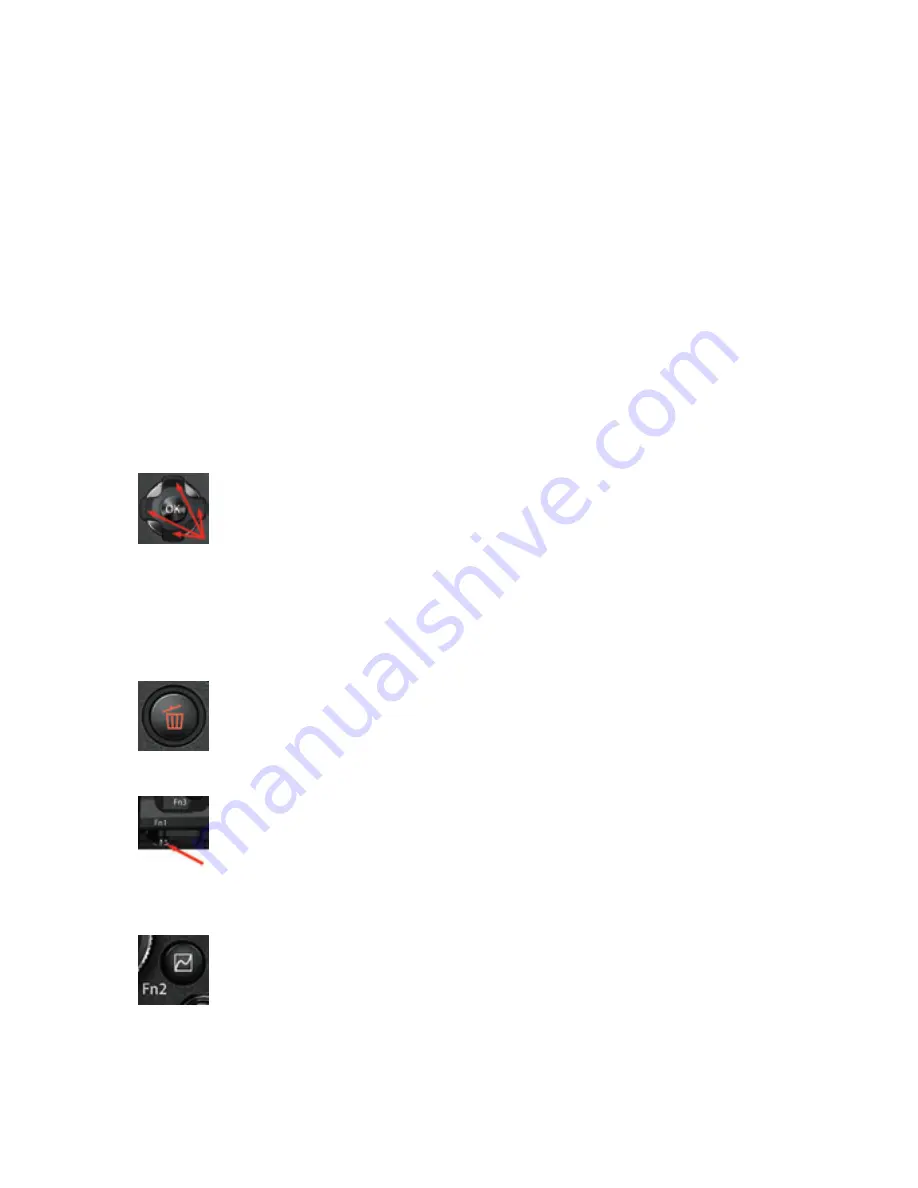
10
Chapter 1 – Camera Setup and Control Reference
Camera Control Reference
This camera control reference is designed to help you locate and understand the purpose
of each of the buttons, dials, levers, and switches on the camera.
Many (if not most) of the buttons on the camera can be configured to offer alter-
nate functionality. In fact, the E-M5II is
the
most configurable camera I have used in over
40 years of photography. You can truly customize this camera to work the way you prefer,
configuring both external controls and internal functions.
If you have a problem locating one of these buttons, please refer to the Control
Location Reference section in the beginning of this book.
Let’s examine each of the external camera controls in alphabetical order. We will exam-
ine each of the internal functions in later chapters.
Buttons
Arrow pad buttons: The Arrow pad buttons are normally used to scroll
through camera menus, pictures, and various screens. The Arrow pad has four
buttons, including one each for up, down, left, and right. As you read through
the instructions for configuring many of the camera functions in this book,
you will often read “scroll to the right,” or some other direction. This is a reference to using
the Arrow pad buttons. The Arrow pad buttons have some programmability through Cus-
tom Menu functions, as described on page 303. You can select from as many as nine tasks
for the right and down Arrow pad buttons. These tasks are listed in the Appendix.
Erase button: When you want to rid your camera’s memory card of an un-
needed picture or video, you can display it on the rear monitor, press the
Erase button, answer Yes to the query, and press the OK button to delete the
picture. This is not a programmable button.
Fn1 button: The Fn1 button is fully programmable and can accept most tasks
listed in the Appendix. You can find instructions for how to assign a task to the
Fn1 button on page 296. Its factory default task is AEL/AFL, which locks auto-
exposure (AEL) and autofocus (AFL) when you press the button, and unlocks
it when you press it again.
Fn2 button: The Fn2 button is fully programmable and can accept most tasks
listed in the Appendix. You can find instructions for how to assign a task to the
Fn2 button on page 297. Its factory default task is Multi Function, which lets
you choose from one of four specialized functions—Highlight&Shadow Con-
trol, Color Creator, Magnify, and Image Aspect—by holding the button and rotating the
Rear Dial.
































