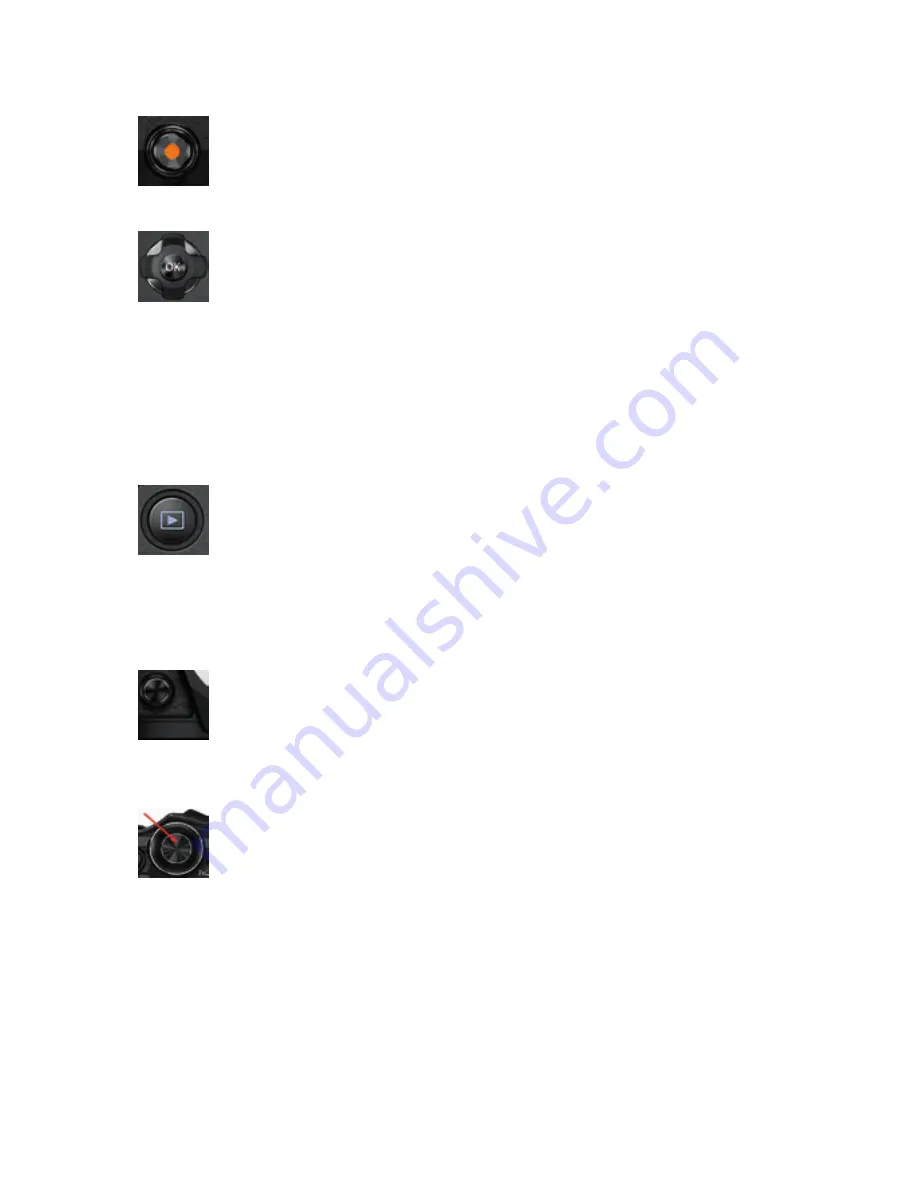
12
Chapter 1 – Camera Setup and Control Reference
Movie button: The Movie button is fully programmable and can accept tasks
listed in the Appendix. You can find instructions for how to assign a task to the
Movie button on page 299. Its factory default task is REC, which is used to
start and stop the camera’s video recording functions.
OK button: The OK button is used extensively to confirm configurations of
camera functions. It can also be used to choose items. When you are done
configuring a camera setting you will usually need to press the OK button to
lock in your changes. You can also press the OK button to open the Live Con-
trol when the Live View screen is showing your subject. Live Control is, essentially, the Su-
per Control Panel superimposed on top of the Live View display, and it allows you to select
many of the camera’s most important settings. You can use the Arrow pad or the Rear Dial
to select a specific Live Control item, and then use the Front Dial to configure that item.
Additionally, you can edit images by pressing OK when a picture is on the screen. This is
not a programmable button.
Playback button: This non-programmable button is for reviewing images
and movies. You will press this button to examine images and videos saved
on the camera’s memory card. When you take an image, the camera defaults
to a half-second display of an image after taking it. Therefore, unless you in-
crease the image display time, which could interfere with using the EVF for follow-up shots
(the just-taken image will display in the EVF), you will use the Playback button often to
examine your images and videos.
Preview button: The Preview button is fully programmable and can accept
tasks listed in the Appendix. You can find instructions for how to assign a task
to the Preview button on page 300. Its factory default task is Preview, which
lets you see the depth of field for the current aperture setting as you look at
the EVF or Live View screen.
Shutter button: The Shutter button is primarily used to release the camera’s
shutter to take a picture (full press). It is also used to initiate autofocus (half
press). The autofocus function can be relegated to the AEL/AFL button in-
stead of the Shutter button for back-button focusing, as described on
page 282.
Next let’s consider each of the camera’s four dials and what they do.
































