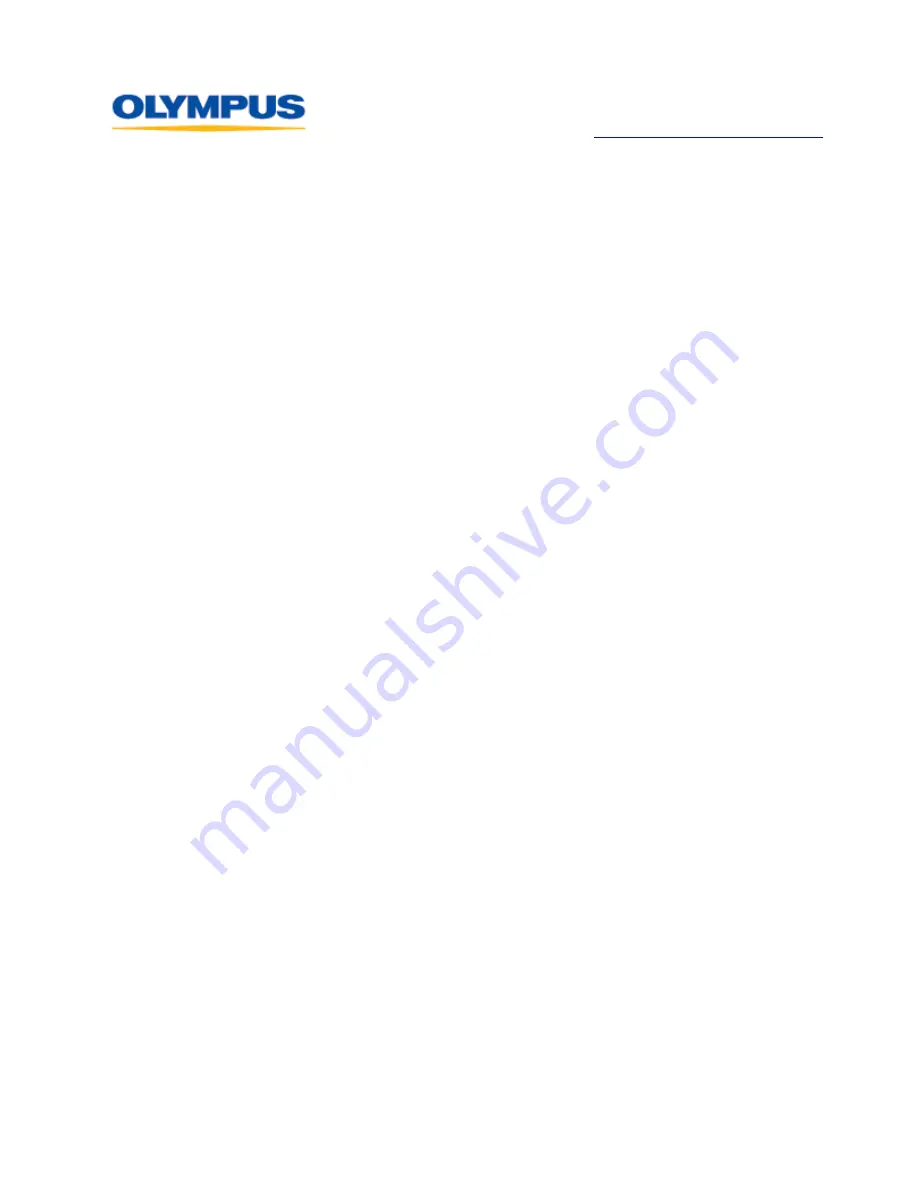
D I G I T A L T E C H N I C A L S U P P O R T
O L Y M P U S I M A G I N G A M E R I C A I N C .
( 8 8 8 ) 5 5 3 - 4 4 4 8
h t t p : / / w w w . o l y m p u s a m e r i c a . c o m / s u p p o r t
Olympus Imaging America Inc.
Page 11 of 15
Last updated on September 25, 2009
The DM-520 features a recording level meter on the LCD screen so that recording levels
can be monitored. If the level is too high and clipping may occur,
OVER
is displayed
above the level meter. It is recommended to do a test recording before doing a final
recording to set the manual recording levels appropriately.
How is playback volume controlled?
The playback volume is controlled during playback by using the [
+
] (plus) and [
-
]
(minus) buttons on the circular pad on the face of the recorder. Pressing [
+
] increases
the playback volume. Pressing [
-
] reduces the playback volume.
How is the playback speed controlled?
The playback of files in the DM-520 can be changed to between 50% and 150% of the
default playback speed in increments of 0.05. The tone of the file will be adjusted
digitally without changing the pitch so that the recording sounds natural.
The play speed is changed in the recorder’s menu, under
Play Speed
. The options are:
•
S. Play
(Slow Play): x0.50 to x0.95 of normal speed in x0.05 increments
•
F. Play
(Fast Play): x1.05 to x2.0 of normal speed in x0.05 increments
S. Play
and
F. Play
are not available while
Noise Cancel
is enabled. During fast/slow
playback, files will be played in monaural even if they were recorded in stereo.
Can I rename my files when they are displayed on my computer?
Files in the DM-520 should not be renamed when displayed in a computer’s file-browsing
software (e.g. My Computer) because the recorder’s file-management software may not
be able to find a renamed file.
How does the Zoom Mic option work?
The
Zoom Mic
menu option employs the DiMAGIC Virtual Microphone
™
(DVM) audio
pickup system that allows more dynamic recording by focusing on sound from selectable
directions. It enables expansive stereo recording to high directivity recording using the
DM-520’s built-in microphones.
The options available in
Zoom Mic
are:
OFF
,
Wide
,
Narrow
and
Zoom
.
The
Zoom
option has the narrowest angle of reception and records only in monaural.
Because the DVM technology is tailored to the recorder’s microphone,
Zoom Mic
is
incompatible with Olympus accessory microphones and third-party microphones.
How are files erased from the recorder?
Dictation, Audible, Podcast and Music files can be erased from the recorder by selecting
the file and pressing the [
ERASE
] button. The LCD screen will highlight
Cancel.
While
Cancel
is highlighted, press the [
+
] button to select
File
Erase
, and then press the
[
OK
]
button. The LCD screen will display the
File Erase
screen with
Cancel
highlighted.
Press the [+] button to select
Start
and then press the [
OK
] button. The LCD will then
display
Erase Done
.
To erase all of the files in a folder, use the same procedure, but select
Files in Folder
instead of
File Erase.
Note:
Locked files and files that are set as read-only cannot be erased using this function.

































