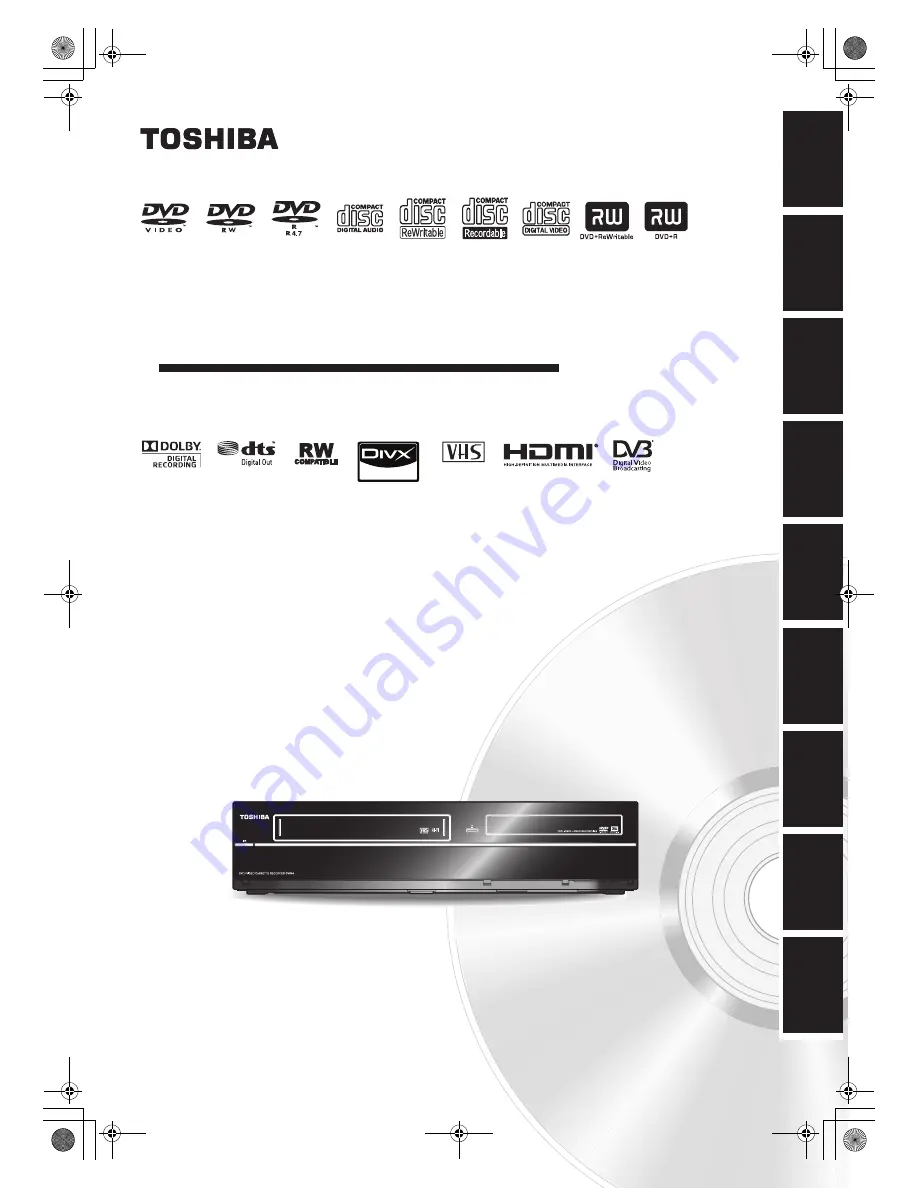
1
EN
SECAM
PAL
VCR
DVD
In
tro
d
u
c
tio
n
Con
n
ec
ti
on
s
P
layb
ack
Edi
tin
g
O
th
ers
Fu
nc
ti
on
S
e
tup
Reco
rd
in
g
V
HS Fu
nct
ion
s
Basi
c Setu
p /
TV
Vie
w
Op
eration
DVD / VIDEO CASSETTE RECORDER
DVR80KF
© 2010 Toshiba Corporation
For Customer Use:
Carefully read the Model No. and Serial No. located at the
back of the unit and enter the information below. Retain
this information for future reference.
Model No. __________________________
Serial No. __________________________
OWNER’S MANUAL
E9TK5FD_EN.book Page 1 Wednesday, January 13, 2010 10:33 AM


































