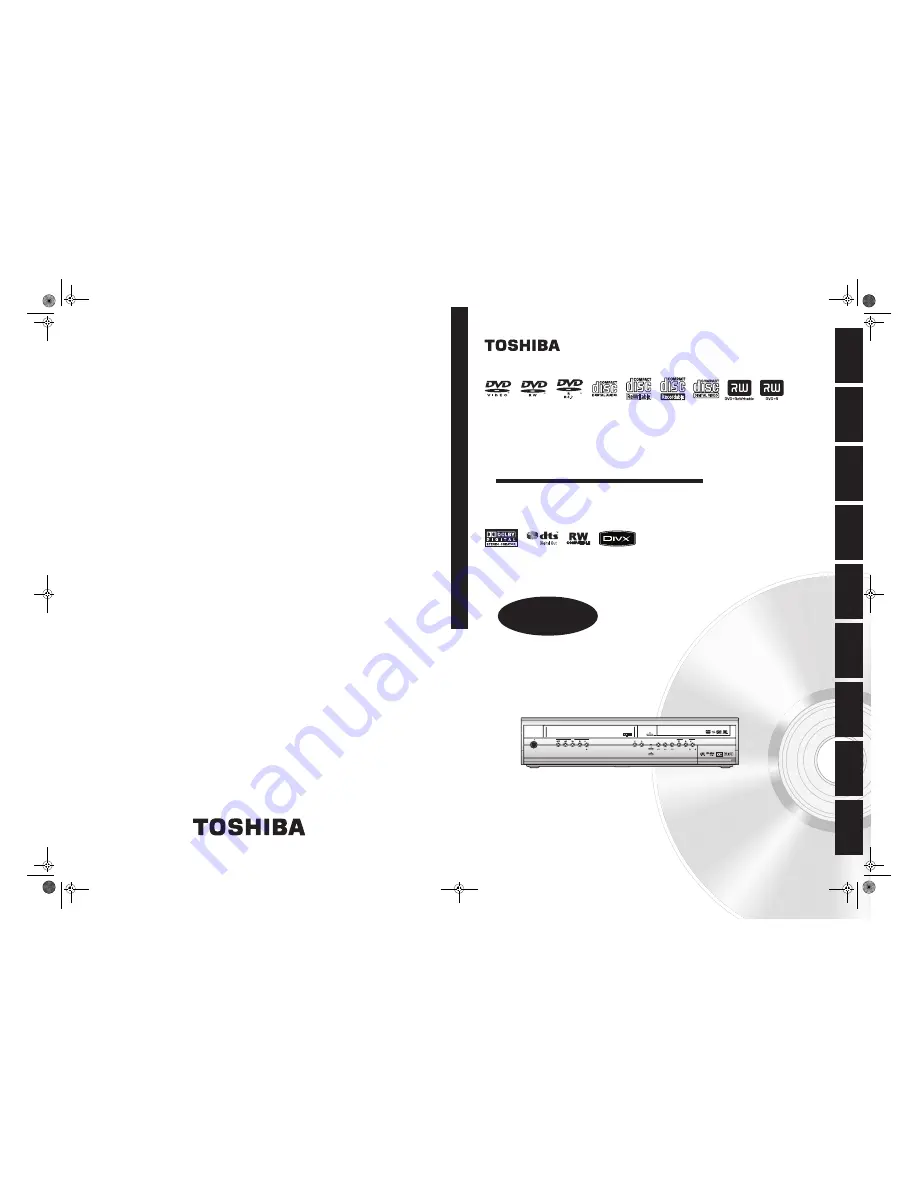
VCR
REC
PROGRAM
DUBBING
VCR
VCR
HDD
HDD
DVD
DVD
DVD
HDD
DVD
REC
HDD/DVD
ON / STANDBY
I /
HDD & DVD / Video Cassette Recorder
RD-XV47KE
T
O
SHIBA H
DD
& DVD
/
V
ideo
Cassette R
ecorder RD-XV47K
E
In
troduc
ti
on
Connecti
o
ns
Ba
si
c Setup
P
la
yb
ack
Ed
it
ing
Others
Fu
nct
ion
S
e
tup
Recordi
n
g
OPERATIONS
GUIDE
Printed in China
1VMN23421 / E3B90ED
★★★★
© 2007 Toshiba Corporation
OWNER’S MANUAL
V
C
R Fu
nc
ti
on
s
COV_E3B90ED_EN.fm Page 1 Friday, February 9, 2007 11:06 AM


































