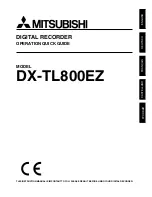2
16
27
34
39
44
Introduction
47
50
63
71
DVD VIDEO PLAYER & VIDEO
CASSETTE RECORDER
SD-V594SC
OWNER’S MANUAL
©2006 Toshiba Corporation
This device does not tape-record copy protected DVD Video Discs.
Connections
Basic setup
(VCR)
Playback
(VCR)
Recording
(VCR)
Other functions
(VCR)
Basic playback
(DVD)
Advanced
playback
(DVD)
Function setup
(DVD)
Others
2I40301A-En_cov
21/3/06, 9:41 AM
1