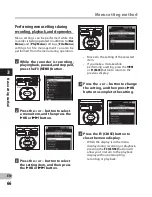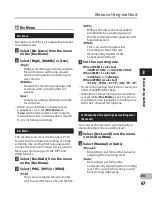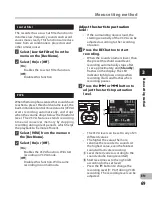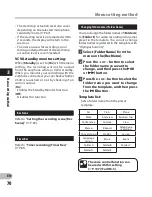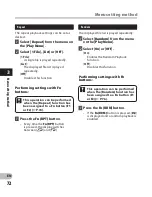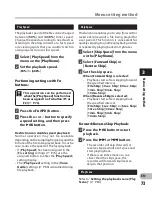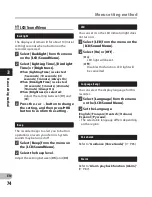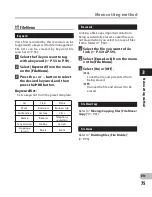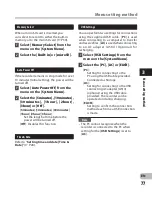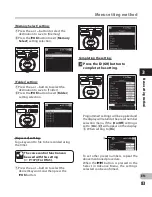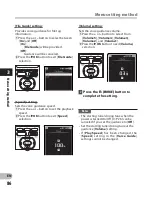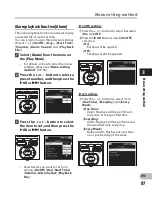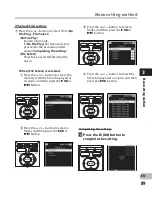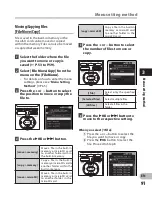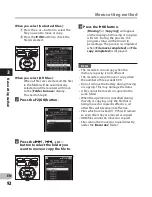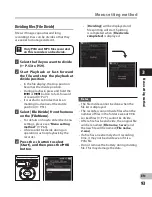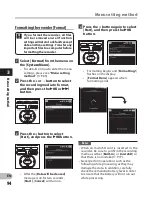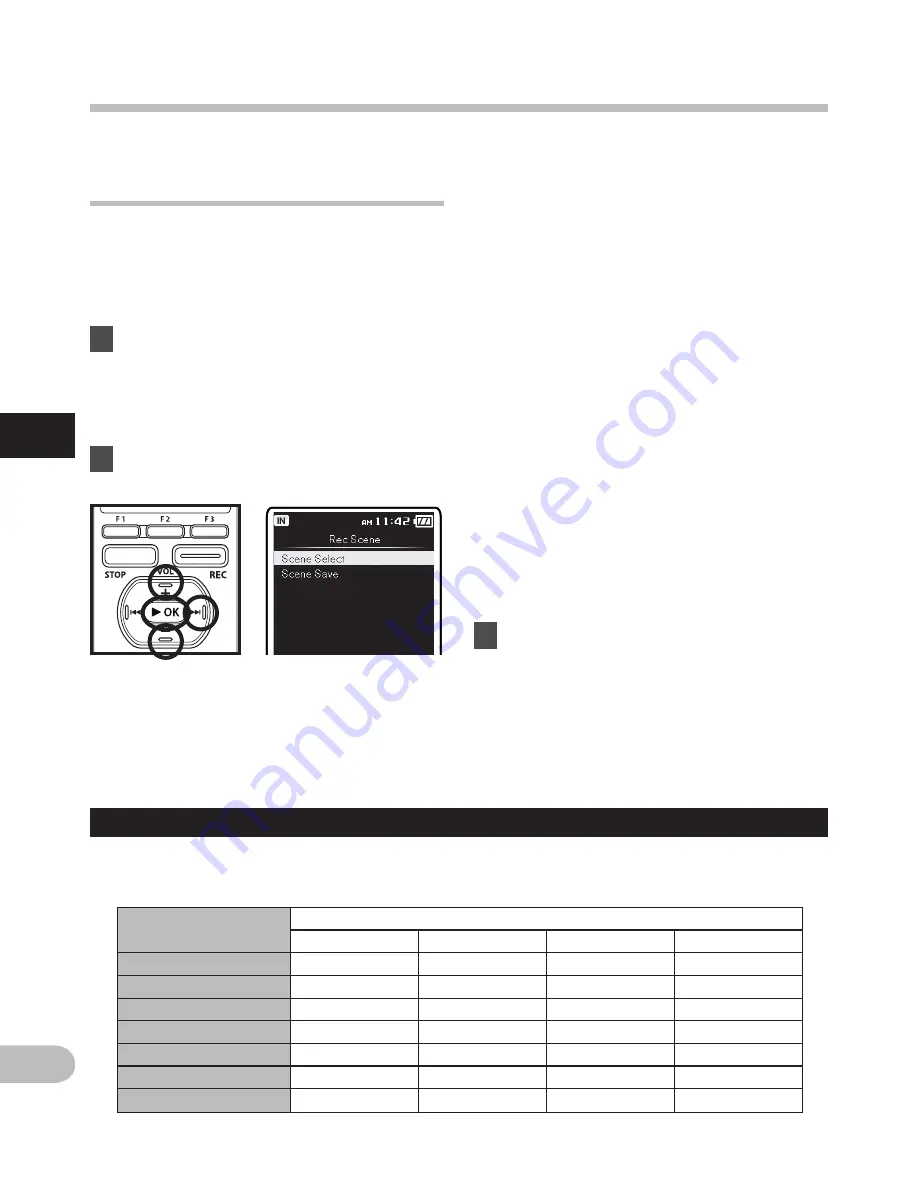
80
3
EN
Menu setting method
Setting the recording scene
[Rec Scene]
The recording setting can be selected from
the [
Dictation
], [
Conference
], [
Lecture
]
templates to suit the recording scene or
situation. You can also save a recording
setting of your choice.
1
Select [
Rec Scene
] from the menu
on the [
Rec Menu
].
• For details on how to enter the menu
settings, please see “
Menu setting
method
” (
☞
P.65).
2
Select [
Scene Select
] or [
Scene
Save
].
Template for Setting a Recording scene
In [
Scene Select
], you can select a recording scene that is most suitable for the recording
scene or situation from three templates. The recording settings for the respective recording
scenes are as follows.
Record Setting
Recording Scene
Off
Dictation
Conference
Lecture
[
Mic Sense
]
Middle
Low
Middle
High
[
Rec Mode
]
ST XQ
HQ
ST XQ
ST XQ
[
Rec Level
]
Auto
Auto
Auto
Auto
[
Zoom Mic
]
Off
Off
Wide
Zoom
[
Low Cut Filter
]
Off
On
On
On
[
VCVA
]
Off
Off
Off
Off
[
Standby
]
Off
Off
Off
Off
When [Scene Select] is selected:
1
Press the
+
or
–
button to select the
recording scene you want to set.
2
Press the
`
OK
button to complete
the selection.
M
en
u s
et
tin
g m
et
ho
d
• To confirm the respective recording
scene settings, press the + or – button
in the [
Scene Select
] display to select
the item you want to confirm, then
press the
9
button to confirm in
the setting confirmation display. To
end the setting confirmation display,
press the
0
button and the display
will return to the [
Scene Select
]
display.
When [Scene Save] is selected:
Besides the [
Rec Scene
] templates found
in the recorder, you can also save the menu
settings of a recording you have set to
your choice.
[
Scene Save
] cannot be used during
recording. While the recorder is paused,
enter the menu from the [
Home
] menu
display, and then perform this setting.
1
Press the
+
or
–
button to select the
[
User Setting
] you want to save.
2
Press the
`
OK
button to complete
the settings.
3
Press the
F (HOME)
button to
complete the setting.