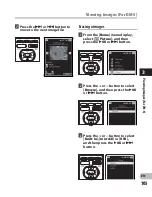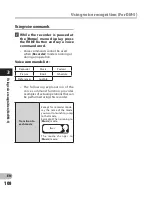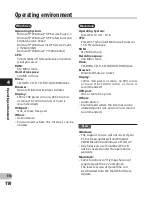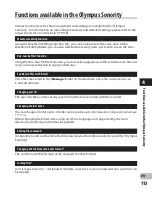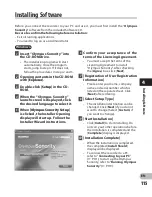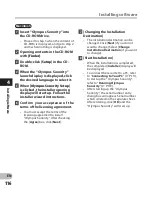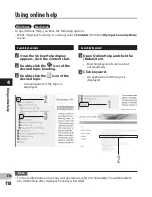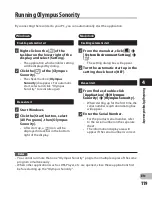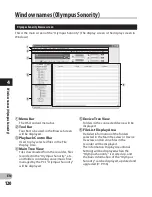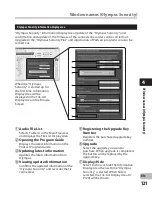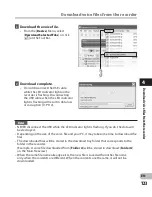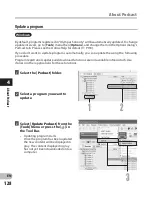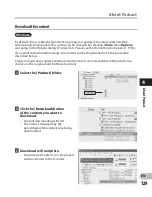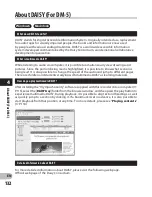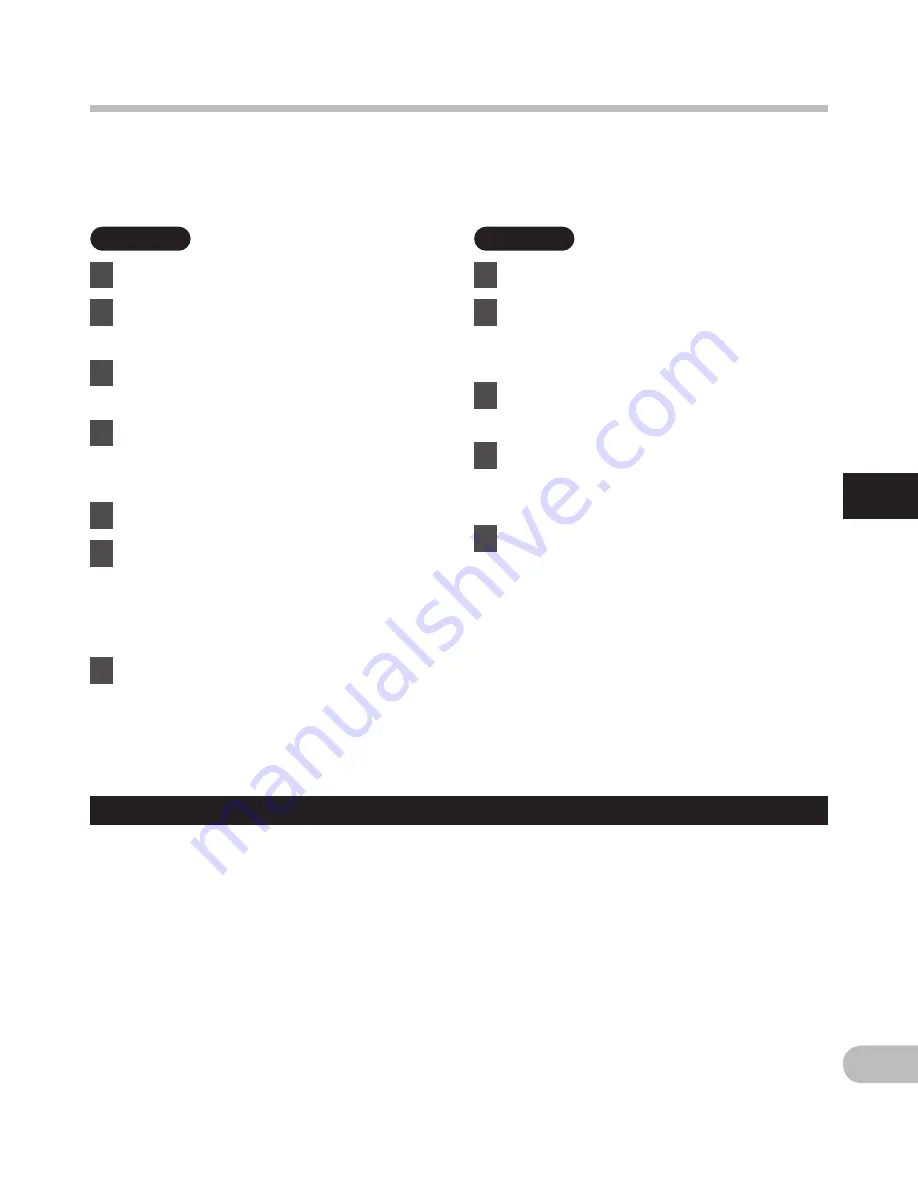
117
4
EN
Un
in
sta
llin
g s
of
tw
are
Uninstalling software
To uninstall any of the software component of the “Olympus Sonority” software installed on
your PC, follow the steps below.
Windows
1
Exit “Olympus Sonority”.
2
Select [
Start
] from [
Control Panel
]
menu.
3
Click [
Add/Remove programs
] in
the control panel window.
4
When the installed application
list is displayed, select [
Olympus
Sonority
].
5
Click [
Change/Remove
].
6
Confirmation of deleting the file.
• Click the [
OK
] button to start
uninstalling. An additional message
may appear, if so, read it carefully and
follow the instructions given.
7
When the [
Maintenance
Complete
] display is displayed,
click [
Finish
] to complete
uninstalling.
Macintosh
1
Exit “Olympus Sonority”.
2
Open [
Finder
] and double-click
the [
SonorityUninstaller.pkg
] in
the application folder.
3
The Uninstaller will start up.
Follow the wizard instructions.
4
When the administrator
password is asked, enter the
password then click [
OK
].
5
Uninstall will start and when
[
Successful
] is displayed, click
[
Close
].
Files left after uninstallation
The voice files you made are stored in the [
MESSAGE
] folder. If you don’t need them, delete
them.
You can confirm the location of the [
MESSAGE
] folder by clicking [
Options
] in the [
Tools
]
menu before uninstalling.