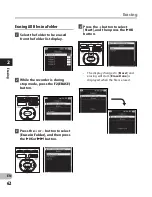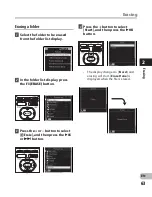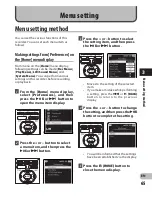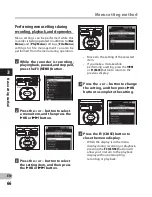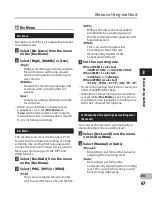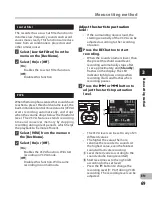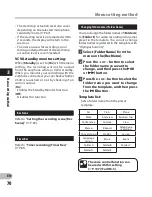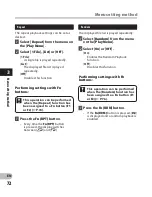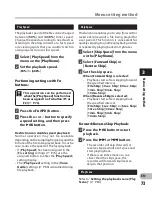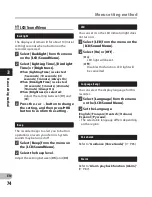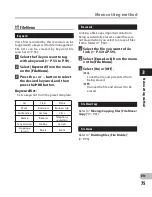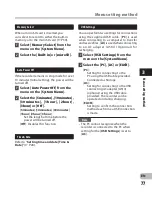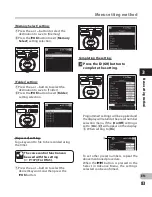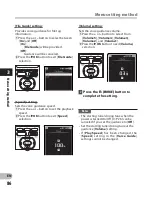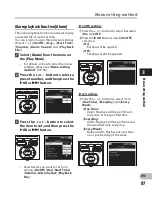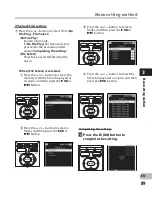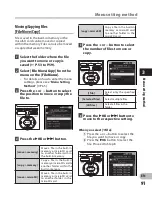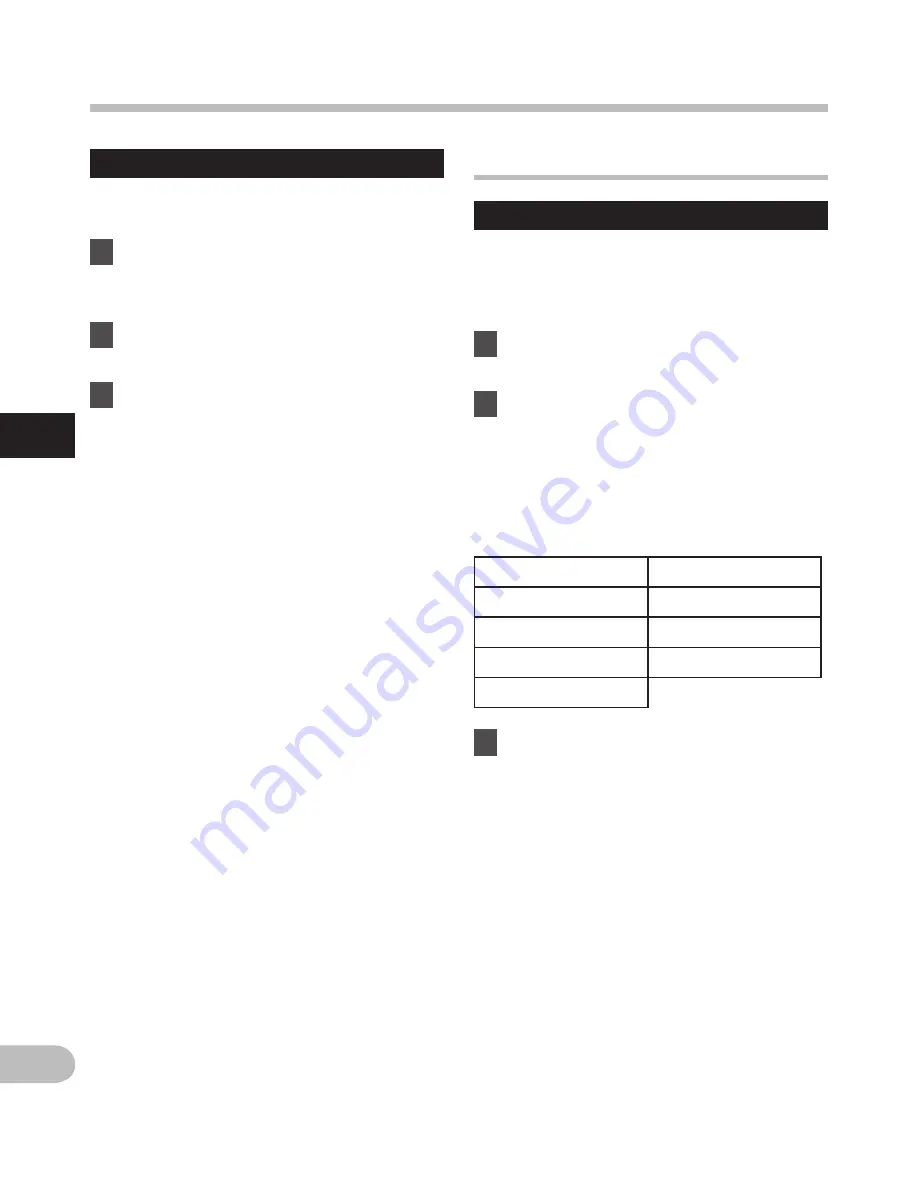
76
3
EN
Property
File and folder information can be
confirmed from the menu display.
1
Select the file or folder with
information you want to view in
advance (
☞
P.53 to P.59).
2
Select [
Property
] from the menu
on the [
File Menu
].
3
Set the property.
When the file is selected:
[
Name
] (File name), [
Date
] (Time stamp),
[
Size
] (File size), [
Bit Rate
]*
1
(File format)
[
Artist
]*
2
(Artist name) and [
Album
]*
2
(Album name) will appear on the display.
*1 When a linear PCM format file has
been selected, [
Bit Rate
] area
displays the sampling frequency and
bit rate.
*2 When a file contains no tag
information, [
UNKNOWN_ARTIST
],
[
UNKNOWN_ALBUM
] will appear on
the display.
When voice file is selected, [
Artist
]
and [
Album
] will not appear on the
display.
When the folder is selected:
[
Name
] (File name), [
Folder
] (Number of
folder) and [
File
]*
1
(Number of file) will
appear on the display.
*1 Files which cannot be recognized by
this recorder are not included in the
number of files.
• Select the files for which you would like
to confirm information in advance before
operating the menu.
Menu setting method
G
System Menu
Fn. setting
The
Fn
buttons (
F1
and
F
) of this recorder
can be assigned to suit your desired method
of use. Assigned buttons can be operated
during recording and playback.
1
Select [
Fn. setting
] from the
menu on the [
System Menu
].
2
Select the [
F1
] or [
F
].
• You can assign settings to suit the way you
use the recorder.
Fn button list:
Sets a Function Key from the preset
template.
3
Press the
+
or
−
button to select
the item you want to assign, and
then press the
`
OK
button.
• Repeat Steps 2 and 3 to continue registering
the function keys.
Off
Repeat
Random
Play Speed
INDEX
A-B
Erase
DISPLAY
LIST
M
en
u s
et
tin
g m
et
ho
d