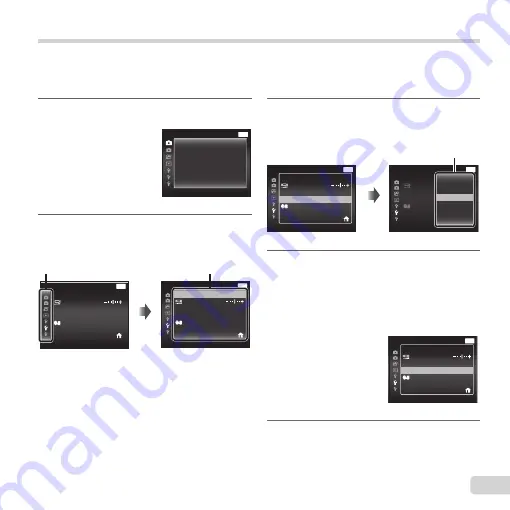
27
EN
Using the setup menu
Press the
button during shooting or playback to display the setup menu.
The setup menu provides access to a variety of camera settings, such as shooting and playback functions,
time and date settings, and display options.
3
Use
FG
to select the desired
submenu 1 and then press the
A
button.
Power Save
Power Save
Off
MENU
Settings Menu 2
Pixel Mapping
Back
World Time
World Time
NTSC/PAL
NTSC
English
X
’13/02/26 12:30
Power Save
Power Save
Pixel Mapping
MENU
Settings Menu 2
Back
World Time
World Time
NTSC/PAL
X
On
Off
Submenu 2
4
Use
FG
to select the desired
submenu 2 and then press the
A
button.
●
Once a setting is selected, the display returns
to the Submenu 1.
●
There may be additional operations.
Power Save
Power Save
On
MENU
Settings Menu 2
Pixel Mapping
Back
World Time
World Time
NTSC/PAL
NTSC
English
X
’13/02/26 12:30
5
Press the
button to
complete the setting.
1
Press the
button.
●
The setup menu is displayed.
MENU
On
On
Off
Camera Menu 1
Date Stamp
AF Illuminat.
Reset
Reset
Compression
Icon Guide
Normal
AF Mode
Digital Zoom
Face/iESP
Off
Back
2
Press
H
to select the page tabs.
Use
FG
to select the desired
page tab and press
I
.
MENU
Settings Menu 2
Pixel Mapping
Back
Power Save
Power Save
World Time
World Time
NTSC/PAL
NTSC
English
Off
X
’13/02/26 12:30
Page tab
Pixel Mapping
MENU
Settings Menu 2
Power Save
Power Save
World Time
World Time
NTSC/PAL
Back
NTSC
English
Off
X
’13/02/26 12:30
Submenu 1
Summary of Contents for D-780
Page 77: ......
Page 78: ...VM800901 ...
















































