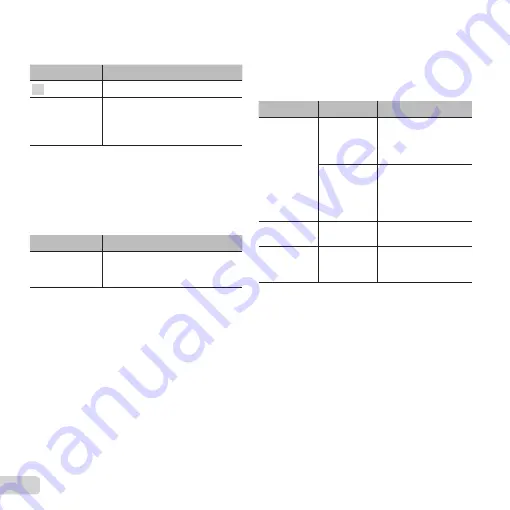
40 EN
Saving battery power between
Saving battery power between
shots
shots
dd
[Power Save]
[Power Save]
Submenu 2
Application
Off
Cancels [Power Save].
On
When the camera is not being
used for approx. 10 seconds, the
monitor automatically turns off to
save battery power.
To resume standby mode
To resume standby mode
Press any button.
Changing the display language
Changing the display language
dd
[
[
l
l
]]
Submenu 2
Application
Languages
The language for the menus and
error messages displayed on the
monitor is selected.
Setting the date and time
Setting the date and time
dd
[
[
X
X
]]
1
Press the Arrow pad to
FG
to select the year for
[Y].
2
Press the Arrow pad to
I
to save the setting for
[Y].
3
As in Steps
1
and
2
, press the Arrow pad to
FGHI
to set [M] (month), [D] (day), [Time]
(hours and minutes), and [Y/M/D] (date order),
and then press the
A
button.
●
For precise time setting, press the
A
button as the
time signal strikes 00 seconds.
Choosing home and alternate time
Choosing home and alternate time
zones
zones
dd
[World Time]
[World Time]
●
You will not be able to select a time zone using
[World Time] if the camera clock has not fi rst been
set using [
X
].
Submenu 2
Submenu 3
Application
Home/
Alternate
x
The time in the home
time zone (the time
zone selected for
x
in submenu 2).
z
The time in the travel
destination time
zone (the time zone
selected for
z
in
submenu 2).
x
*1
—
Select the home time
zone (
x
).
z
*1, 2
—
Select the travel
destination time zone
(
z
).
*1
In areas where daylight saving time is in effect, use
FG
to turn daylight saving time ([Summer]) on.
*2
When you select a time zone, the camera
automatically calculates the time difference
between the selected zone and the home
time zone (
x
) to display the time in the travel
destination time zone (
z
).
Summary of Contents for D-780
Page 77: ......
Page 78: ...VM800901 ...
















































