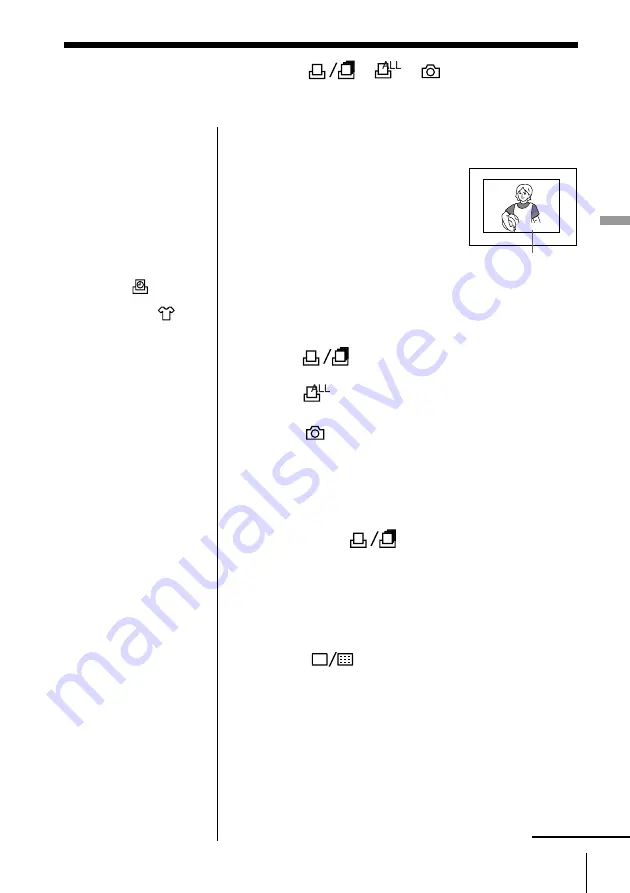
41
GB
Making Various Prints
Making Various Prints
01.01.’98
You can print the date recorded together with the
image in the Smart Media.
Before you begin
1
Turn on the printer and television and set the TV/
VIDEO selector of the television to “VIDEO.”
2
Press the INPUT button until:
• the
(single/random) indicator turns on
to print the selected images.
• the
(all) indicator turns on to print all the
images.
• the
(select with camera) turns on to print all
the protected images.
1
Select the image for printing.
1
Insert the Smart Media with recorded images
into the printer’s slot.
2
When the
(single/random) is selected,
press the arrow buttons to move the white frame
to the image you want to print. To select
multiple images, press the SELECT/CAPTURE
button; the red frame appears inside the white
frame. Repeat step
2
to select the other images.
To display the selected image in full size, press
the
(display) button.
Date
continued
Notes
• The date is set by the
digital camera. For the
details, refer to the
instruction manual of
the digital camera you
are using.
• When the VIDEO
indicator of the INPUT
button is on, you
cannot print the date.
• While the
(date)
indicator is on, you
cannot use the
(mirror) button to make
the mirror print.
• The position and size of
the date displayed on
the television may
differ from what it is
actually printed.
Printing the date (
,
, )






























