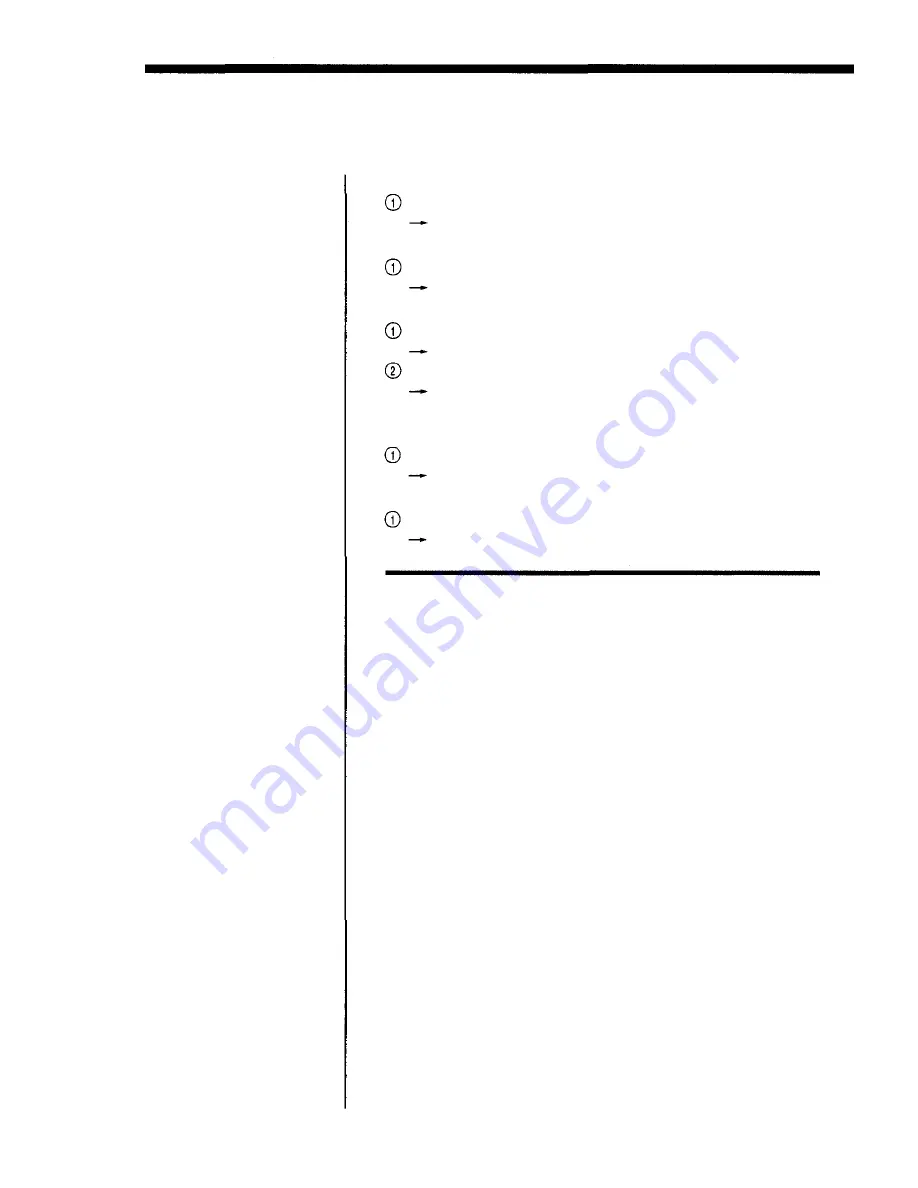
The ERROR, PAPER/RIBBON and PRINTING indicators blink.
Paper is jammed.
Remove jammed paper. (See below.)
The ACCESS/CHARGE indicator blinks.
The SmartMedia or CompactFlash card is being accessed.
Wait a few minutes without removing the card.
For Your Information
The ERROR indicator blinks.
The cartridge compartment lid is open.
Close the cartridge compartment lid. (Page 18)
An error has occurred.
Turn the printer OFF and ON. If the error persists,
consult your dealer.
The PRINTING indicator blinks.
The printer is in cooling standby mode.
Wait a few minutes.
The PRINTING indicator lights.
Trimming process is underway.
Wait a few minutes.
If print paper is jammed
If print paper is jammed, the ERROR, PAPER/RIBBON
and PRINTING indicators blink and printing stops.
When you remove the paper feed cassette, make sure
that no print paper is bent or curled and that paper
sheets are placed properly.
1. Turn the printer OFF.
2. Turn the printer ON again to automatically eject
the print paper from the printer.
3. If automatic paper ejection does not occur, turn
the printer OFF and remove the paper feed
cassette.
4. If the sheet of print paper is protruding far
enough from the paper feed cassette
compartment to remove by hand, pull it out.
5. If
jammed print paper cannot be removed, do
not re-install the paper feed cassette. Consult
your dealer.
42






















