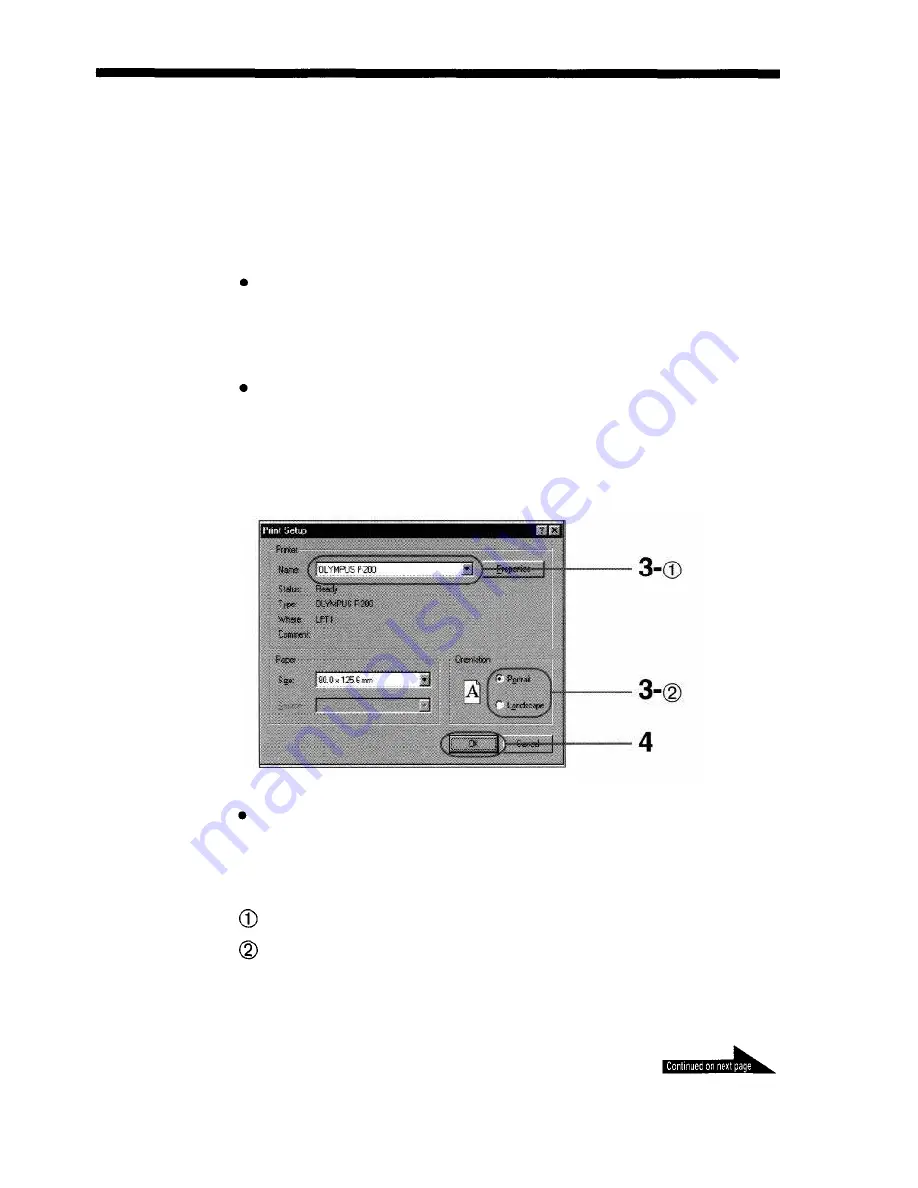
Printing
You can print images created using commercially available image processing
or retouching applications using this printer driver software.
Run the application and open the images you want to print.
Set the image size to 1280 x 960 pixels or less for printing, image processing or
retouching. If you are using an application that also allows you to specify image
resolution as well as image size, set the resolution to 320 dpi. For details on how to
make these settings, refer to the application's user manual.
The image size is automatically set when printing is performed using the digital
camera utility, etc.
In the application [File] menu, click [Printer Setup]
Set up the printer in the [Printer Setup] dialog box.
The dialog box shown above is an example using the Olympus CAMEDIA Master
2.0 application. The contents of dialog box vary depending on the application you
are using.
Set [OLYMPUS P-200] as the printer name.
Set the print orientation to [Portrait] when the image is longer vertically
than horizontally, or to [Landscape] when it is longer horizontally.
2
3
11
1

























