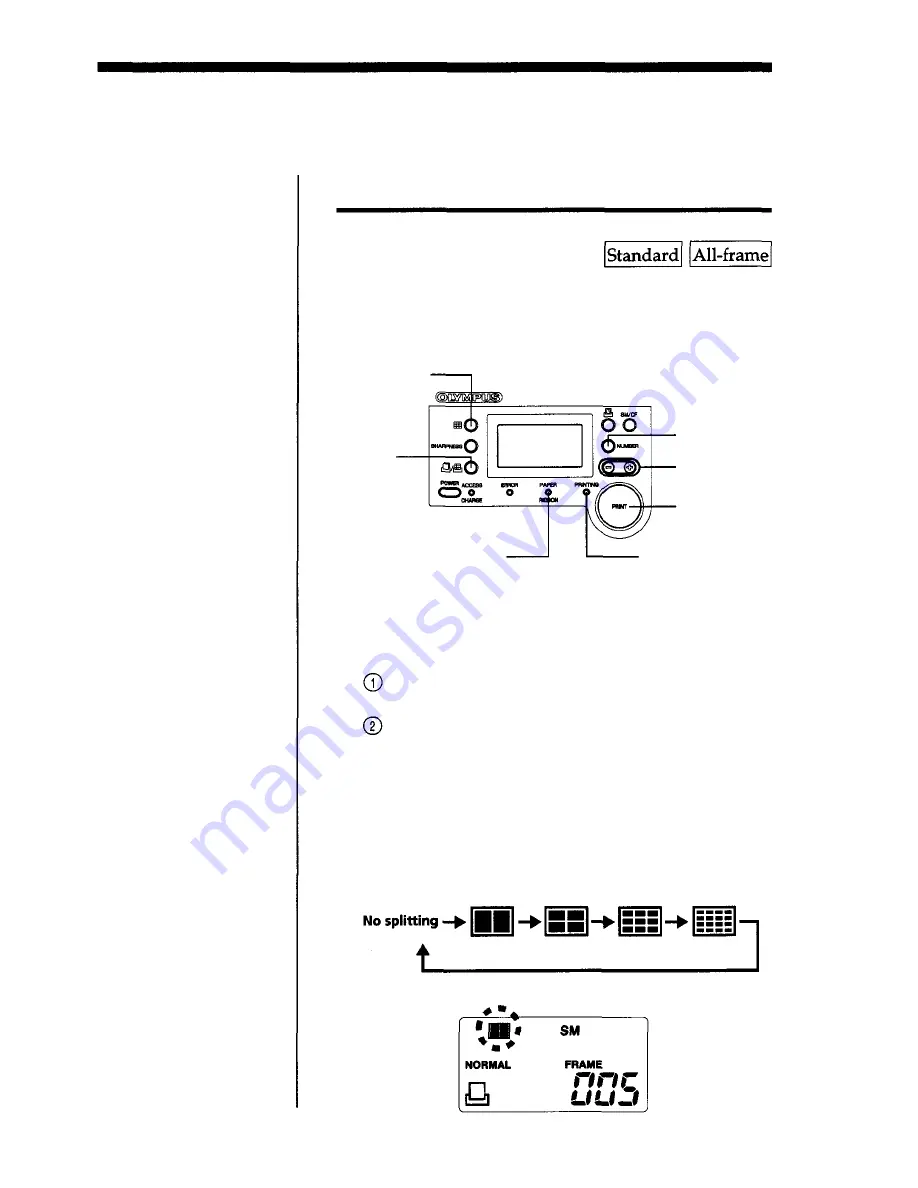
Other Printing Functions
Making split prints
You can select the same image for 2-split, 4-split, 9-split
or 16-split planes and print them on single sheet of
print paper.
SPLIT
button
NUMBER
button
(+) and (-)
buttons
PRINT button
PRINTING
indicator
PAPER/RIBBON
alarm
indicator
Before you begin printing:
Turn the printer ON.
Select the image for printing.
Insert the SmartMedia or CompactFlash card in
the slot (see pages 24-25).
Press the (+) or (-) button to select the frame
number of the image to be printed.
Press the SPLIT button to select the number of split
planes from 2-split, 4-split, 9-split and 16-split, so that
the control panel displays the corresponding indicator.
Every time you press the SPLIT button, the split
mode switches as follows.
<Control panel display for 4-split planes>
Other Printing Functions
2
Before you begin printing, turn the printer ON.
Making split prints of the same image
PRINT
MODE
button
31
1






























