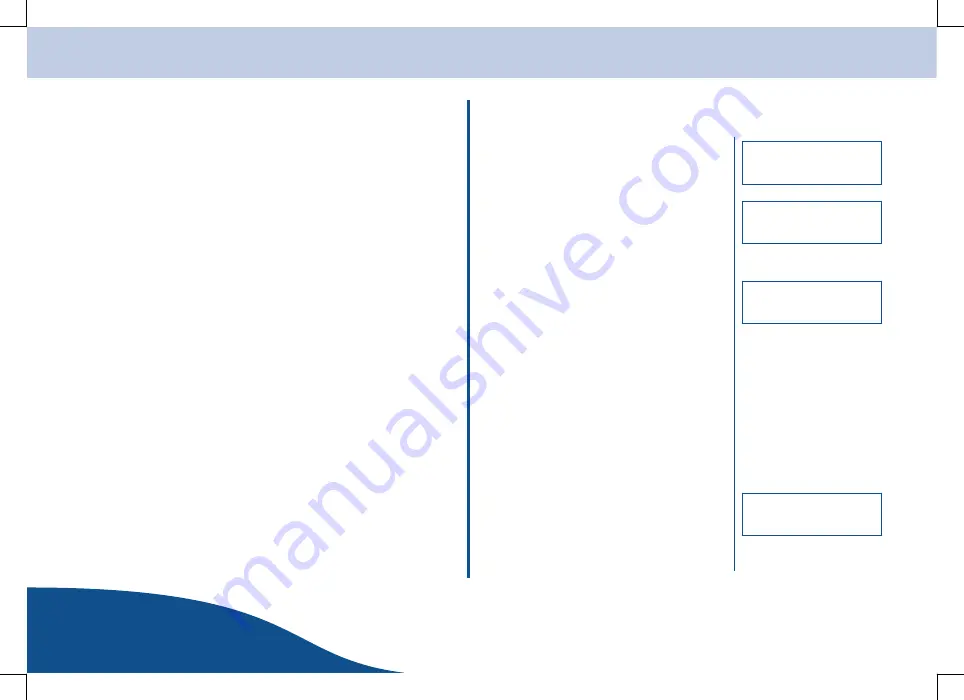
Access via a UPnP Server
OPERATING
INSTRUCTIONS
www.olympia-vertrieb.de
22
Page
Access Via a UPnP Server
Configuring the PC Using Windows
The description below explains how to configure the PC using Windows to
enable accessing and sharing files via a UPnP server.
S
If the PC runs with the Microsoft Windows XP operating system,
you can use Windows Media Connect as the UPnP (Universal
Plug and Play) server.
Note:
Windows Media Connect is improved and integrated in Windows
Media Player 11. Visit the site
http://www.microsoft.com/windows/windowsmedia/player11/default.aspx
in order to download Windows Media Player 11 for Windows XP.
Note:
Windows Media Connect must be correspondingly configured to
enable devices to be connected.
1. Open Windows Media Connect.
2. Select “Settings”.
3. Activate the “Automatically allow new devices” checkbox.
4. Select “Sharing”.
5. Navigate to the folder you want to allow to be shared.
6. Press the [Add...] button to add this folder.
7. Select “Devices”.
8. Select “Deny” to reject a device or “Allow” to permit a
device.
Localising and Playing Files
1. Switch the radio on and wait until the
STATIONS
menu option appears.
Note:
It may be necessary to press the
[BACK] button several times.
2. Turn the rotating [SCROLL] knob and
select the
MEDIA PLAYER
menu option.
3. Confirm the selection by pressing the
[SELECT] button.
4. Turn the rotating [SCROLL] knob and
select the
UPNP SERVERS
menu option.
5. Confirm the selection by pressing the
[SELECT] button. The equipment scans
for UPnP servers available.
Note:
This may take a few seconds.
Empty
remains in the display during the scan. If
Empty
is still in the display at the end of the scan, no
UPnP server has been found.
6. After the equipment has completed the
scan routine, a list of UPnP servers
available is displayed.
7. Turn the rotating [SCROLL] knob and
select the UPnP server required.
8. Confirm the selection by pressing the
[SELECT] button.
Alarm
< Stations >
Media Player
Alarm
Stations
< Media Player >
< UPNP servers >
UPnP Olympia





















