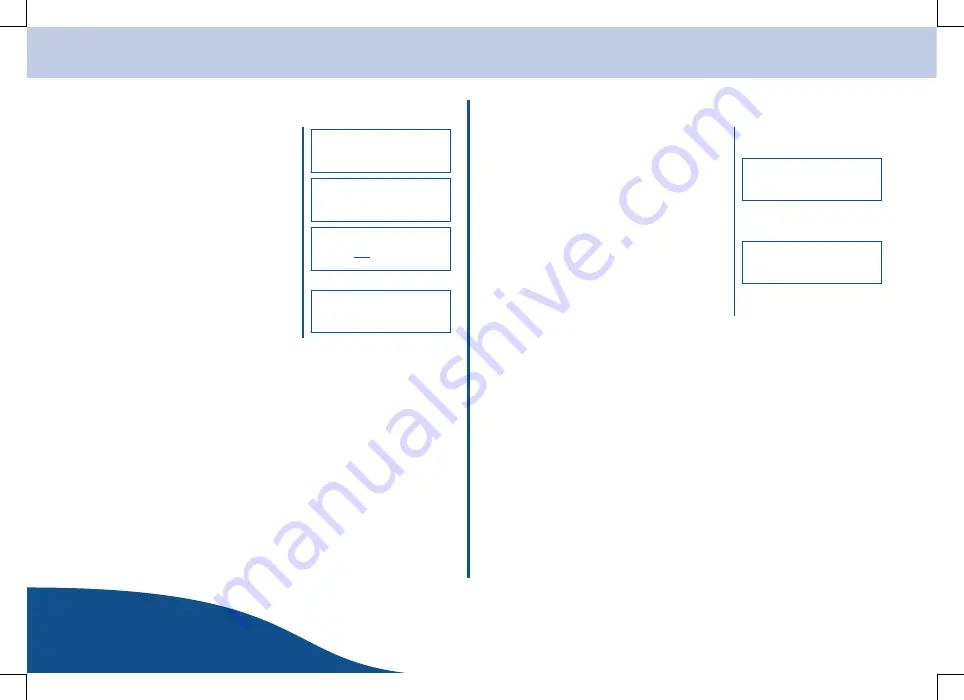
Media Player
OPERATING
INSTRUCTIONS
www.olympia-vertrieb.de
18
Page
Deleting a Track From the Play List
1. Press the [BROWSE] button. The name of
the track currently playing is displayed.
2. Turn the rotating [SCROLL] knob and
select the track to be deleted.
3. Press and hold the [P5] button for
2 seconds.
4. Turn the rotating [SCROLL] knob and
select
YES
.
To cancel the procedure, select
NO
.
5. Confirm the selection by pressing the
[SELECT] button.
Deleting All the Tracks in a Play List
1. Press the [BACK] button several times to
open the main menu.
2. Turn the rotating [SCROLL] knob and
select the
MEDIA PLAYER
menu option.
3. Confirm the selection by pressing the
[SELECT] button.
4. Turn the rotating [SCROLL] knob and
select the
CLEAR QUEUE
menu option.
5. Confirm the selection by pressing the
[SELECT] button.
< Song 01 >
YES NO
Delete Track?
< Song 15 >
from Queue
Removed
< Media Player >
< Clear Queue >

























