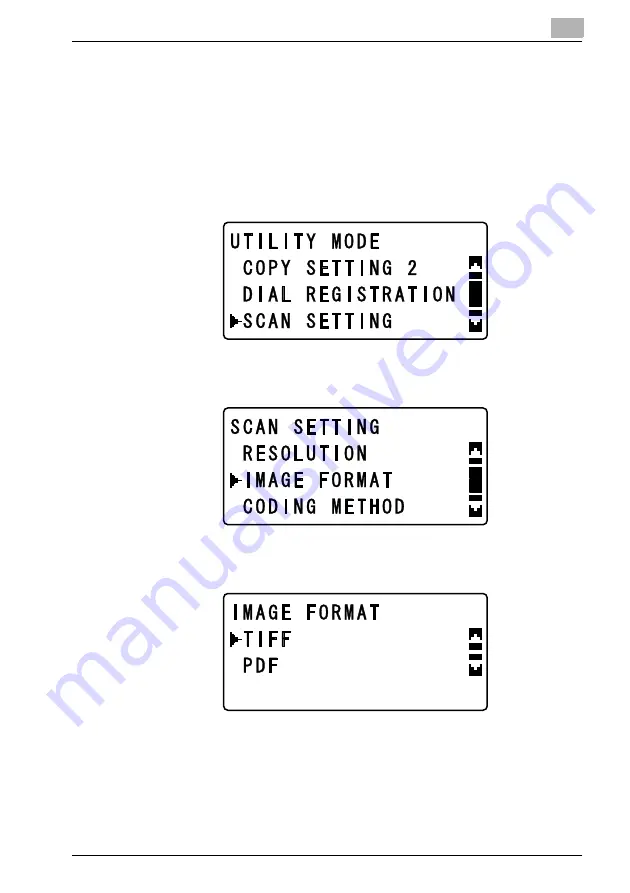
6-29
5
Press the [OK] key, the message “ACCEPTED” appears, and then the “SCAN
SETTING” menu appears again.
Selecting the file format
1
Press the [Utility] key.
2
Press the [
,
] or [
+
] key until “SCAN SETTING” is selected, and then press
the [OK] key.
3
Press the [
,
] or [
+
] key until “IMAGE FORMAT” is selected, and then press
the [OK] key.
4
Press the [
,
] or [
+
] key until either “TIFF” or “PDF” is selected as the desired
file format.
5
When the [OK] key is pressed, the message “ACCEPTED” appears, and then
the “SCAN SETTING” menu appears again.
Summary of Contents for Omega 2140
Page 1: ...Omega 1640 2140 NC 4000 User s Guide...
Page 2: ......
Page 16: ...x 17 Explanation of manual conventions...
Page 17: ...x 18...
Page 27: ...1 10 Press the 3 key 6 times Press the 0 key Press the 123 ABC key Press the 0 key...
Page 133: ...5 26...
Page 183: ...6 50...
Page 222: ...8 27 Scan tab Speed Dial Setting Registered speed dial settings can be viewed...
Page 224: ...8 29 Network tab Summary The basic network settings can be viewed...
Page 229: ...8 34 System tab Save Setting Easy Web Management settings can be saved and restored...
Page 271: ...8 76...
Page 277: ...10 2...






























