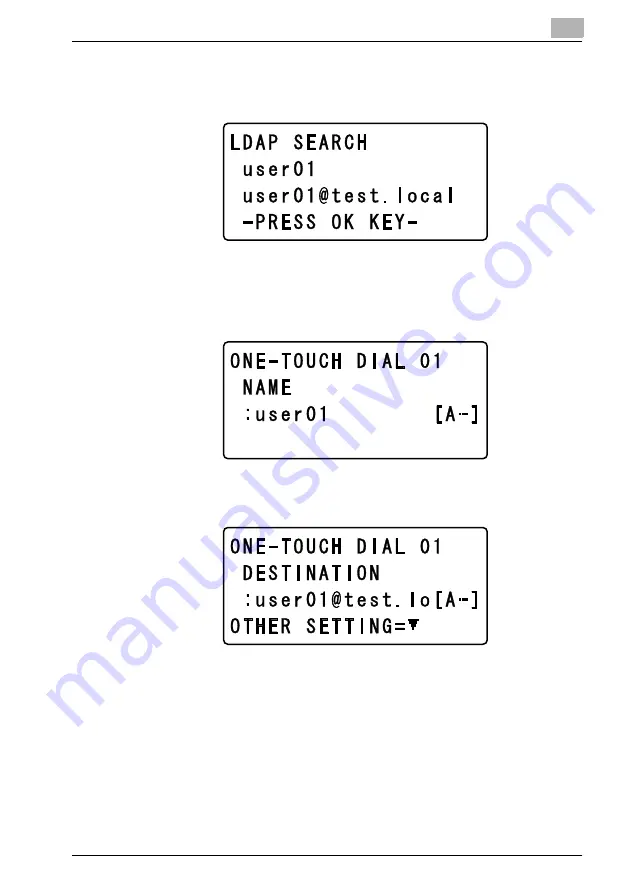
5-7
– Press the [
)
] key to display the destination name and e-mail address. After
checking the displayed information, press the [OK] key. If the wrong des-
tination was selected, press the [Back] key to return to the previous screen.
– If the e-mail address that was found contains 64 characters or more, the
message “CAUTION” appears, and then the “DIAL REGISTRATION”
menu appears again.
13
After checking the displayed destination name, press the [OK] key.
14
After checking the displayed e-mail address of the recipient, press the [OK]
key.
After the message “REGISTERED” appears, the “DIAL REGISTRATION”
menu appears again.
Summary of Contents for Omega 2140
Page 1: ...Omega 1640 2140 NC 4000 User s Guide...
Page 2: ......
Page 16: ...x 17 Explanation of manual conventions...
Page 17: ...x 18...
Page 27: ...1 10 Press the 3 key 6 times Press the 0 key Press the 123 ABC key Press the 0 key...
Page 133: ...5 26...
Page 183: ...6 50...
Page 222: ...8 27 Scan tab Speed Dial Setting Registered speed dial settings can be viewed...
Page 224: ...8 29 Network tab Summary The basic network settings can be viewed...
Page 229: ...8 34 System tab Save Setting Easy Web Management settings can be saved and restored...
Page 271: ...8 76...
Page 277: ...10 2...






























