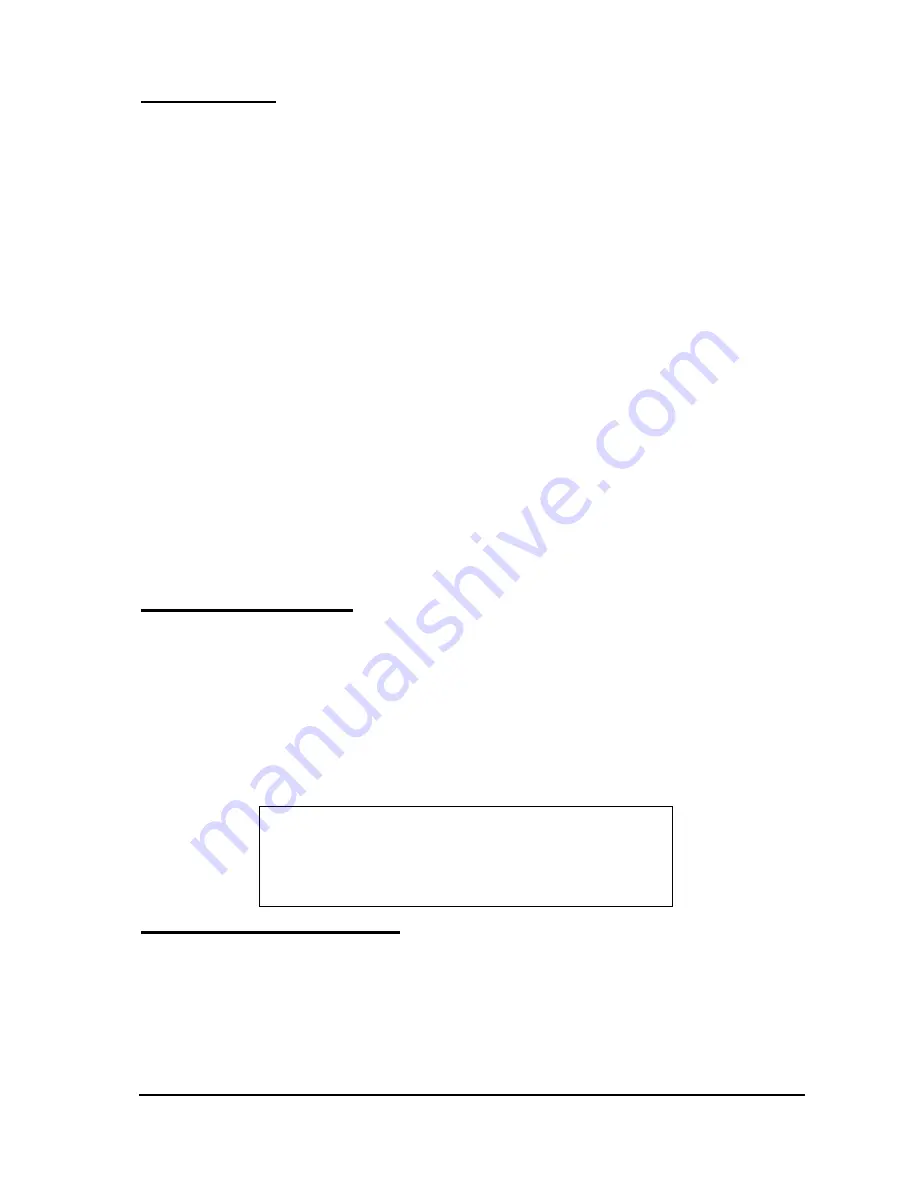
OL3021/OL3022 User Manual
10
Key Functions (refer to illustration page 9)
1. Earpiece
2. LCD
Display
3. Vol. DOWN / CID Dialing
4. Channel
/
Clear
5. Scroll
UP
6. Redial / Pause
7. Mic.
Mute
8. Microphone
9. New Calls Indicator
10. Talk / End
11. Vol. UP / Delete
12. Flash
13. Dialing Keys
14. Scroll DOWN
15. Memory / Programming
16. LEFT
17. DOWN
18. SELECT
19. UP
20. RIGHT
21. Page
22. Charge Contacts
23. Charge / In Use
24. InfoGlobe
7 Powering
Up
1.
After the battery pack is installed in the Handset and the Base Unit is powered up, the Handset should be placed in the
cradle of the Base Unit for charging and setting a new security code.
2.
First time the Handset is placed on the cradle of the Base Unit, the Base will generate and transmit a new security
code to the Handset. When other handsets were placed on the cradle of the Base Unit, above security code will be
transmitted to the Handsets likewise.
3.
The completion of a successful security code transfer operation will be indicated by a flash of the ‘In Use’ LED on
the Base Unit and a beep generated by Handset.
4.
In the event you do not receive the visual and audible indicators, check to ensure the Base is powered and the battery
pack is connected. Return the Handset to the Base cradle.
5.
In Standby mode, the handset number will be displayed.
8 Answering
Calls
1.
The incoming call is signaled by a ringing sound from the Handset and by the blinking of the Base Unit’s ‘
In
Use/Charge
’ LED. The Handset’s ‘
New Call
’ LED also blinks during ringing.
2.
When the Handset is in the cradle, simply pick it up to talk. It will automatically answer the call. The ‘TALK’ button
will be disabled for 5 seconds. This is the
Auto Answer
feature.
3.
When the Handset is away from the Base Unit, press the ‘
TALK
’ button on the Handset. You can also press any
number key
0-9
,
*
or
#
to answer the call. This is the
Any Key Answer
feature. The ‘
In Use / Charge
’ LED turns on
after the connection is successful.
4.
If the communication link cannot be established within
8 seconds
, three error beeps will be heard from the Handset
CALL
NEW
CALL
1 ]
[
5
10:00
PM
1 0/3 0











































