Reviews:
No comments
Related manuals for MyDECT 100

KX-TG1611
Brand: Panasonic Pages: 32

KX-PRD262
Brand: Panasonic Pages: 10

Bike
Brand: Hama Pages: 22

ML17928
Brand: AT&T Pages: 10

43-3537
Brand: Radio Shack Pages: 10

Speakeasy 17
Brand: Binatone Pages: 36

TRU C46
Brand: Uniden Pages: 54

CSJ18W.9
Brand: Wesco Pages: 20

276S
Brand: GAI-Tronics Pages: 8

Desktop Phone
Brand: Linksys Pages: 8

Mitel SX-200
Brand: Cisco Pages: 30

CP-8865
Brand: Cisco Pages: 12

E20
Brand: Cisco Pages: 36

BroadSoft BroadWorks Spectralink 84 Series
Brand: Cisco Pages: 34

8875
Brand: Cisco Pages: 52

9900 Series
Brand: Cisco Pages: 4

MPP 6851
Brand: Cisco Pages: 4
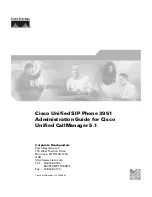
3951
Brand: Cisco Pages: 114

















