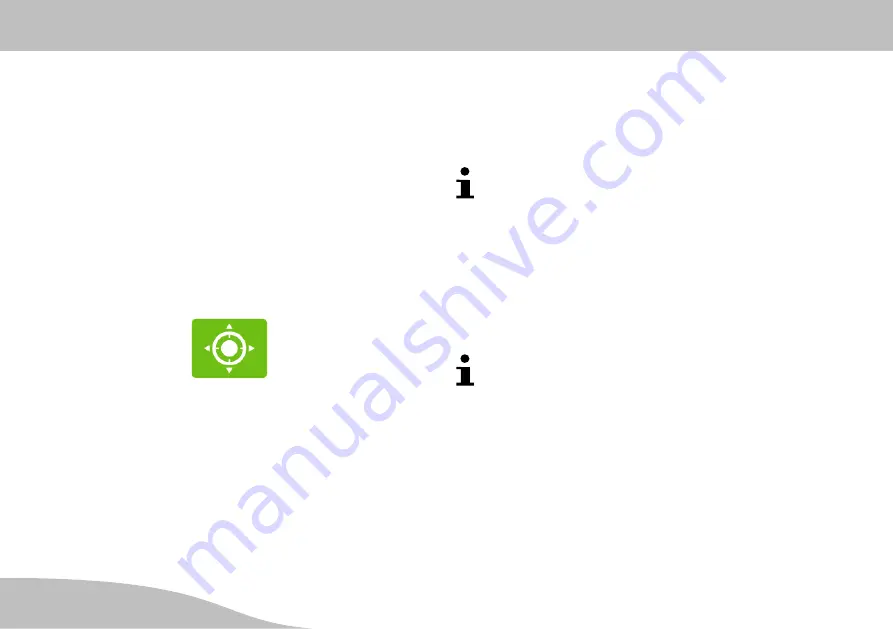
Operating the Camera (iOS)
Buttons in the Menu Bar
G
24
Saving Image Sections as a Preset
You can divide the image of the entire area under surveil
lance (limited by the angle of detection and pivoting range
of the camera) into different sections and save the sec
tions individually as presets. A total of four presets are
possible.
Each preset can then be assigned to a defined memory
location
• to be accessed quickly.
• to display the respective area under surveillance.
1. Navigate to any section of the image.
2. Touch the
Image section
button.
3. Touch and hold one of the four memory locations (1 - 4)
to assign the respective image preset. You receive a
reply:
Camera preset point x has been save
.
4. Repeat the steps and assign a different preset image
section to each memory location.
Quick Access
1. Touch one of the memory locations. The camera moves
to the image section which you have defined in the
memory location selected in the preset.
The respective preset remains assigned to memory
locations 1 - 4 until you save a new preset for one of
the memory locations.
Image Section Under Surveillance
If you have assigned one or more image sections to the
memory locations, you can define one image section as
standard in
Alarm Setting
to ensure that the image sec
tion remains permanently monitored.
The camera moves automatically to the position for
the selected image section. This also applies when
you move the live image manually to another position
and then exit from the menu or
ProHomeIPC App
.
The camera then moves back automatically to the
position for the selected image section.






























