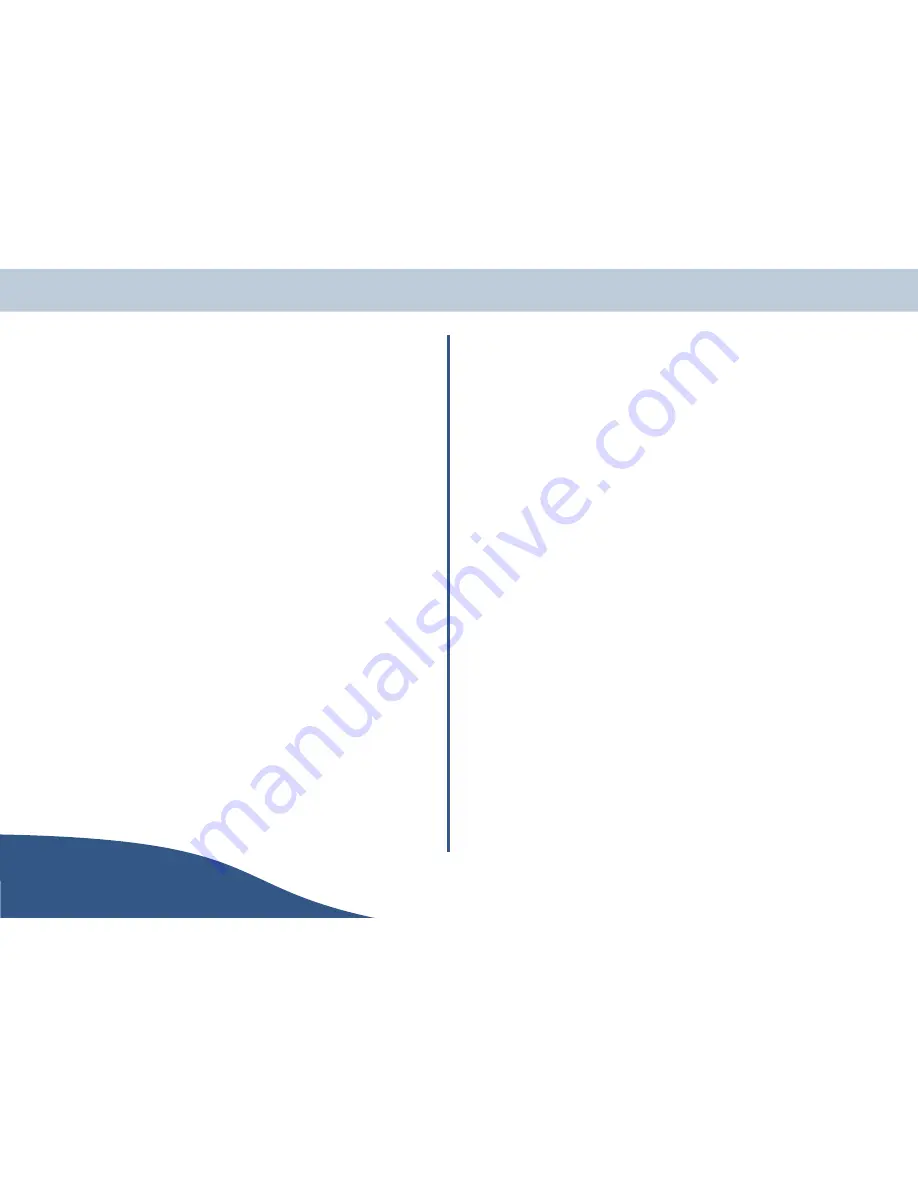
Headset pairing
4.
Press and hold the store button on the base station until the second beep.
5.
Use the base station keypad to enter the headset PIN code.
6.
Put the headset into pairable mode (see headset user guide) and press the store button on the
base station again. The base station will now perform a device discovery. If it finds a headset it will
attempt to pair with it. The base station will beep while it is searching. A high pitched beep will
indicate success, a low pitched beep indicates failure.
7.
If the procedure completes successfully, the headset will terminate the pairing mode. To manually
terminate the CDP pairing mode in the event of a failure, press the store button on the base
station again. If pairing fails, check your headset PIN code and pairing mode, and try again.
8.
To use the headset to make calls via the base station, press the page/tfr button on the base
station until the base station beeps. The headset will ring. When the call is answered, the headset
will now be able to make and receive calls via the base station. Pressing the page/tfr button
again will transfer the call back to the base station.
Dial up networking
To connect to the Internet, use the Bluetooth™ software on your PC to discover the services that your
system provides (see below). Select "Dial-up Networking". This will open a screen that asks you for your
internet username, password and ISP telephone connection number. For full details on setting up dial up
networking, use the relevant 'movie' file on the CD ROM.
O
When the modem is in use, the base station's line 2 LED will flash. The flash
rate will increase when data is being transmitted.
Bluetooth™ profiles
Currently your system supports:
•
Generic Access Profile (GAP)
•
Service Discovery Profile (SDP)
•
Dial-up Networking Gateway (DUN-GW)
•
Headset Audio Gateway
Base station
Using the base station, the flash option is available by pressing the flash button.
When you press the "flash" button during dialing, the phone will flash the line and allow you to start a
new call without toggling the line key.
When you press the "flash" button when a call has been connected, the phone will flash the line and
normally the network provider will hold the current active call. Depending on your subscribed services
from the provider, you may make a second call. After making the second call, you may then perform call
transfer or call conference according to the method described by the provider.
USER
Page 50
www.olympiaphones.com
GUIDE
Advanced system use
Summary of Contents for COP 24201
Page 1: ......


































