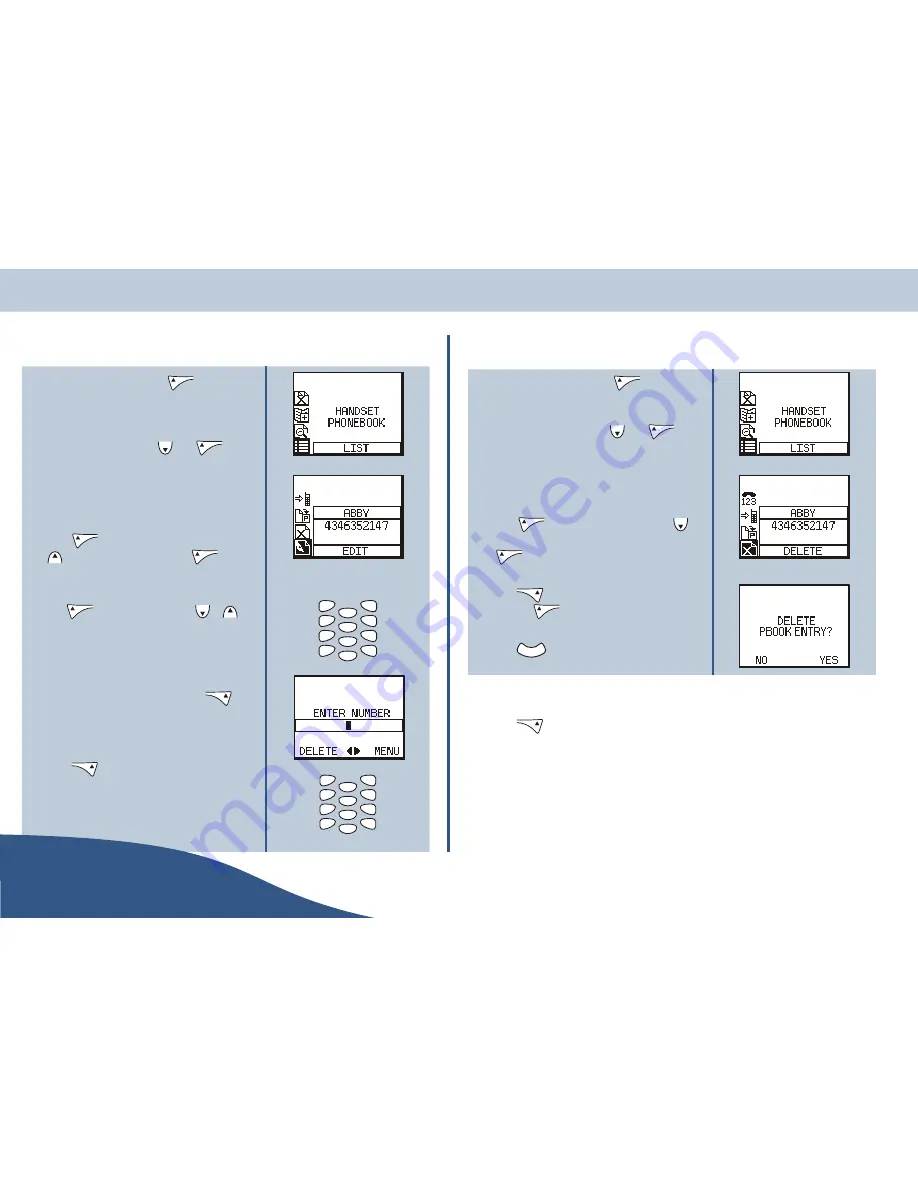
Editing stored phone numbers
1.
From the standby screen press
, the list option
will be displayed for the currently active phonebook
(handset or base). If the required phonebook is active,
proceed to step 2. If you wish to edit a number in the
alternative phonebook, press
then
.
2.
Use the list or search option to highlight the number
to be edited (see step 2. on page 21 for details).
3.
Press
to display the dial screen then press
to display edit option and press
to enter
the edit screen.
4.
Use
to delete characters and
or
to
move the cursor within the name to insert and/or
delete characters as required. Use the keypad to enter
the desired name (see page 44 for text entry).
5.
When you have edited the name, press
to
accept the name and then edit the number as
required (editing as before if necessary).
6.
Press
to access the menu options and select
save (see opposite for details of the phonebook
editing menu).
Deleting a stored phone number
1.
From the standby screen press
, the list option
will be displayed for the currently active phonebook
(handset or base). If the required phonebook is active,
proceed to step 2. If not, press
then
.
2.
Use the list or search option to highlight the number
to be deleted (see step 2. on page 21 for details).
3.
Press
to display the dial screen, press
until the delete option is displayed and then press
to enter the delete screen.
4.
Press
to delete the selected entry and return to
the list or
to abort and return to the dial menu.
5.
Press
to return to the list option.
Phonebook editing menu
By pressing
during phone number editing or adding, the following options are accessed:
Pause
Select this option at the point in a number where you wish to place a pause.
Save
This option saves the number and settings in the active phonebook.
USER
Page 40
www.olympiaphones.com
GUIDE
Storing & managing numbers
2
*
#
0
8
5
7
4
3
6
9
1
ghi
pqrs
def
mno
wxyz
tuv
jkl
abc
C
2
*
#
0
8
5
7
4
3
6
9
1
ghi
pqrs
def
mno
wxyz
tuv
jkl
abc
Summary of Contents for COP 24201
Page 1: ......


























