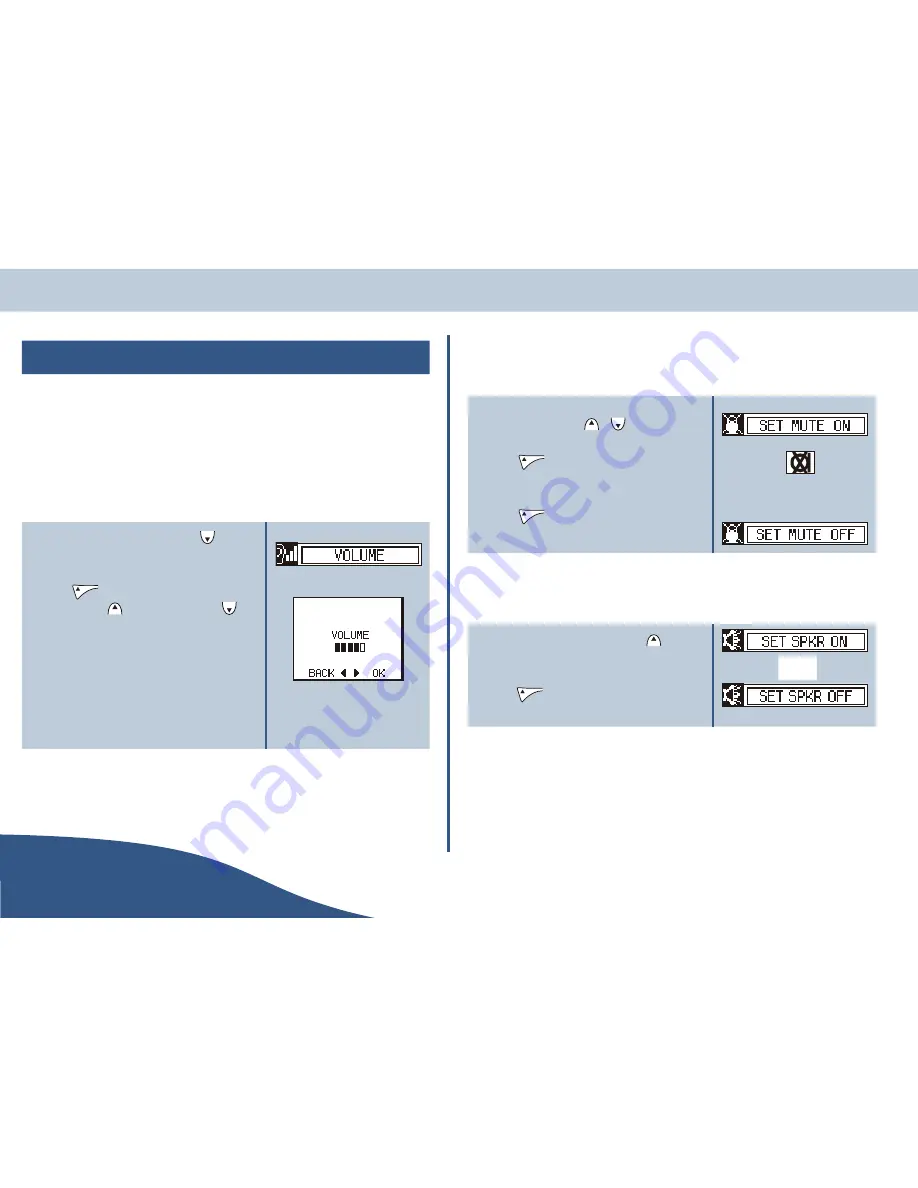
In-call menu
During a handset call, the in-call menu options become available.
O
When a line is selected there is a 6 second delay before the in-call options
are available, during this delay the pre-call menu is available (see page 26).
In-call volume
To adjust the phone's volume during a call, proceed as follows:
1.
When a call has been connected, press
until the
volume option is displayed.
2.
Press
to display the volume adjustment
screen and use
to turn the volume up or
to
turn the volume down. The volume setting is
indicated by solid blocks.
O
A * indicates the currently selected
option.
3.
The volume setting screen will close after 5 seconds of
inactivity.
Mute on/off
During a call you can mute your phone so that you cannot be heard but you can still hear the other party.
1.
When a call is connected, the mute on option is displayed.
If it is not displayed, use
or
to display it.
2.
Press
to mute your phone. The mute icon will
be shown at the top of your phone's display.
3.
Press
again to cancel the mute (only if the
mute option is still displayed).
Speaker on/off
To turn the speakerphone function on or off, proceed as follows:
1.
When a call has been connected, press
to display
the speakerphone option.
2.
Press
to turn the speakerphone function on and
again to turn it off.
USER
Page 22
www.olympiaphones.com
GUIDE
Making calls
OR
Summary of Contents for COP 24201
Page 1: ......






























