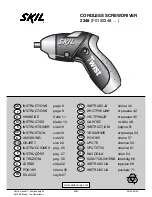4
Important Safety Notes
Please observe the following to ensure reliable operation of the
telephone:
Read this manual thoroughly and observe the
operating instructions and information
provided.
Place the base station on a non-slip surface and lay
the connection cables so they cannot be the source of
an accident.
Do not expose the equipment to extreme
temperatures or high relative humidity and protect it
from direct sunlight and dusty conditions.
Clean the equipment with a soft, damp cloth. Do
not use any solvents or aggressive cleaning
agents.
Only connect approved accessories.
Only use the power plug supplied.
Never open the unit. Opening the unit annuls claims
under the terms of guarantee and exposes the
person to the risk of an electric shock.
Repairs to defective units should only be carried out
by service centers recommended by the sales outlet.
We recommend removing the batteries if the equipment is
not to be used for longer periods.
Only replace the batteries with types recommended by us.
Dispose of defective batteries according to the applicable
local laws (not in household waste). We assume no
liability for damage caused by using the equipment for
unintended purposes.
5
Exemption from Liability
We cannot guarantee the information which relates to the
technical properties or that contained in this document is correct.
The product and its accessories described in this document are
subject to constant improvement and further development. For
this reason, we reserve the right to modify components,
accessories, technical specifications and related documentation
of the product described herein without notification.
Intended Use
This telephone is designed for telephoning within a telephone
network. Any other use is considered unintended use.
Unauthorized modifications or reconstruction not described in
this manual are not permitted.
Connecting the Base Station and
Power Plug
Connecting the plugs to the corresponding sockets in the base
station (they can not be connected incorrectly because the
sockets and plugs are designed prevent reverse poling). Plug
the telephone line in the telephone connection socket. Insert
the power plug at the other end in the power outlet. The base
station in now ready to operate.
Only use the connection cable supplied.
Connecting the charging station (Duo
pack only)
Insert the power plug in the socket on the rear side of the
charging station. Insert the power plug at the other end in the
power outlet. The charging station is now ready to operate.