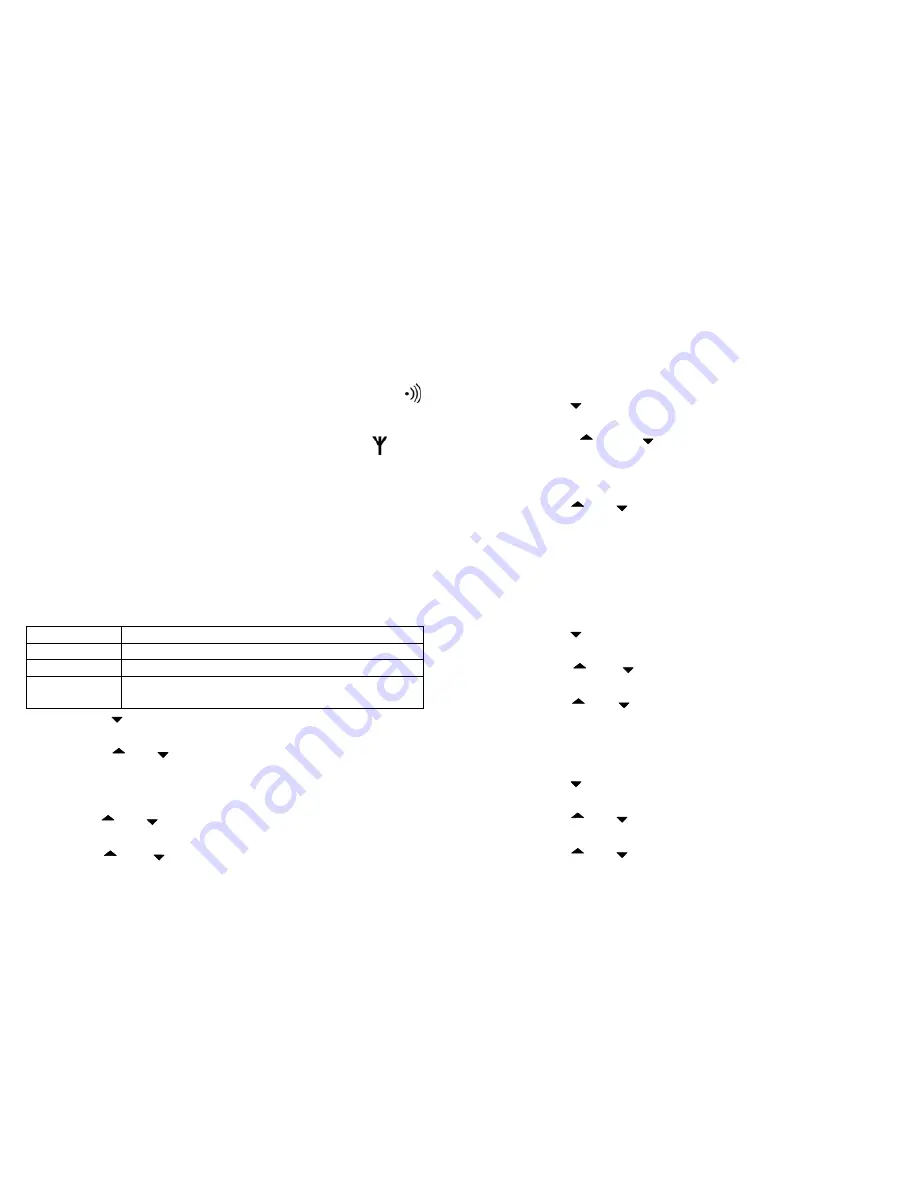
20
z
Enter the PIN (default setting = 0000) and press “OK/INT”
key.
Note: After the connection has been established, the name and
number of the handset (the next available handset number
should be 2) appear in the display.
The base will be ready for registration for 5 minutes when
key is pressed and hold for more than 3 seconds. After
selecting “REGISTER”, the handset starts searching for a base
station which is available for registration. The icon starts
flashing.
If a base is found, user will be asked to enter the personal
identification number PIN for that base. If the input PIN is
correct, the registration procedure will be completed with a
confirm tone
Base Station Settings
Barring Calls
The following options are available for selection for barring
calls:
Option Description
DISABLE
All telephone calls are possible.
EXTERNAL
All external calls are barred.
NUMBER
Phone number starting with that number will be
barred, e.g. 0190
z
Press key until the BASE menu appears and press
“OK/INT” key.
z
Press or
key to select the submenu BARRING
and press “OK/INT” key.
z
Enter the PIN (factory setting is 0000) and press “OK/INT”
key.
z
Use or
key to select the handset which should be
barred and press “OK/INT” key.
z
Use or
key to select DISABLE /EXTERNAL/
NUMBER and press “OK/INT” key.
21
z
If select NUMBER, enter a number with maximum 5 digits.
Then press “OK/INT”.
Emergency Calls
There are 2 emergency call numbers and can be set in the
menu.
z
Press key as often as necessary until the BASE menu
appears and press “OK/INT” key.
z
Press
or
key to select the submenu
EMERGENCY and press “OK/INT” key.
z
Enter the PIN (factory setting is 0000) and press “OK/INT”
key.
z
Press or
key to select the location 1 or 2 of the
emergency call and press “OK/INT” key.
z
Enter the emergency number and press “OK/INT” key to
confirm.
Note:
The emergency call number can be dialed out even when
the keypad is locked.
Changing the Flash Time
z
Press key until the BASE menu appears and press
“OK/INT” key.
z
Press or
key to select the submenu FLASH
TIME and press “OK/INT” key.
z
Press or
key to select the required flash time
(100ms, 250ms or 600ms) and press “OK/INT” key.
Changing the Dialing Mode
z
Press key until the BASE menu appears and press
“OK/INT” key.
z
Press or
key to select the submenu DIAL MODE
and press “OK/INT” key.
z
Press or
key to select the required dialing mode
and press “OK/INT” key.














