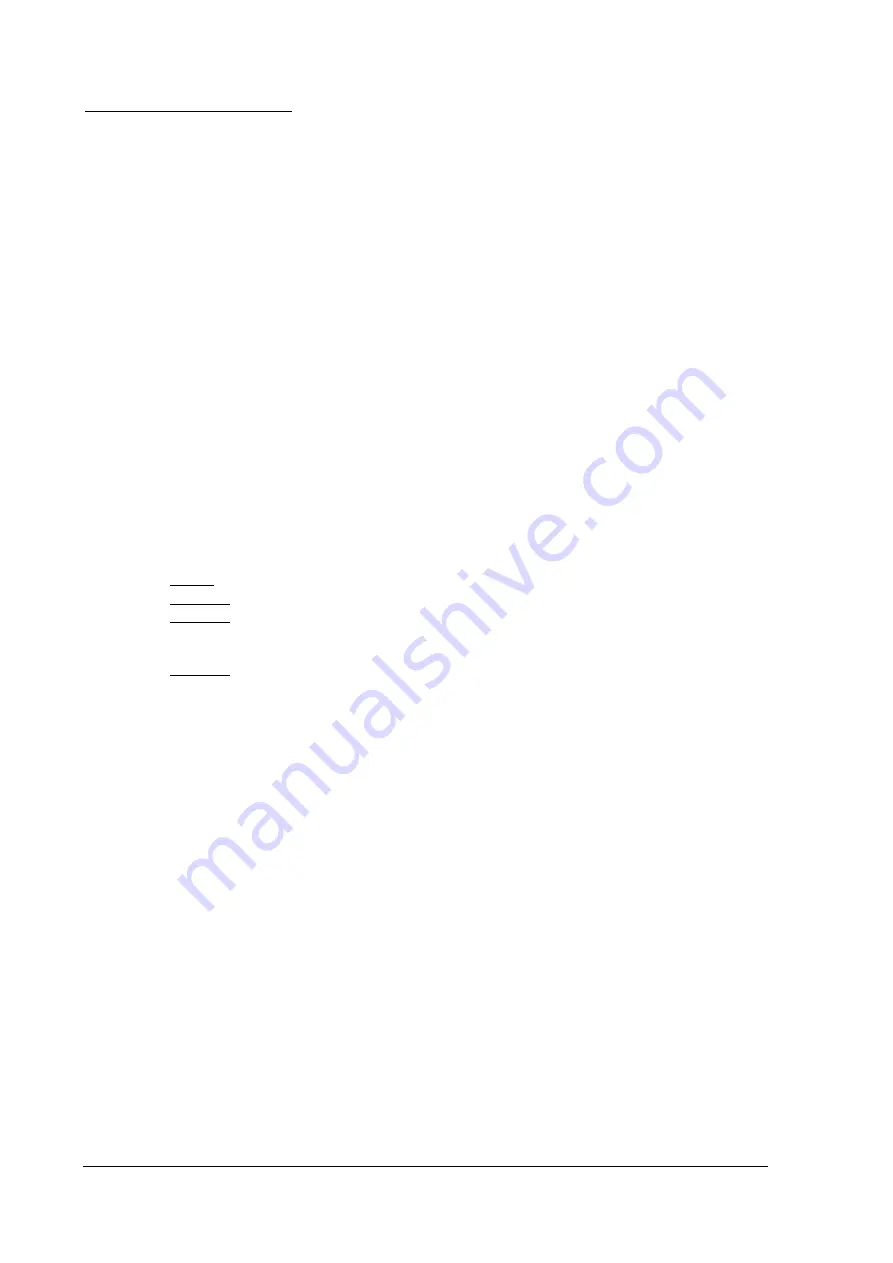
38
C) Deleting devices manually
The following method of deleting a wireless device is recommended only if the wireless zone exten-
sion card (BS-479) needs to be changed.
The device must not have its battery. By pressing the tamper spring and holding it down, place the
battery. After about 3 seconds, the device red LED lights up and remains on for 10 seconds. Once it
turns off, remove the battery and leave the tamper spring.
The battery can be reinserted after 5 seconds.
• Wireless keypads have the ability to delete the zone in which they belong to by sending a command
to the panel. Once such a command is given, there are two possible cases: Either it will restart imme-
diately or it will wait for about 10 seconds and then restart. In each case, after reboot, a communica-
tion error message will appear, indicating that the keypad has been deleted from the network.
General information concerning wireless devices installation procedure
1. On a device that is already installed on the network, we can perform range test. The procedure is
described below.
a) Remove the battery from the device if installed.
b) Press tamper spring and keep it pressed.
c) Place the battery and wait for the device's LED to turn on.
d) When the LED turns on, wait for about 1-2 seconds and release the tamper spring. The LED
starts blinking.
e) After about 1-2 minutes, the LED stops blinking and flashes steadily 1 to 4 times for 1 second.
These flashes indicate signal quality.
1 flash
: Powerful signal. Safe place for wireless device.
2 flashes : Normal signal. Secure position for the wireless device.
3 flashes : Weak signal. The wireless device will work, but there is a case of loss of
communication packets (creation of a time delay). It is not recommended to place the
wireless device in this position.
4 flashes : Out of range. The device will not operate in this position.
f) After conducting the range test, we can see the wireless link data in the menu "TECHNICIAN
MENU WIRELESS NETWORK VIEW DEVICE". With
"
2 "
,
"
8 "
we move between
the zones. The better the reception quality, the higher the RSSI (4/4 perfect reception).
2. As far as we are not performing the "Network Installation" procedure, no device can join the pan-
el's network. Devices that are already connected to another panel cannot be installed on the panel
we are performing "Network Installation". For example, it is impossible to connect devices, on the
panel from the house next door that are already installed on another BS-468/A panel. Also, only
Olympia Electronics devices can be connected to BS-468/A and vice versa, i.e. Olympia Electron-
ics wireless devices cannot be connected to third-party anti-theft alarm panels.
3. When a device enters the network, it automatically occupies the first available free zone. Thus, in
a network without devices, if we install 5 devices, they will be installed in zones 25, 26, 27, 28 and
29. If we try to add another device, it will be installed into the first free zone, that is 30. After that
we delete a device located in zone 27. If we install another device, it will automatically enter zone
27, and if we enter another one it will enter zone 31, which is the first free one. If we delete all
zones, the first free zone will again be 25. The only way to place the devices in a zone of our
choice is to select "ASSIGN ZONE" from the "WIRELESS NETWORK" menu.
4. To replace the battery from a wireless device, enter the "TECHNICIAN MENU", change the bat-
tery, and then go back to home screen.
Wireless Zones Events
Wireless zones can produce some extra events than wired zones. The common event with wired
devices is the tamper event, which when open, it will trigger an alarm, unless we are inside
"TECHNICIAN MENU". Also, if there is motion detection on a motion sensor, it will trigger an






























