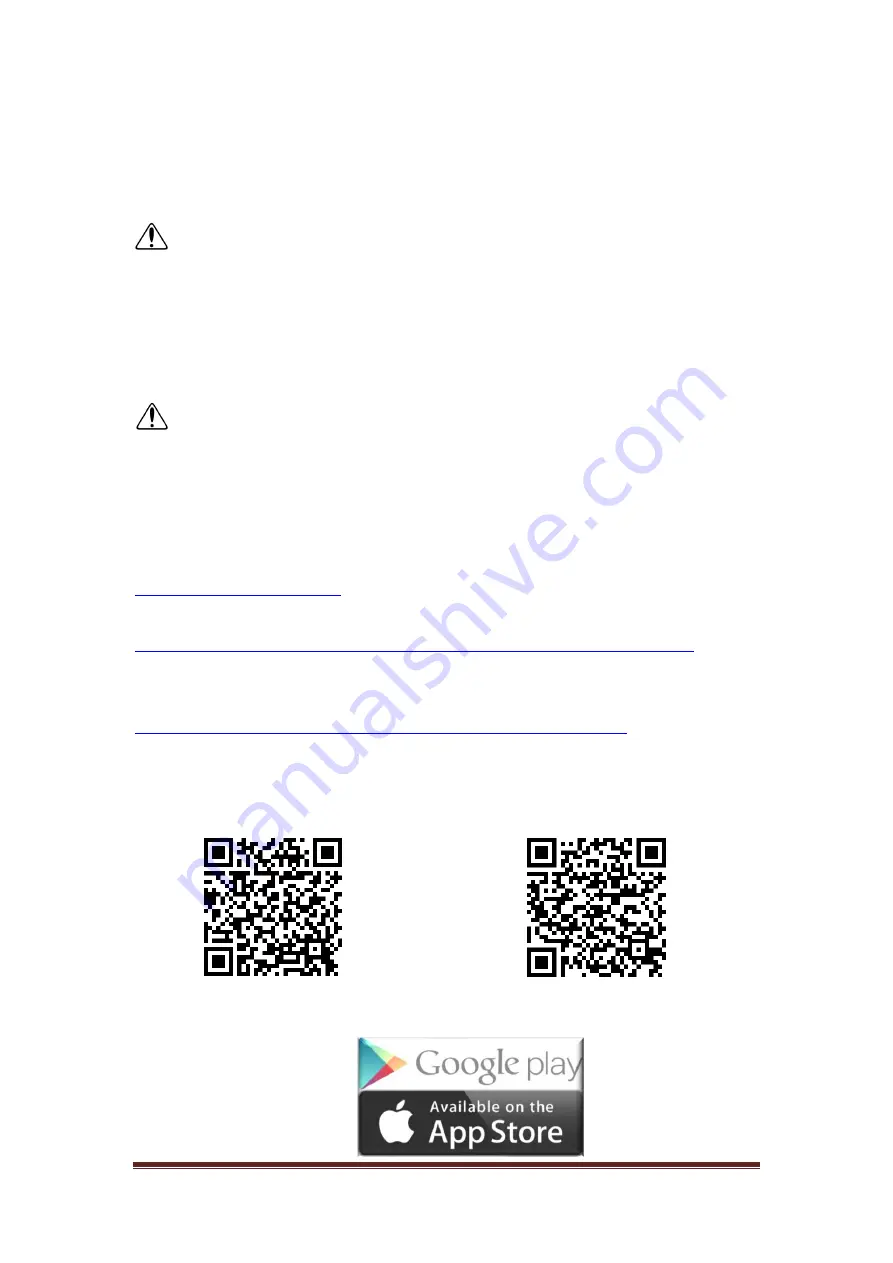
Page 22
921468007_90_005
Then press and keep down button
"A"
of the RF-467 transmitter and see the blue
LED
"E"
of the YET205B-630 illuminate as long as the key is pressed, indicating that
the receiver is ready to accept this button. Release the button, then press it again
and keep it down. The blue LED
"E"
blinks a few times and then goes off. The process
has been completed and the codes of all four keys of the RF-467 have been stored.
There is no need to repeat the process for the other three keys of the RF-467. This
procedure must be followed for each remote control.
CAUTION!!!
If someone attempts to store the codes from the seventh
transmitter, they will be saved successfully, but the oldest of the stored codes will be
deleted.
8.4 Codes deletion procedure on rf-467
Press the YET-205B-630
"BT"
key continuously and note that the LED
"E"
remains on.
Do not stop pressing the key and after about 5 seconds, the blue LED
"E"
goes out,
indicating that the codes are now erased.
Note:
The deletion process deletes all registered remote controls.
9. SYSTEM’S APP
9.1 Program for PC PC-468/A
You can download the application visiting the site of Olympia Electronics
. There you will find the full manual in the “Help” menu
of the program.
https://support.olympia-electronics.gr/olympia_pub/software/PC-468_A.zip
9.2 Mobile app i-olympia (Android & iOS)
For Android you can download the app visiting the site of Olympia Electronics.
https://support.olympia-electronics.gr/olympia_pub/i-Olympia.apk
For iOS download it from
App Store using the key word “olympia electronics alarm”.
Selecting the menu “app’s help” you will find the full manual of the product.
Otherwise you can scan the QR-codes below.
Android
iOS
Summary of Contents for BS-429/W
Page 1: ...WIRELESS BURGLAR ALARM SYSTEM BS 468 A QUICK INSTALLATION GUIDE ...
Page 25: ......
Page 26: ......
Page 27: ......
Page 28: ......







































