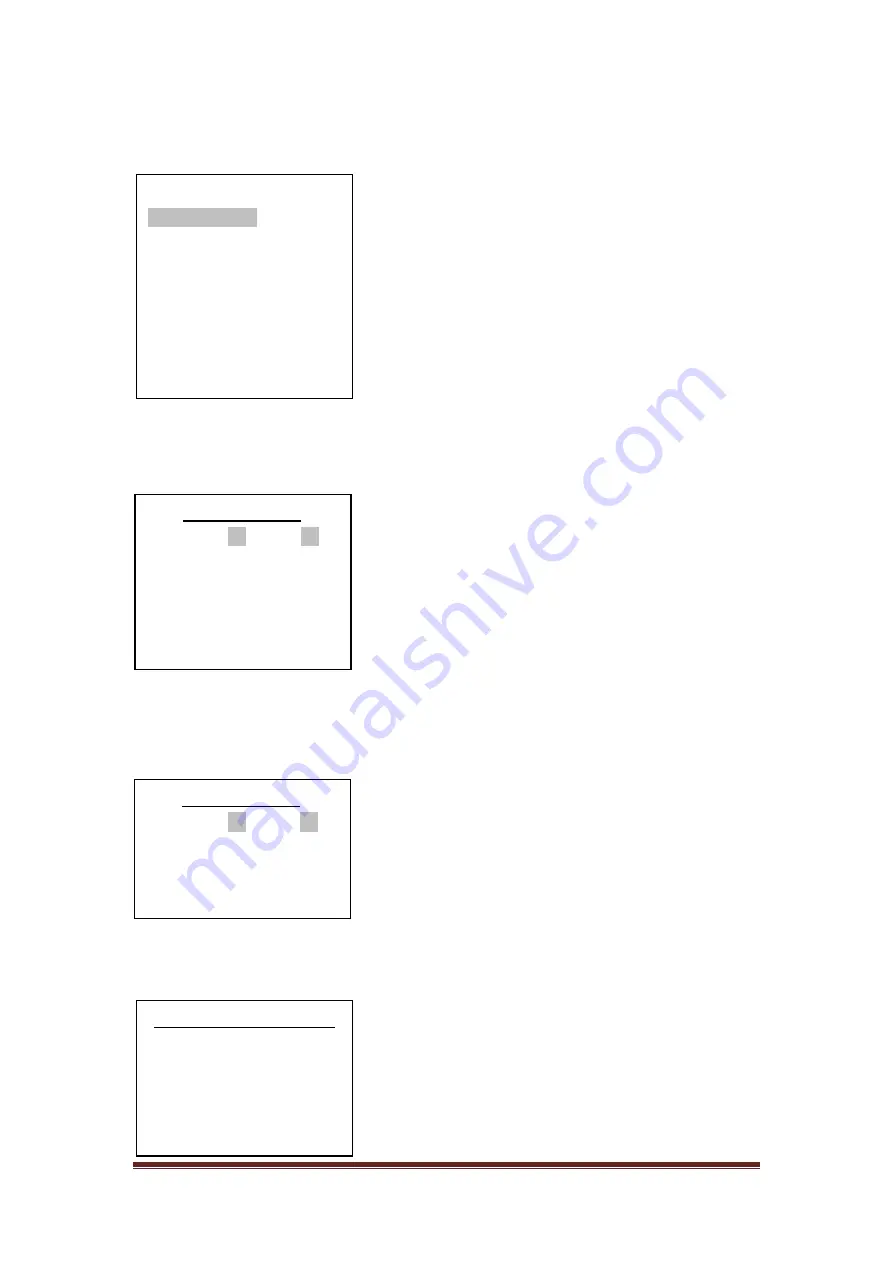
Page 18
921468007_90_005
7.5 Advanced Operations
By pressing the (
*
) key, the screen shows:
Using the up and down keys (keys 2 and 8), we can
move the cursor upwards or downwards. By using
the (
*
) key the user can achieve the required
selection. By using (
#
), the user can go one level
backwards or cancel a selection.
Selecting
"BYPASS ZONES"
we see:
The user can select which zones are disabled (will not
be armed) during the next arming of the system. For
example, if we enter 04 and then immediately 07,
this means that the next time the system is armed,
zones 4 and 7 will be disabled. If a zone blinks, this
means that it is preventing the system from arming.
If it is blackened then this means that it is disabled. If
it is blinking and blackened then this means that it is
disabled but would prevent the panel from arming if it was not disabled.
Selecting
"BYPASS W/LESS ZONES"
we see:
The same applies for wireless zones. The only
difference is that the zone numbers are 25 - 56
(wireless zones).
Selecting
"WIRED ZONE CONDITION"
:
In the following window we can test the good
operation of the zones and the devices connected to
them. For examples, if a magnetic contact of a
window is connected to zone 4 and the window
opens then the message of the display from "ALL
ZONES OK" will be erased and the indication 04 will
start blinking. As soon as the window closes, the
MENU
BYPASS ZONES
BYPASS W/LESS ZONES
MASTER OR TECH MENU
WIRED ZONE CONDITION
WLESS ZONE CONDITION
LAST ALARMS
ALL EVENTS
MANUAL OUTPUTS CHECK
INFORMATION
____BYPASS ZONES ____
04 07
_____________________
CHOOSE FROM 01-24
BYPASS: --
WIRED ZONE CONDITION
ALL ZONES OK
____ BYPASS ZONES____
29 31
_____________________
BYPASS: -- (25-56)
Summary of Contents for BS-429/W
Page 1: ...WIRELESS BURGLAR ALARM SYSTEM BS 468 A QUICK INSTALLATION GUIDE ...
Page 25: ......
Page 26: ......
Page 27: ......
Page 28: ......











































