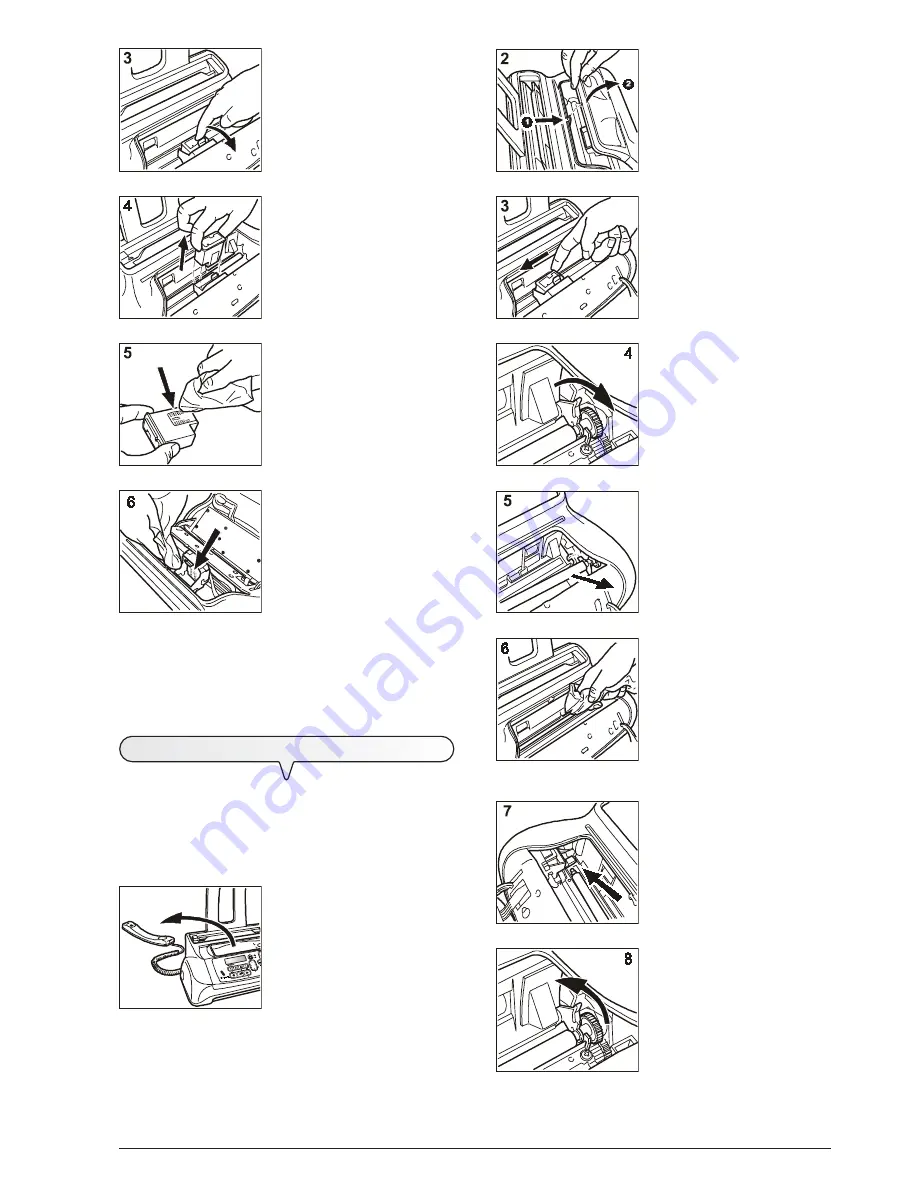
7 3
1. Lower the handset and place it
on a stable surface.
2. Open and lift the operator con-
sole as indicated by the arrows.
3. Move the print cartridge carriage
to the left-hand edge of the fax
machine.
4. Release the paper feed roller by
pressing the lever, as indicated
by the arrow.
5. Remove the roller from its com-
partment.
6. Clean the glass surface of the
optical reader with a
cloth
dampened
with a product de-
signed specifically for cleaning
glass and then dry it thoroughly.
Warning!
Do not pour or spray the
cleaning product directly
onto the glass surface.
7. Place one end of the roller on
the pin situated on the left-hand
side of the fax machine, as indi-
cated by the arrow.
8. Engage the roller by pressing
the lever, as indicated by the
arrow.
3. Release the print cartridge by
pressing the lever as indicated
by the arrow.
4. Take the print cartridge out of its
compartment.
5. Clean the electrical contacts us-
ing a slightly damp cloth.
Warning!
Do not touch the nozzles!
6. Clean the electrical contacts of
the print cartridge carriage with
a slightly damp cloth.
7. Insert the print cartridge in its compartment with the electrical
contacts facing towards the print cartridge compartment.
8. Push the print cartridge until it clicks into place.
9. Close the operator console and put the handset back on its
support.
T
O
CLEAN
THE
OPTICAL
READER
Dust accumulating on the glass surface of the optical reader
may cause problems in the scanning of documents. To avoid
these problems, the glass should be cleaned every now and
again as follows:
With the fax machine
disconnected from the power socket
:
1
9. Close the operator console and put the handset back on its
support.
Summary of Contents for FaxLab 145D
Page 1: ...INSTRUCTIONS...
Page 4: ......
Page 28: ......
Page 85: ......
Page 86: ......
Page 88: ...259749B 01...




























