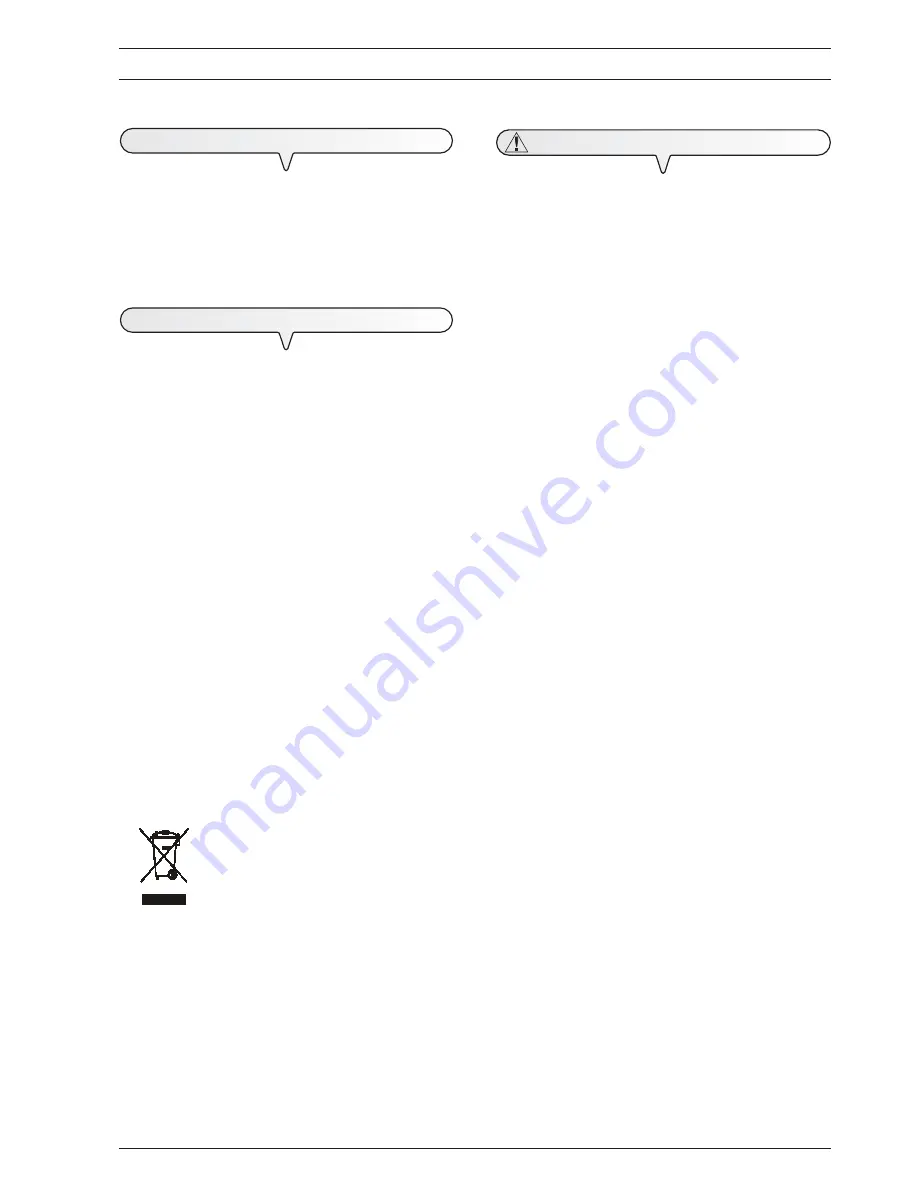
1
B
EFORE
YOU
START
C
ONSULTING
THE
MANUAL
This manual describes two models of fax machine which differ
from one another in whether or not they have a built-in tel-
ephone answering device.
In the description that follows, whenever a distinction is to be
made between the two models, reference will be made to:
"
Base model
" and "
Model with a built-in TAD
".
E
NVIRONMENTAL
RECYCLING
The cardboard box, the plastic present in the package and the
various parts of the fax machine may be recycled in accord-
ance with the recycling regulations in force in your country.
Information about Directive 2002/96/CE on the treat-
ment, collection, recycling and disposal of electric and
electronic devices and their components.
1. F
OR
COUNTRIES
IN
THE
EUROPEAN
UNION
(
EU
)
The disposal of electric and electronic devices as solid urban
waste is strictly prohibited: it must be collected separately.
The dumping of these devices at unequipped and unauthor-
ized places may have hazardous effects on health and the
environment.
Offenders will be subjected to the penalties and measures laid
down by the law.
To dispose of our devices correctly:
a) Contact the Local Authorities, who will give you the practical
information you need and the instructions for handling the
waste correctly, for example: location and times of the waste
collection centres, etc.
b) When you purchase a new device of ours, give a used de-
vice similar to the one purchased to our dealer for disposal.
The crossed dustbin symbol on the device means that:
- when it to be disposed of, the device is to be
taken to the equipped waste collection centres
and is to be handled separately from urban
waste;
- Olivetti guarantees the activation of the treat-
ment, collection, recycling and disposal pro-
cedures in accordance with Directive 2002/
96/CE (and subsequent amendments).
2. F
OR
OTHER
COUNTRIES
(
NOT
IN
THE
EU
)
The treatment, collection, recycling and disposal of electric
and electronic devices will be carried out in accordance with
the laws in force in the country in question.
S
AFETY
PRECAUTIONS
R
ISK
OF
AN
ELECTRIC
SHOCK
•
Never attempt to repair the fax machine yourself. If you re-
move the casing, you risk getting an electric shock or suffering
some other kind of injury. Repairs should be carried out by
qualified technical staff only.
•
During storms we recommend you unplug the device
from both the power outlet and the telephone line so
as to eliminate the risk of it being damaged by light-
ning.
•
Never pour liquids on the fax machine and avoid exposing it
to the damp.
If liquids seep inside it, unplug it immediately from the mains
power supply and the telephone line. Before using it again,
have it repaired by qualified, technical staff.
•
Do not use the fax machine outside in bad weather.
•
Connect the fax machine exclusively to a certified wall power
socket.
•
To unplug the power cable from the wall power socket, re-
move the plug and refrain from yanking the cable.
•
Never touch the power cable or plug with wet hands.
•
Do not fold or squash the power cable. Keep it away from
heat sources.
•
Before cleaning the fax machine, unplug it from the wall power
socket.
•
Before using the fax machine, check that it has not been dam-
aged or dropped. If it has, have it checked by a qualified
engineer.
R
ISK
OF
SUFFOCATION
•
The fax machine and its accessories are wrapped in plastic
so do not let children play with the packaging material.
R
ISK
OF
FIRE
•
If you are to leave the fax machine unused for a long period
of time, you should disconnect it from the power supply: in this
way, it will be protected against the risk of damage due to
interference or power surges.
R
ISK
OF
ACCIDENT
•
Place it on a stable, flat surface free of all vibrations so as to
avoid drops that could cause damage to the machine and
injury to persons.
•
Lay the power cable so that it cannot be trodden on or tripped
over.
•
Never let children use or play with the fax machine.








































