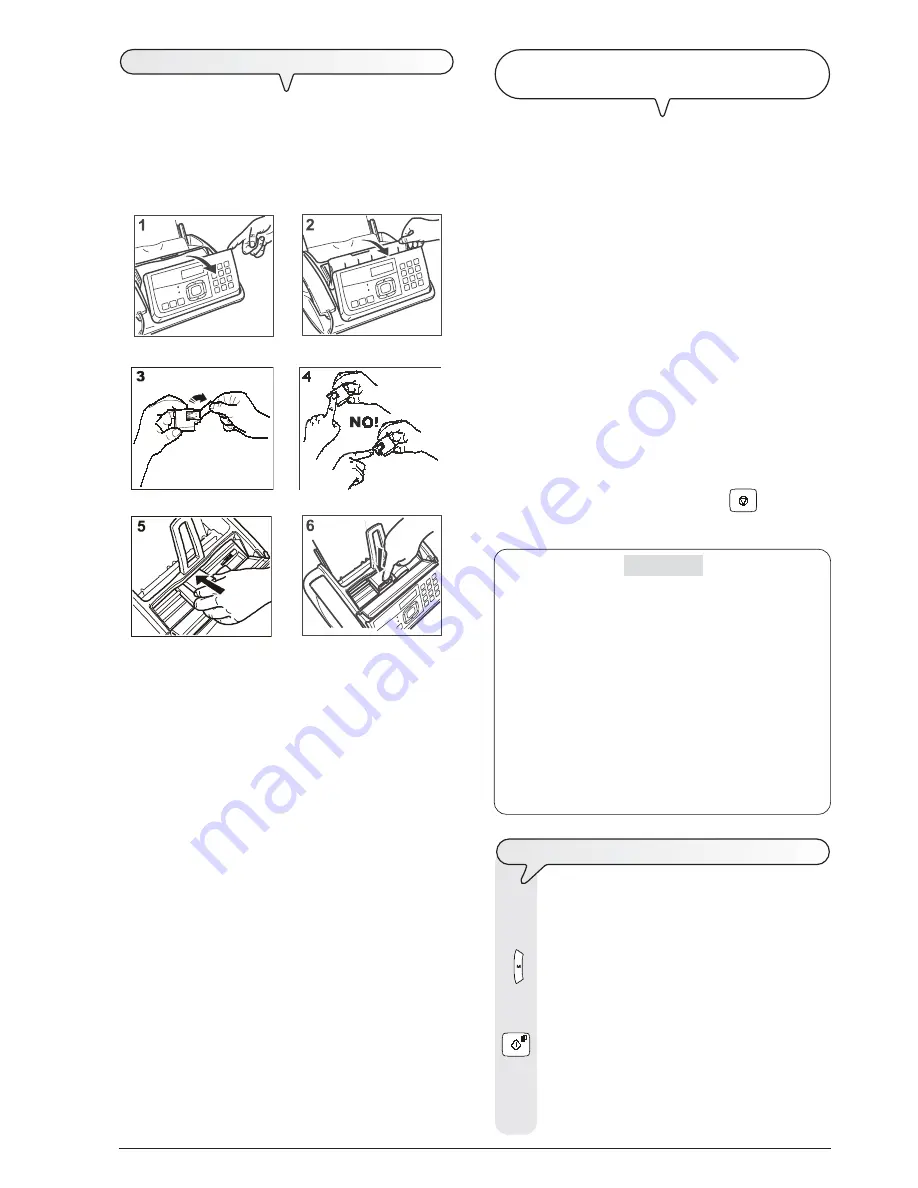
7
R
EACTIVATING
THE
CARTRIDGE
AND
TESTING
THE
NOZZLES
Once the print cartridge has been inserted, the fax machine starts the
print cartridge reactivation and nozzle check procedure. This concludes
with:
• the printing, on the sheet loaded automatically, of a diagnostic
test sheet containing:
-
a
numbered scale
, for checking the flow of ink and the
electrical circuits of the print cartridge nozzles.
-
a group of
graphics and text
, so that the printing quality
may be evaluated.
• the display shows the message:
“CHECK PRINT OUT”, “1=EXIT 0=REPEAT”.
Print the test sheet as follows:
Check that the numeric scale
is not broken at any point
and that the
black areas
do not
present any horizontal white lines: only under these
conditions is the print cartridge inserted correctly and is working
properly.
1. Enter the value
1
if this is the case. The fax machine automatically
returns to its stand-by mode.
2. If breaks or white lines are found, enter the value
0
. Reactivating
the print cartridge and testing the nozzles is then repeated.
3. If the new print test continues to be unsatisfactory, repeat the
procedure again.
4. If the print test result is satisfactory, press the
key to exit from
the procedure.
The fax machine returns to its stand-by mode.
IMPORTANT
When the print cartridge is about to run out of ink, the display
shows:
CARTRIDGE LOW
At the same time the fax machine automatically prints a page to
warn you that the ink is running out and you will have to replace
the print cartridge soon.
When there is no more ink, the display shows:
CHANGE CARTRIDGE
To replace the print cartridge, see the section “
Maintenance
operations
”.
When buying new print cartridges,
refer to the corresponding
codes at the end of the manual.
C
HANGING
THE
DATE
AND
TIME
If the date and time shown on the display are not correct,
you can change them at any time.
1. Press the key
until the display shows:
FAX SET-UP
2. To confirm the setting, press the key:
The display shows:
DATE AND TIME
From this point follow the procedure previously described
in “
Entering the date and time
”.
I
NSTALLING
THE
CARTRIDGE
NOTE
Once the cartridge provided with the machine has run out, remember
only
to use
original cartridges
(
see code printed at the end of
the manual
).
The use of non-original or refilled cartridges makes the product's
guarantee null and void.
1. Flip the operating panel forwards as indicated by the arrow.
2. Lift the print cartridge compartment cover using the lever, as shown
in the figure.
3. Remove the print cartridge from its packing.
Attention:
Avoid touching the nozzles and the electrical contacts.
4. Pick up the print cartridge by its sides.
5. Remove the protective foil from the nozzles.
6. Turn the print cartridge so that the electrical contacts face
downwards.
7. Push the print cartridge into its housing.
8. Push the print cartridge until it audibly clicks into position.
9. Close the print cartridge compartment cover and the operating
panel.
NOTE
If, after the cartridge has been installed, the "CHECK CARTRIDGE"
message appears again, try removing it and then reinserting it,
pressing it more firmly into position. If the message remains on the
display, remove the cartridge and clean the electrical contacts of the
cartridge and the carriage, see "
Cleaning print cartridge electrical
contacts
", section "
Maintenance operations
".
NOTE
To replace the print cartridge, see the section “
Maintenance
operations
”.




























