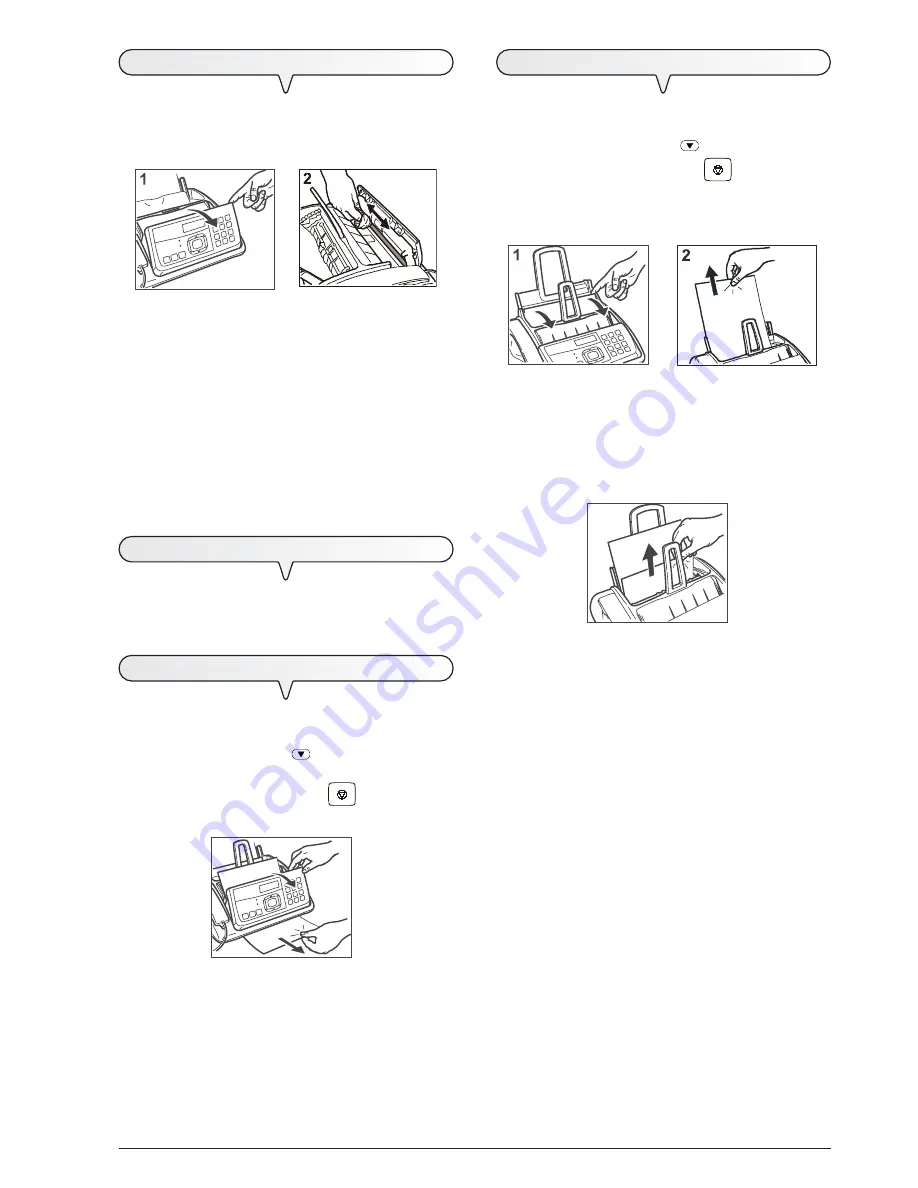
49
C
LEANING
OPTICAL
READ
HEAD
Dust accumulating on the glass surface of the optical read head may
cause problems in the scanning of documents. To avoid these
problems, the glass should be cleaned regularly. Proceed as follows:
1.
Disconnect the fax machine from the power socket.
2. Flip open the console (1).
3. Clean the optical read head glass.
Use a cloth that has been
moistened
with a glass cleaner. Do not
spray the cleaner directly onto the glass surface.
4. Carefully dry the glass.
5. Close the console
Note
To check whether the optical reader is clean, make a copy of a blank
sheet. If any vertical lines appear on the copy but the optical reader
looks perfectly clean, contact customer service.
C
LEANING
SEATING
1.
Disconnect the fax machine from the power socket.
2. Use a soft, lint-free cloth.
Moisten the cloth with a neutral detergent diluted in water.
C
LEARING
JAMMED
DOCUMENTS
During
transmission
or
copying
, a document may become jammed
(this condition is signalled by the display showing the message:
“
REMOVE DOCUMENT, PRESS
“).
Try to eject the document by pressing the
key. If this does not
happen, remove it manually. Proceed as follows:
1. Flip open the console.
2. Remove the document from the ADF.
3. Close the console.
C
LEARING
PAPER
JAMS
If the paper used to print the documents received or to copy documents
becomes jammed, this condition is signalled on the display by the
message “
PAPER ERROR, PRESS
”.
Try to eject the document by pressing the
key. If this does not
happen, remove it manually. Proceed as follows:
If the paper gets jammed in the ASF:
1. Open the ASF panel (1).
2. Remove the jammed sheet (2).
Ensure that it does not tear.
If the paper gets jammed in the received/copied document
output:
1. Remove the jammed sheet (1).
Ensure that it does not tear.










































