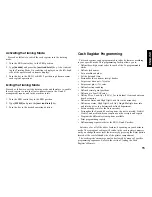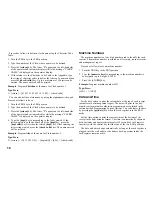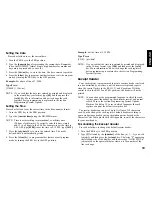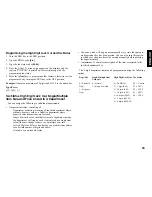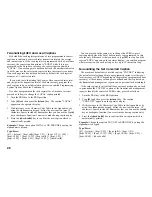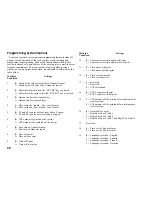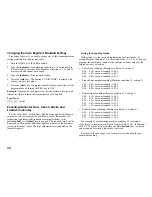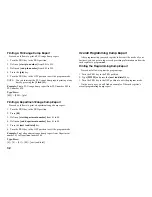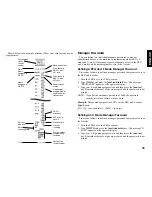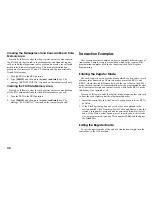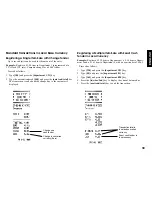24
Linking an HDLO, Tax Status, Single/Multiple Item Cash
Sale, Item Price and Description to a Department
1. Turn the PRG key to the PRG position.
2. Type the [department definition], [single/multiple item cash
sale], [HDLO] and [tax status] options by referring to the previous
table.
3. Press the [st/w/tax/2nd] key to confirm your entry. The message
"DEPT PRICE" appears on the operator display and the codes of the
options programmed will be printed along with the caption
"SUBTTL".
4. Type a [price] to assign to a specific item and then press the
relative [department] key. The message "DEP n NAME" appears
on the operator display and the amount entered is printed along with
the caption "DEPT n", where the n in both cases represents the
department number.
5. With reference to the Character Code Table in the Appendix or by
using the alphanumeric keypad, define the department descriptor
(max 12 chars, spaces included).
6. Store the item descriptor entered by pressing the [check/valid] key.
7. Press the [clear] key to program another feature, otherwise exit the
program mode by turning the PRG key to the OFF position.
Example: Assign a five digit HDLO, VAT 1, multiple item sale, a price
of £2.50 to an item in Standard Department 1 named Groceries defined
using the Character Code Table.
Type/Press:
[0] + [0] + [5] + [01] + [st/w/tax/2nd] + [250] + [department 1/21] +
[47 58 55 43 45 58 49 45 59] + [check/valid]
NOTE: If you wish to rename the Groceries department back to
DEPT 1, repeate the procedure and enter the character code
string [44 45 56 60 00 31] (or type the related characters on
the alphanumeric keypad).
Price Look-Ups (PLUs)
Price Look-Ups simplify cash register operations by automatically
registering an individual item's price (up to 999 can be registered),
maximum 12-character description (spaces included), department
number, tax status and rate (if applicable). To look up individual item
prices, simply type the item's corresponding PLU number and press the
[plu] key.
Creating Price Look-Ups
Proceed as follows to create a price look-up:
1. Turn the PRG key to the PRG position.
2. Press the [qty/date] key. The message "PLU PRICE" appears on the
operator display and the number 001 is displayed on the left-hand
side of the displays to indicate the first PLU number.
If you wish to change the PLU number from 001 to another number
such as 30, type [030] and then press the [plu] key.
3. Type the [unit price] that you wish to assign to that PLU.
4. Press the appropriate [department] key to assign the PLU to a
Department from 1 to 20. Use the [dept shift] key for departments
from 21-40. The message "PLU NAME" is displayed while the PLU
number, item price and department number are printed.
5. With reference to the Character Code Table in the Appendix or by
using the alphanumeric keypad, define a maximum 12-character
description to the PLU item. For example, the item Coffee will have
the [43 55 46 46 45 45] character code string if the Character Code
Table is used.
6. Press the [check/valid] key to store the PLU item description which
is printed. The cash register automatically switches to the next PLU
item number.