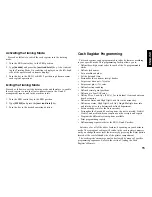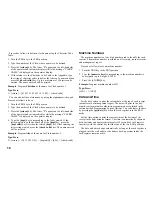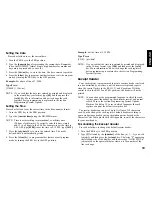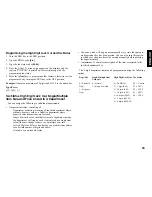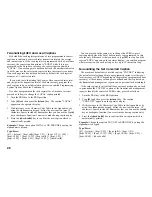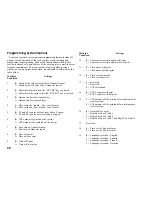14
5. Set a machine number by entering a four digit number and then
pressing [+%/PO]. For example, to set machine number 5, type
[0005] and then press [+%/PO]. The newly assigned machine
number is printed.
6. Set the first of up to four possible VAT rates. For example, to set a
VAT1 rate of 5.5%, type [1] and then press the [tax set] key, type
[5500] (three digits must be entered after the desired decimal point)
and then confirm with the [amt tend/total] key. The VAT rate
followed by T1 is printed.
7. Set the Euro exchange rate for your local currency. For example, to
program an exchange rate of £ 0.62 to the EURO, type [2] followed
by [2] again to define the decimal point positions, type the exchange
rate of [000062] and press the [euro] key. The Euro exchange rate
is printed.
8. Program standard Department 1 as VAT1 to a single item price sale.
For example, to assign VAT1, single item cash sale and a price of
£3.00 to standard Department 1, type [01001] and then press
[st/w/tax/2nd], type [300] and then press [department 1/21].
Press the [clear] key to clear the displays.
9. Change, if necessary, the language in which the cash register prints
the customer receipt and journal record. The cash register is
programmed to print the customer receipt and journal record in
English. If you wish to reprogram the cash register to print in
Spanish, French or German:
Type [19] followed by [1] and [void] to print in Spanish, [19]
followed by [2] and [void] to print in French or [19] followed by [3]
and [void] to print in German.
To print in English again, type [19] followed by [0].
10. When programming is complete, exit the program mode by turning
the PRG key to the OFF position.
11. Practice normal sales transactions by switching the cash register
into the Training Mode. This mode is very useful to new users as it
allows them to simulate sales transactions without recording these
trials in the X or Z management reports. More information on this
mode is given in the section entitled Training Mode.
Once you have mastered the Quick Start operations, you will undoubt-
edly want to expand your use of the machine by studying other sections of
this manual and incorporating new programming into your personalized
cash management system. For example, other valueable functions include
Percent Discount Rate, Percent Plus Rate, Price Look-Ups (PLUs),
receipt caption and information format personalization.
Helpful Hints for a Successfull Start-Up
This cash register has up to 40 departments available. You may
assign the taxable status to any other department by repeating the tax
assignment procedure used for Department 1. For departments 21-40,
press the [dept shift] key before the applicable department key. For
example, to select Department 26 press [dept shift] followed by the
[department 6/26] key.
Training Mode
The optional training mode is designed to help you become better
acquainted with the cash register and offers an ideal place for
beginners to practice transaction examples. Once the training mode is
activated, you cannot operate in the PRG, X or Z modes. The transac-
tions made in the training mode are not summed to machine totals, are
not recorded in the X, Z or journal reports. Receipt numbers are not
counted either: the number of the last transaction receipt issued before
entering the training mode will be printed on each training receipt.