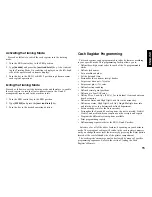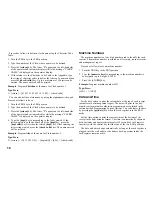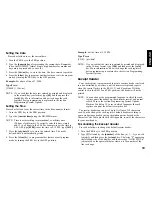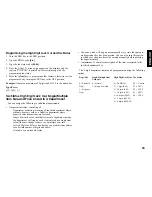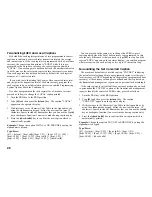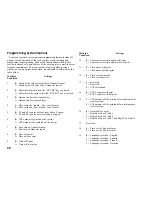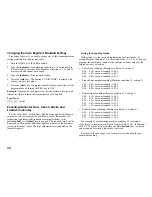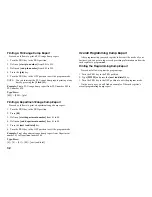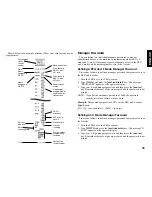18
Proceed as follows to define a clerk name using the Character Code
Table:
1. Turn the PRG key to the PRG position.
2. Type the number of the Clerk whose name is to be defined.
3. Press the [return] key. The letter "P" appears on the left-hand side
of the operator and customer displays while the message "CLERK
NAME" is displayed on the operator display.
4. With reference to the Character Code Table in the Appendix, type
the string of character codes to define the letters of a name and then
press the [check/valid] key. Up to a maximum of 18 digits can be
entered. The name entered will be printed.
Example: Program Christina as the name for Clerk number 1.
Type/Press:
1 + [return] + [43 09 19 10 20 21 10 15 02] + [check/valid]
You can also define a clerk name by using the alphanumeric keypad.
Proceed as follows to do so:
1. Turn the PRG key to the PRG position.
2. Type the number of the Clerk whose name is to be defined.
3. Press the [return] key. The letter "P" appears on the left-hand side
of the operator and customer display while the message "CLERK
NAME" is displayed on the operator display.
4. Type the [dept] key corresponding to the letter wanted. If the
letter wanted is on the bottom half of the [dept] key, press the
[dept shift] key first then the related [dept] key. After entering the
letter string wanted, press the [check/valid] key. The name entered
will be printed.
Example: Program Alex as the name for Clerk number 2.
Type/Press:
2 + [return] + [1/21 12/32 5/25] + [dept shift] + [4/24] + [check/valid]
Machine Numbers
The machine number is a four-digit number used to identify the cash
register. The machine number is printed on all receipts, journal records
and management report.
Proceed as follows to set a machine number:
1. Turn the PRG key to the PRG position.
2. Type the [numeric keys] corresponding to the machine number to
be assigned (up to 4 digits, 0-9999).
3. Press the [+%/PO] key.
Example: Program machine number 5621.
Type/Press:
[5621] + [+%/PO]
Date and Time
Set the date option to print the current date at the top of each receipt,
journal record or management report. The date will print in the day/
month/year format unless otherwise programmed as explained in the
section entitled Programming System Options. You can display the date
by pressing the [qty/date] key when the cash register is in the REG
mode.
Set the time option to print the current time at the bottom of the
receipt in the hour:minutes format. The time is automatically shown on
both customer and operator displays after 30 seconds of cash register
inactivity with the control key in either one of the two REG positions.
The date and time change automatically as long as the cash register is
plugged into the wall outlet or the battery back-up system inside the
cash register remains active.