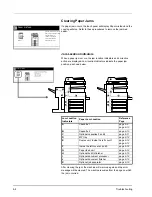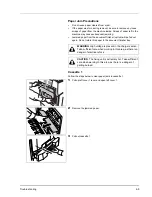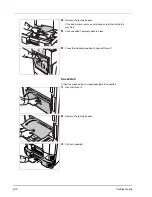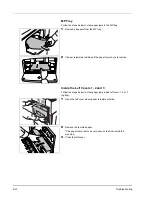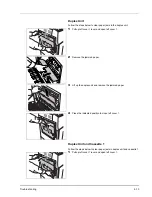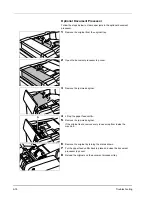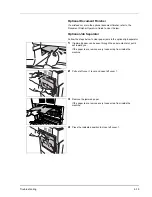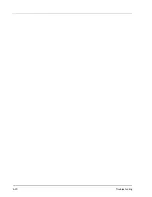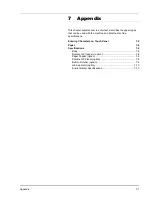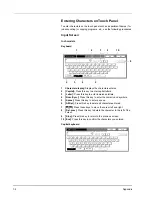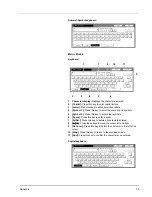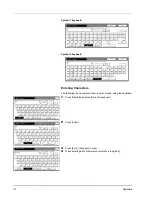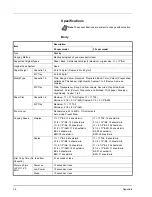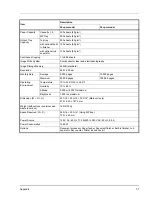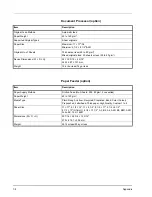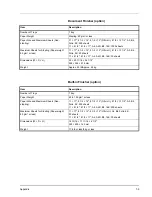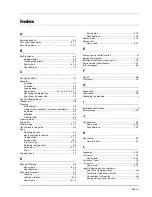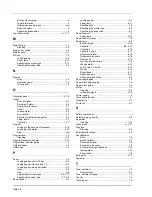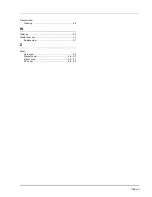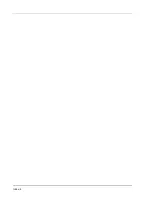7-2
Appendix
Entering Characters on Touch Panel
To enter characters on the touch panel such as department names (for
job accounting) or copying programs, etc., use the following procedures.
Input Screen
Inch models
Keyboard
1
Character display:
Displays the characters entered.
2
[Capital]:
Press this key to enter capital letters.
3
[Letter]:
Press this key to enter lowercase letters.
4
[Num./Sym.]:
Press this key to enter the numeric and symbols.
5
[Space]:
Press this key to enter a space.
6
[AllDel.]:
Press this key to delete all characters entered.
7
[
][
]:
Press these keys to move the cursor left and right.
8
[Del. prev]:
Press this key to delete the character to the left of the
cursor.
9
[Stop]:
Press this key to return to the previous screen.
10 [End]:
Press this key to confirm the characters you entered.
Capital keyboard
End
Name to display
Capital
Stop
Letter
Num./Sym.
Space
Char.Limit:32 including #
AllDel.
Del. prev
1
2
3
4
5
6
7
9
10
8
Name to display
End
Capital
Stop
Letter
Num./Sym.
Space
Char.Limit:32 including #
AllDel.
Del. prev
Summary of Contents for d-Copia 2500
Page 1: ...d Copia 2500 d Copia 3000 Cod 541503en GB...
Page 60: ...3 18 Basic Operation...
Page 100: ...6 20 Troubleshooting...
Page 114: ...Index 4...