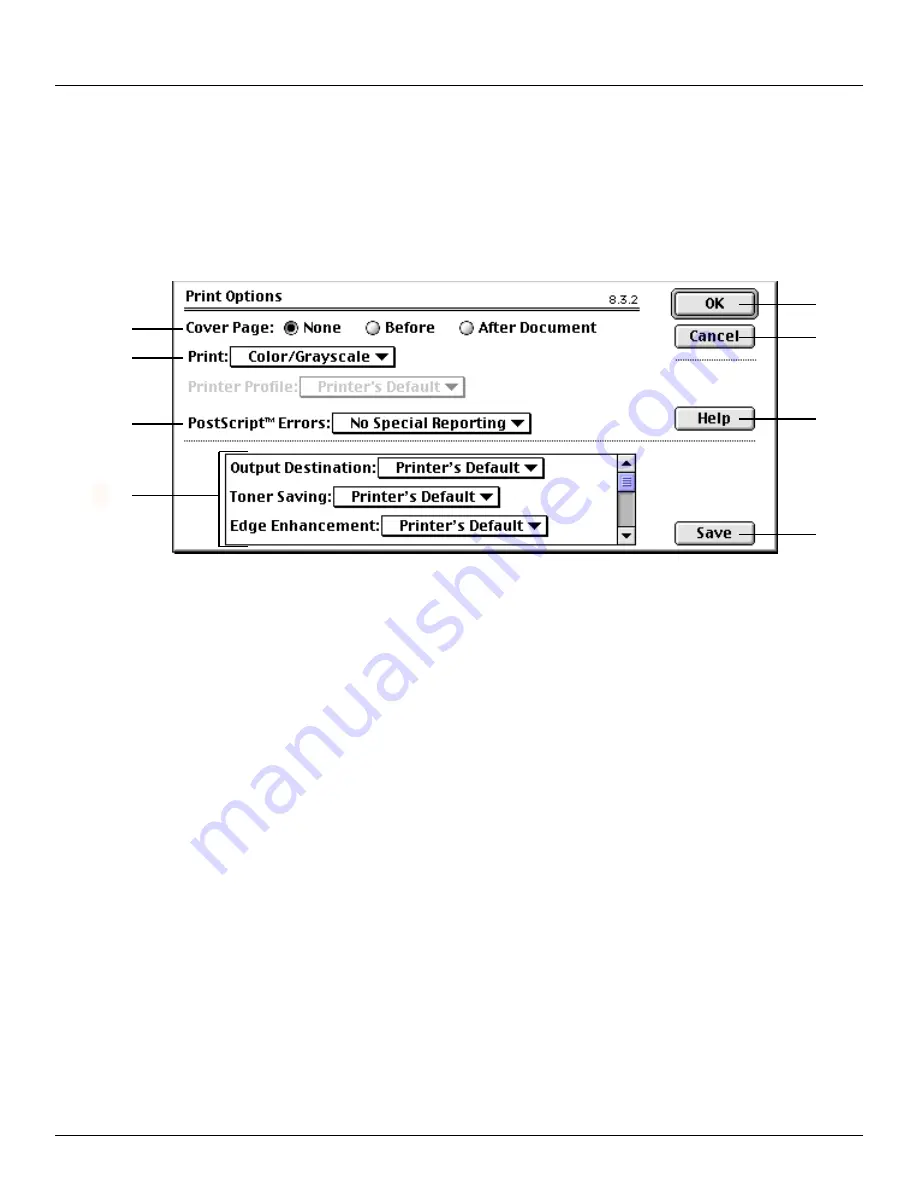
-39-
4. Macintosh PPD dialog boxes
4-5
Print Options
dialog box
* The actual layout of each dialog box and the available options and settings may differ somewhat depending upon the application and the version of
LaserWriter that you are using.
If the following settings are not available, there is a possibility that the
settings for the optional accessories that were made in the Configure
dialog box are not correct. In this case, refer to “4-1 Configure dialog
box”, page 35.
A
Cover Page radio buttons: Enables selection of whether a cover page
will be added before or after the documents, or not at all.
B
Print drop-down list: Select the desired printing mode in this drop-
down list. Choose from among Black and White, Color/Grayscale,
ColorSync Color Matching and PostScript Color Matching.
C
PostScript™ Errors drop-down list: Select in this drop-down list
whether or not to have an error report printed out, or have the content
of the error displayed on the screen, whenever a printing error occurs.
D
Output Destination drop-down list: When the optional Finisher or
Mailbox Unit is installed, select the desired printing destination in this
drop-down list.
E
Toner Saving drop-down list: Toner use can be reduced. Choose
from among Default, Off Light, Medium and Dark in this drop-down
list.
F
Edge Enhancement drop-down list: Select the desired setting for
edge enhancement which enables the clearest reproduction of edges
and curves when printing text and graphics. Choose from among
Default, Off Light, Medium and Dark in this drop-down list.
G
Staple When drop-down list: Select On in this drop-down list in order
to staple each set of printed documents in the optional Finisher.
H
Collate Copies drop-down list: Select On in this drop-down list in
order to Collate multiple sets of printed documents. In this case,
however, the optional Hard Disk must be installed in the printer.
I
Shift Mode drop-down list: Select On in this drop-down list in order to
have each successive set of printed documents shifted slightly from
the previous one when ejected.
J
Duplex Printing drop-down list: Select in this drop-down list whether
to have the paper turned over by its longer edge or its shorter edge
during Duplex printing.
K
Paper Type drop-down list: Select in this drop-down list the desired
type of paper for print out. Choose from among Plain, Transparency
and Other.
* If the multi-bypass is selected under Paper Source in the Printer
dialog box, this setting will not be available.
L
Resolution drop-down list: Select in this drop-down list the desired
printing resolution. Choose either 300 dpi or 600 dpi.
M
OK button: Click to close the Print Options dialog box and save all of
the currently selected settings.
N
Cancel button: Click to cancel the new settings.
O
Help button: Click to display the Help window related to the Print
Options dialog box.
P
Save button: Click to save all of the currently selected settings.
A
M
N
O
P
B
C
L
D
~
Summary of Contents for d-Copia 23
Page 1: ...GO TO THE CONTENTS...

















