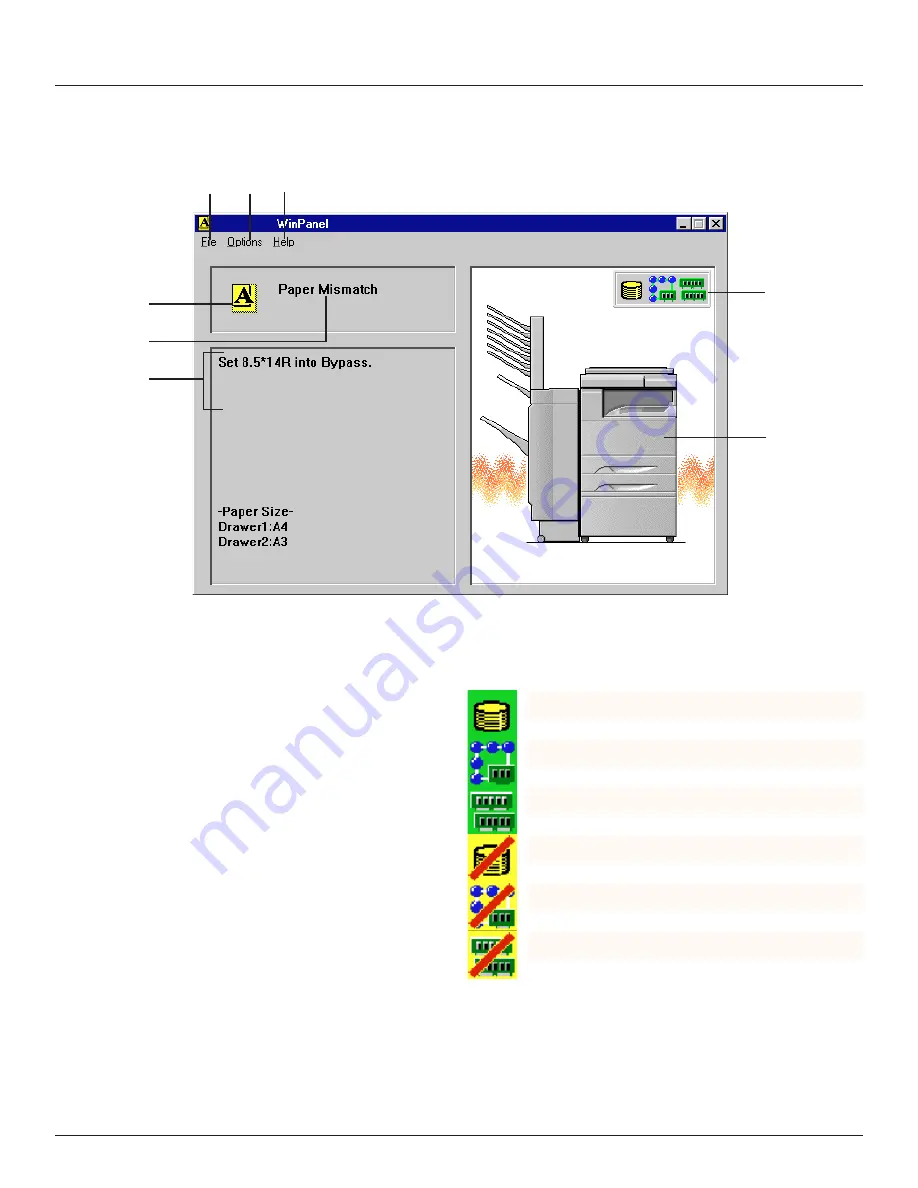
-32-
3. “WinPanel” Status Monitor
3-2 “WinPanel” Status Monitor window
The “WinPanel” Status Monitor window contains the following information.
A
File menu: Click on this menu and select Exit when you are finished
using the Status Monitor.
B
Options menu: Click on this menu to display the following menu items
(a check mark next to the item indicates that it is currently selected):
• Beep on Printer Error…Indicates whether or not to have an alarm
sound whenever a printing error occurs.
• Display on Printer Error…Indicates whether or not to have the
“WinPanel” Status Monitor window displayed automatically whenever
a printing error occurs.
C
Help menu: Click on this menu to display the following menu items:
• Contents…Displays the contents of the Help file.
• How to use Help…Explains how to use the Help file.
• About…Displays the name and version number of the “WinPanel”
Status Monitor.
D
Status icon: Indicates the status of the print job or of an error that has
occurred.
E
Status message: Indicates the status of the printer and the specifics of
an error.
F
Procedure: Displays troubleshooting tips when a printing error occurs.
G
Options icons: Displays all currently installed optional accessories.
D
E
F
A B C
G
H
: The Hard Disk is installed
: The Network Board is installed
: The memory expansion SIMM is installed
: The Hard Disk is NOT accessible
: The Network Board is NOT accessible
: The memory expansion SIMM is NOT accessible
H
Printer illustration: This is an illustration of the front of the printer
together with all optional accessories installed. When a paper jam
occurs, the location of the jam will be indicated in this illustration.
Summary of Contents for d-Copia 23
Page 1: ...GO TO THE CONTENTS...
























